Canon PIXMA E474 User Manual
Page 43
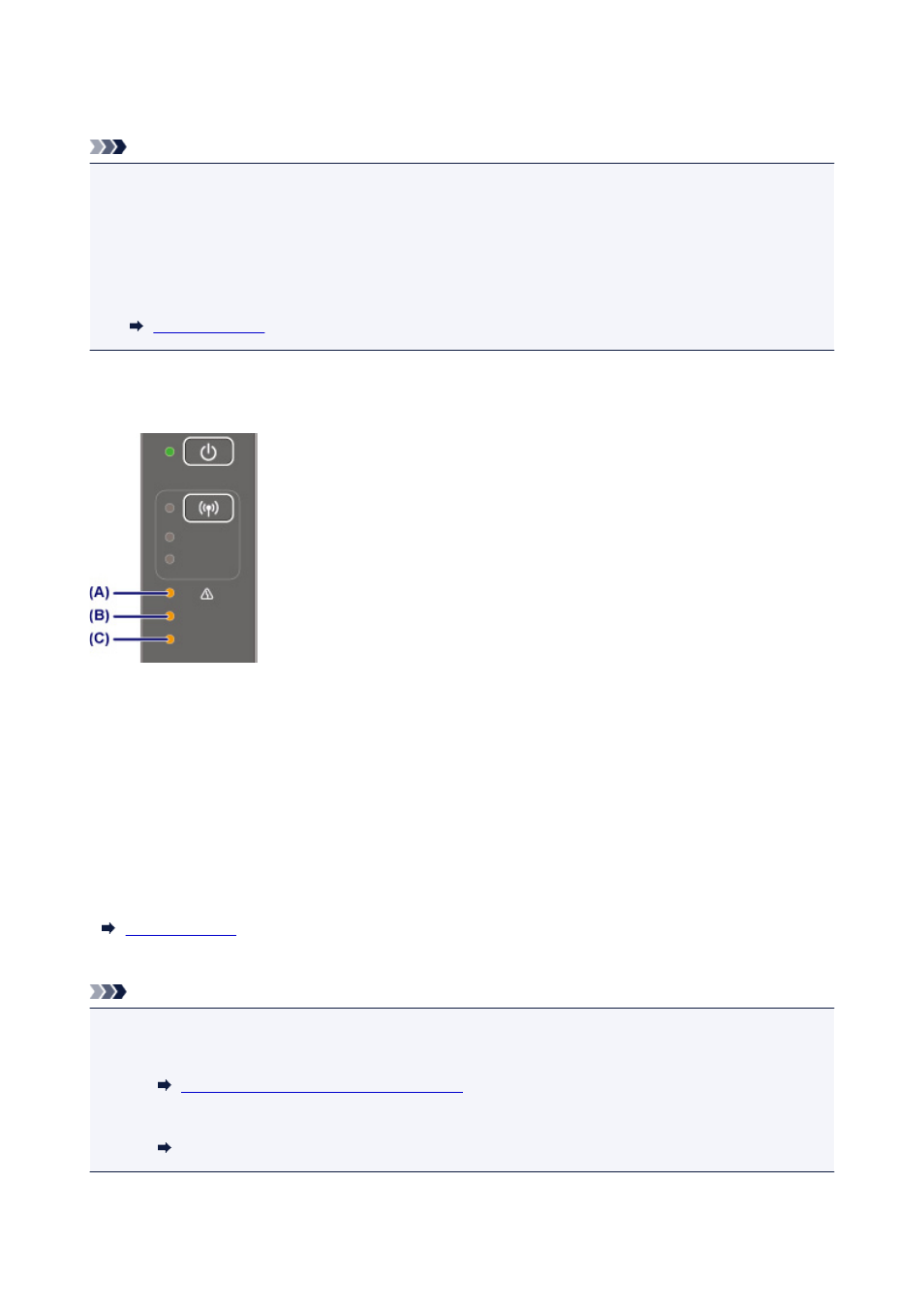
Checking the Ink Status with the Ink Lamps on the Operation Panel
Note
• The ink level detector is mounted on the printer to detect the remaining ink level. The printer considers
as ink is full when a new FINE cartridge is installed, and then starts to detect a remaining ink level. If
you install a used FINE cartridge, the indicated ink level of it may not be correct. In such case, refer to
the ink level information only as a guide.
• When remaining ink cautions or errors occur, the ink lamps and the Alarm lamp will flash to inform you
of the error. Count the number of flashes and take appropriate action.
In the copy standby mode, you can check the ink status with the Color Ink lamp and Black Ink lamp.
* All the lamps on the operation panel are shown lit in the figure below for explanatory purposes.
(A) Alarm lamp
(B) Black Ink lamp
(C) Color Ink lamp
Color Ink lamp or Black Ink lamp lights
The ink is running low. Prepare a new ink cartridge. The resulting print quality may not be satisfactory, if
printing is continued under this condition.
Color Ink lamp or Black Ink lamp flashes, while Alarm lamp flashes
An error has occurred.
* For some types of errors, the Alarm lamp may not flash.
Note
• You can also check the ink status on the computer screen.
• For Windows:
Checking Ink Status from Your Computer
• For Mac OS:
Checking Ink Status from Your Computer
43