Cleaning paper feed rollers – Canon PIXMA E474 User Manual
Page 57
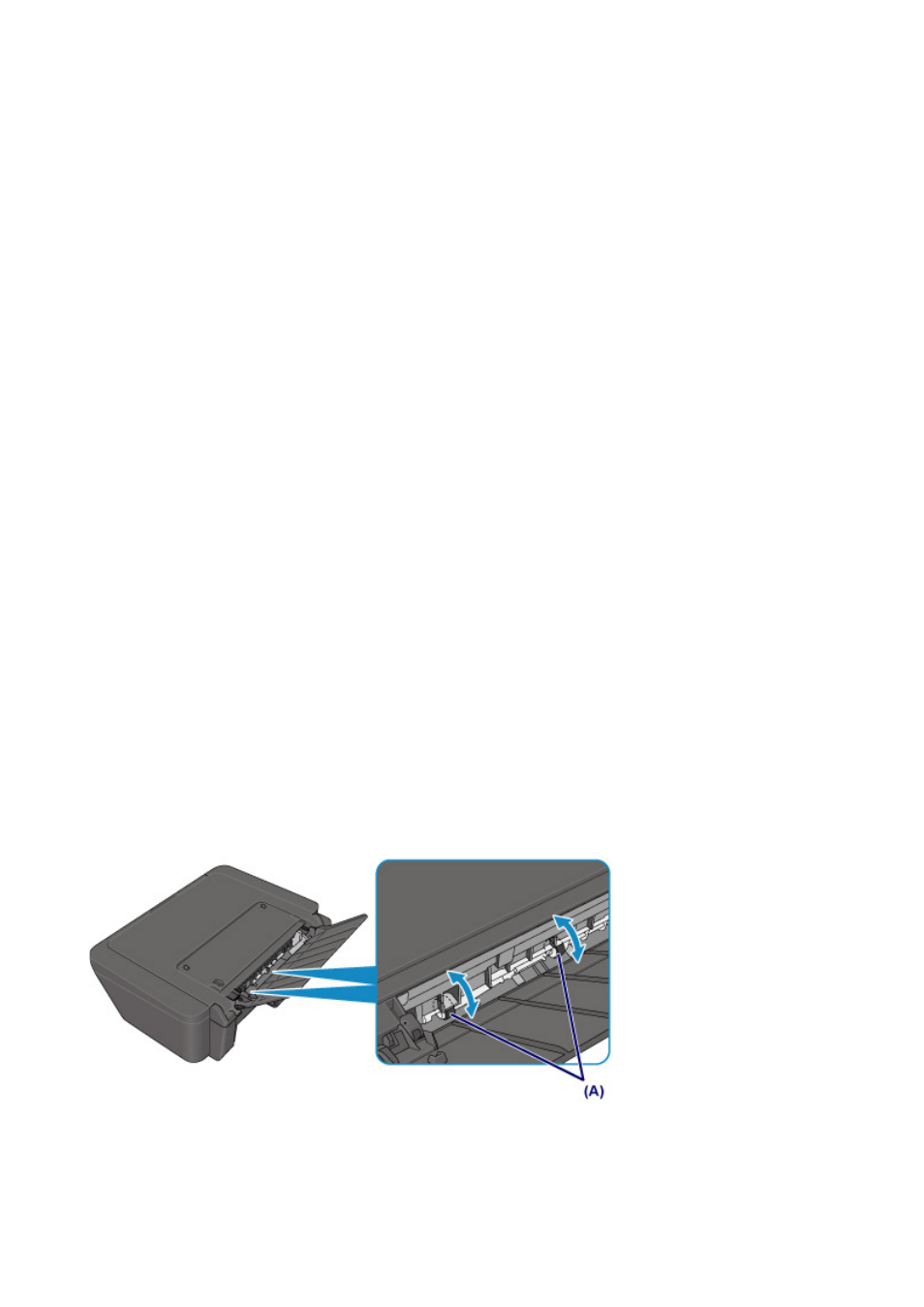
Cleaning Paper Feed Rollers
If the paper feed rollers are dirty or paper powder is attached to it, paper may not be fed properly.
In this case, clean the paper feed rollers. Cleaning will wear out the paper feed rollers, so perform this only
when necessary.
You need to prepare: a sheet of A4 or Letter-sized plain paper or cleaning sheet available on the
market
1. Make sure that the power is turned on and remove any paper from the rear tray.
2. Clean the paper feed rollers without paper.
1. Hold down the Stop button until the Alarm lamp flashes seven times, then release it
immediately.
The paper feed rollers will rotate as it is cleaned.
3. Clean the paper feed rollers with paper.
1. Make sure that the paper feed rollers have stopped rotating, load a sheet of A4 or Letter-sized
plain paper or cleaning sheet available on the market in the rear tray.
2. Pull out the paper output tray and the output tray extension.
3. Hold down the Stop button until the Alarm lamp flashes seven times, then release it
immediately.
The printer starts cleaning. The cleaning will be complete when the paper is ejected.
If the problem is not resolved after cleaning the paper feed rollers in the rear tray, turn off the power, unplug
the power cord, then wipe the paper feed rollers (the center roller and the right roller) (A) located inside the
rear tray with a moistened cotton swab or the like while rotating them manually. Do not touch the rollers with
your fingers. Rotate the rollers two or more times.
After cleaning the paper feed rollers, turn on the power, then clean the paper feed rollers again.
If the problem is not resolved after cleaning the paper feed rollers, contact your nearest Canon service
center to request a repair.
57