Setting up clients of a shared printer – Canon i-SENSYS MF244dw User Manual
Page 53
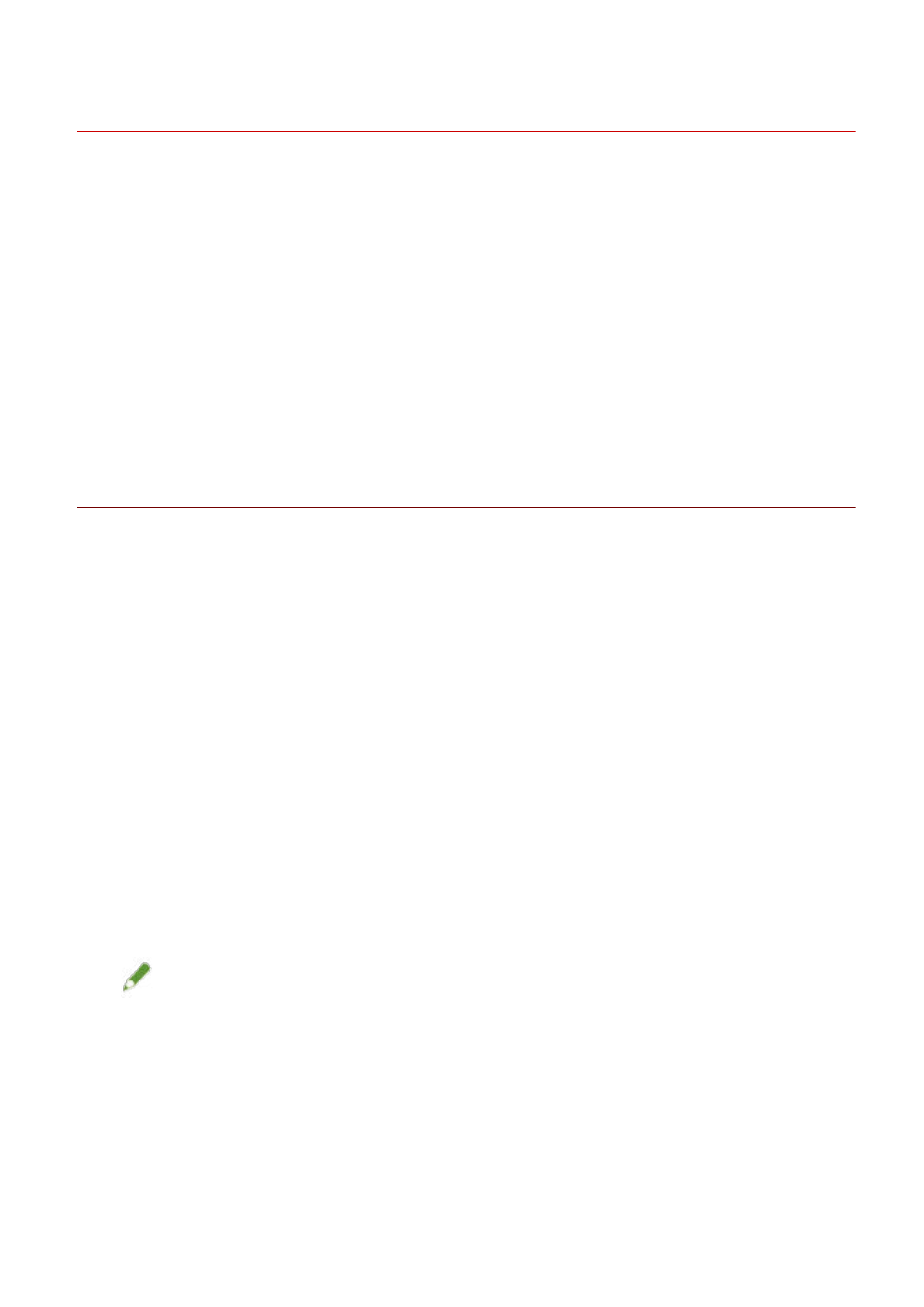
Setting up Clients of a Shared Printer
This explains the procedure for installing a driver that supports shared printers in order to set up, as clients,
computers on the same network as the print server.
Prerequisites
Confirm that the following conditions are satisfied. Complete the preparation operations.
●
Configuring Share Print Server Settings(P. 49)
If the types of operating systems on the print server and clients differ, install the drivers for operating
systems supported by the clients on the print server.
●
When starting the computer, logon as a member of Administrators.
Procedure
1
Double-click the computer (print server) you have set for print sharing from [Network]
or [My Network Places].
2
Double-click the device for installation.
3
Click [Yes] in the displayed message.
4
Set according to the instructions in the wizard.
5
Restart the computer after installation is complete.
The installed device is displayed in [Devices and Printers], [Printers and Faxes], or [Printers] in the Windows
Control Panel.
In Windows 10, the installed device is displayed in [Settings] > [Devices] > [Printers & scanners] > [Printers].
NOTE
●
Make sure that the drivers installed in the clients are always in the newest state to match updates to the
driver installed in the print server. If the driver version in the clients is older than that in the print server, the
server driver settings will not be reflected in the clients.
Related Topics
Settings Related to Installation
50