Related topics – Canon i-SENSYS MF244dw User Manual
Page 41
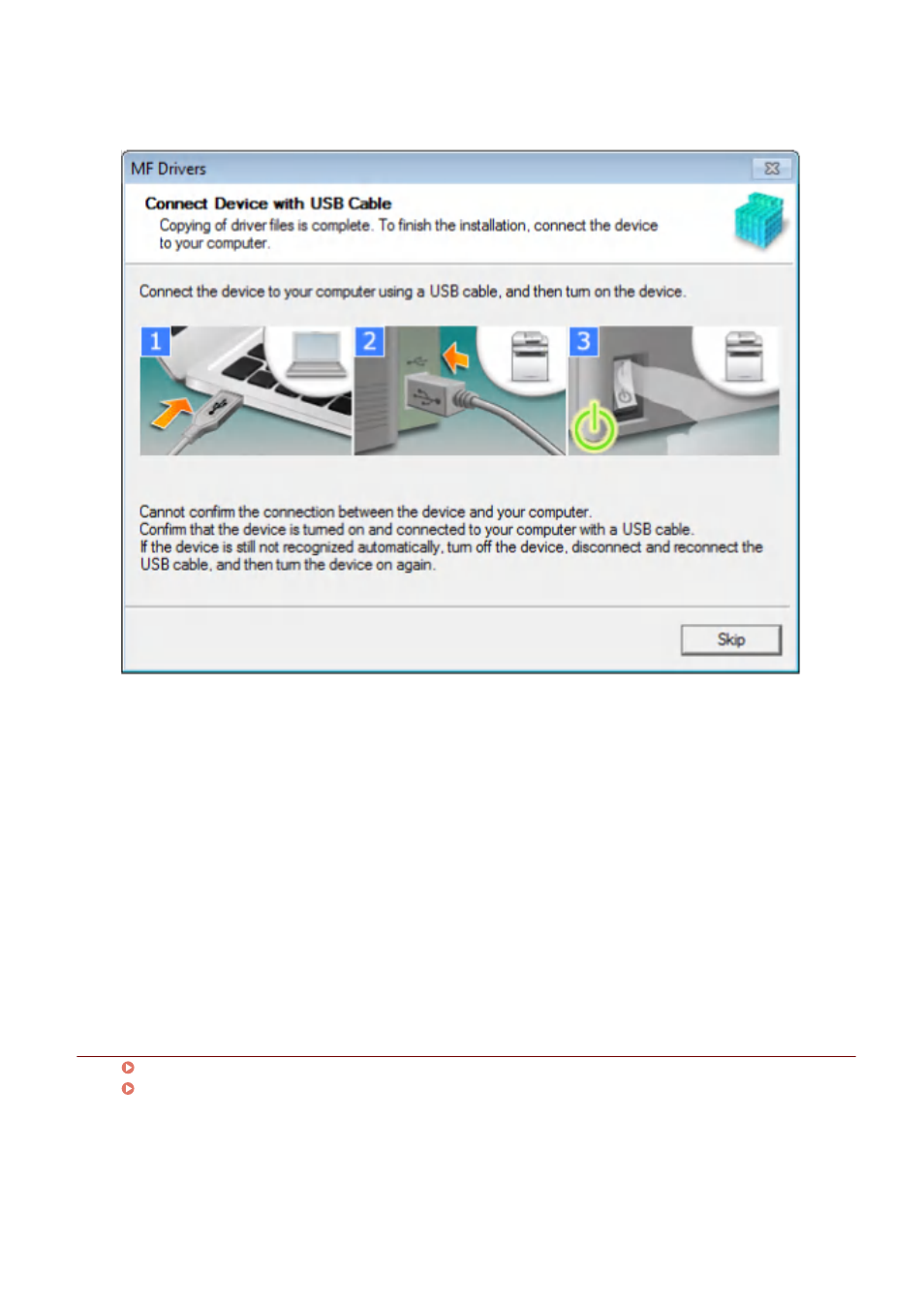
If you could not confirm the connection between the device and the computer, click "Open details."
If the following screen is displayed, turn the device off, then reconnect the USB cable and turn the device on
again.
6
Click [Exit].
If installed correctly, an MF driver icon is displayed in the locations shown next. If the icon is not displayed,
uninstall the MF driver and reinstall it.
For a printer driver or fax driver:
When using Windows 10:
[Settings] > [Devices] > [Printers & scanners] > [Printers]
When a version other than Windows 10:
Windows Control Panel > [Devices and Printers], [Printers], or [Printers and Faxes].
For a scanner driver:
Windows Control Panel > [Scanners and Cameras].
Related Topics
About the MF Driver and MF Scan Utility(P. 9)
Uninstalling the MF Driver(P. 48)
Installation Using the Installer
39