Installing mf scan utility, Installing mf scan utility(p. 40) – Canon i-SENSYS MF244dw User Manual
Page 42
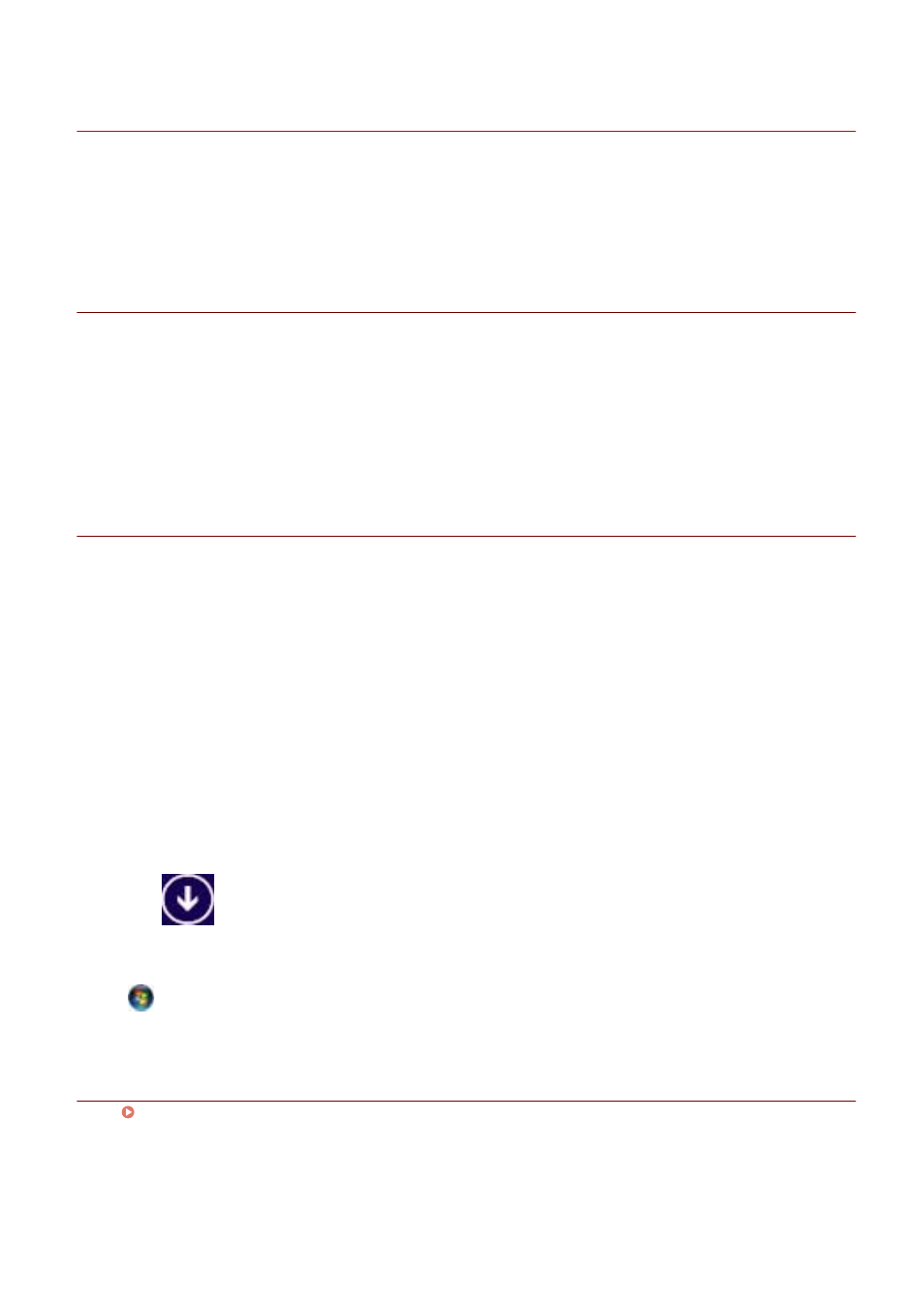
Installing MF Scan Utility
This explains the procedure for downloading the newest MF Scan Utility from the web site and installing it.
Install with this procedure when the MF Scan Utility included in the supplied DVD-ROM is not compatible with
the operating system of the computer you are using.
Prerequisites
Confirm that the following conditions are satisfied. Complete the preparation operations.
●
●
Installation Preparations and Precautions(P. 16)
●
When starting the computer, log on as a member of Administrators.
●
[Desktop] screen display (when using Windows 8/8.1)
Procedure
1
Decompress the downloaded file → click [Next].
2
Read the license agreement → click [Yes].
3
Click [Complete].
If installed correctly, an MF Scan Utility icon is displayed in the following location.
For Windows 10:
Start menu > List of apps
For Windows 8/8.1:
Click [
] in the lower left corner of the [Start] screen → [Apps] screen > [Canon] folder > [MF Scan Utility]
folder
For Windows 7/Vista:
[
] (Start) or [Start] menu > [Canon] folder > [MF Scan Utility] folder
Related Topics
About the MF Driver and MF Scan Utility(P. 9)
Installation Using the Installer
40