Installing by specifying an inf file, Prerequisites, Procedure – Canon i-SENSYS MF244dw User Manual
Page 45
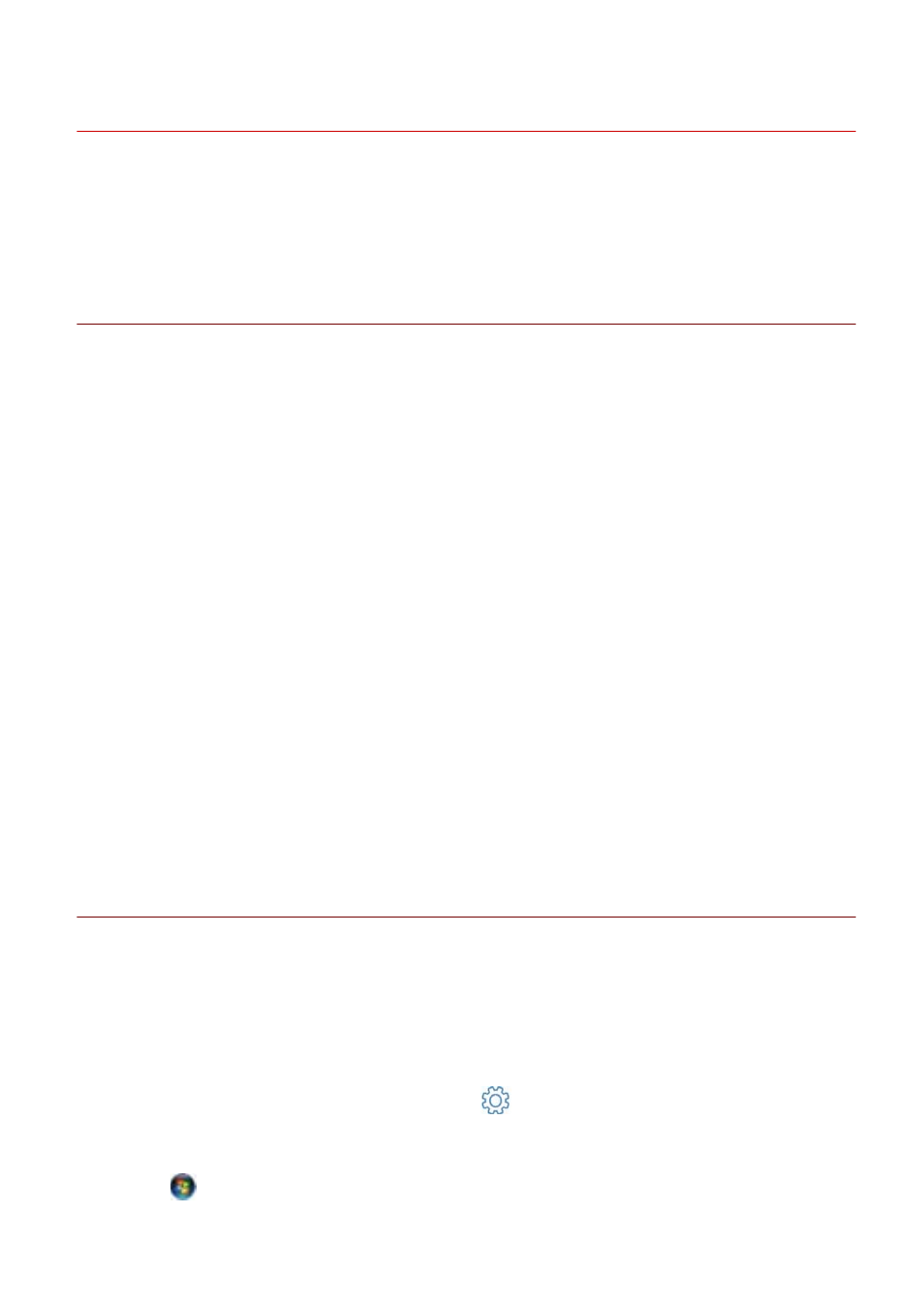
Installing by Specifying an inf File
This explains the procedure for installing a printer driver or fax driver by specifying an inf file with the Windows
add printer function.
You can also install by selecting a temporary port (such as [LPT1]) in this procedure.
Prerequisites
Confirm that the following conditions are satisfied. Complete the preparation operations.
●
When starting the computer, logon as a member of Administrators.
●
Confirm the IP address of the device (if adding a port).
●
Prepare the inf file.
Acquire the MF driver from the Canon web site (http://www.canon.com/) or the supplied DVD-ROM, and
prepare the inf file for the printer driver or fax driver stored in the following location.
For Fax
32-bit version: intdrv\FAX\us_eng\32bit\Driver
64-bit version: intdrv\FAX\us_eng\x64\Driver
For PCL
32-bit version: intdrv\PCL\us_eng\32bit\Driver
64-bit version: intdrv\PCL\us_eng\x64\Driver
For PS
32-bit version: intdrv\PS\us_eng\32bit\Driver
64-bit version: intdrv\PS\us_eng\x64\Driver
For UFR II
32-bit version: intdrv\UFRII\us_eng\32bit\Driver
64-bit version: intdrv\UFRII\us_eng\x64\Driver
For UFRII LT (V4)
intdrv\LIPSLX_UFRII_CARPS2_V4\Driver
Depending on the device, some drivers are not supported.
Procedure
1
Select [Devices and Printers].
For Windows 10:
Select [Settings] > [Devices] > [Printers & scanners] > [Related settings] > [Devices and printers].
For Windows 8/8.1/Server 2012/Server 2012 R2:
Display the charm bar in the [Desktop] screen → click [
Settings] > [Control Panel] > [Hardware and Sound]
> [Devices and Printers].
For Windows Vista/Server 2008:
Select [
] (Start) > [Control Panel] > [Printers].
For Windows Server 2003/Server 2003 R2:
Installation Without Using the Installer
43