Uninstalling the mf driver, Uninstalling the mf driver(p. 48) – Canon i-SENSYS MF244dw User Manual
Page 50
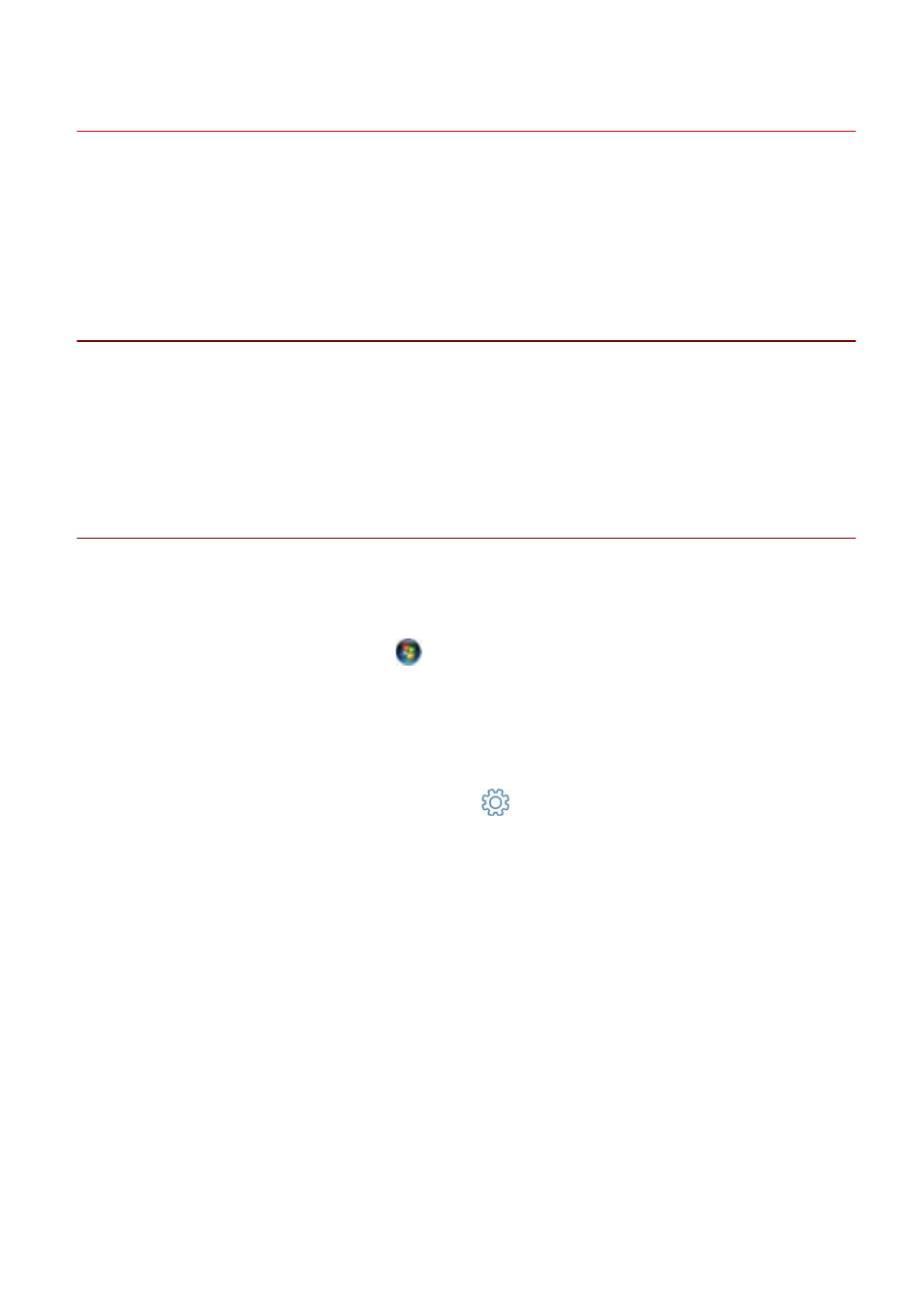
Uninstalling the MF Driver
This explains the procedure for uninstalling the MF driver. Perform this procedure if an MF driver has become
unnecessary.
There are two methods for uninstalling: uninstalling from Windows, and using the uninstaller. If you cannot find
the MF driver in the Windows screen, you can uninstall using the uninstaller.
Prerequisites
Confirm that the following conditions are satisfied. Complete the preparation operations.
●
MF driver installation
●
When starting the computer, log on as a member of Administrators.
●
[Desktop] screen display (when using Windows 8/8.1/Server 2012/Server 2012 R2)
Procedure
To Uninstall from Windows
1
Select [Control Panel] from the [
] (Start) menu.
For Windows 10:
Select [Settings] > [Devices] > [Apps & features] > the uninstaller of the driver to be uninstalled → click
[Uninstall] → proceed to step 3.(P. 48)
For Windows 8/8.1/Server 2012/Server 2012 R2:
Display the charm bar in the [Desktop] screen → click [
Settings] > [Control Panel].
2
Click [Programs] > [Uninstall a program] → select the MF driver → click [Uninstall] or
[Uninstall/Change].
For Windows Vista/Server 2008:
Click [Programs] > [Programs and Features] > [Uninstall a program] → select the MF driver → click [Uninstall].
For Windows Server 2003/Server 2003 R2:
Double-click [Add or remove programs] → select the MF driver → click [Change/Remove].
If you cannot find the MF driver when selecting the driver, uninstall it according to the procedure in " To
Uninstall Using the Uninstaller(P. 49) ."
3
When the uninstaller is displayed, click [Uninstall].
4
If the confirm deletion message is displayed, click [Yes].
Uninstallation
48