Installing the shortcut to the online manual – Canon i-SENSYS MF244dw User Manual
Page 57
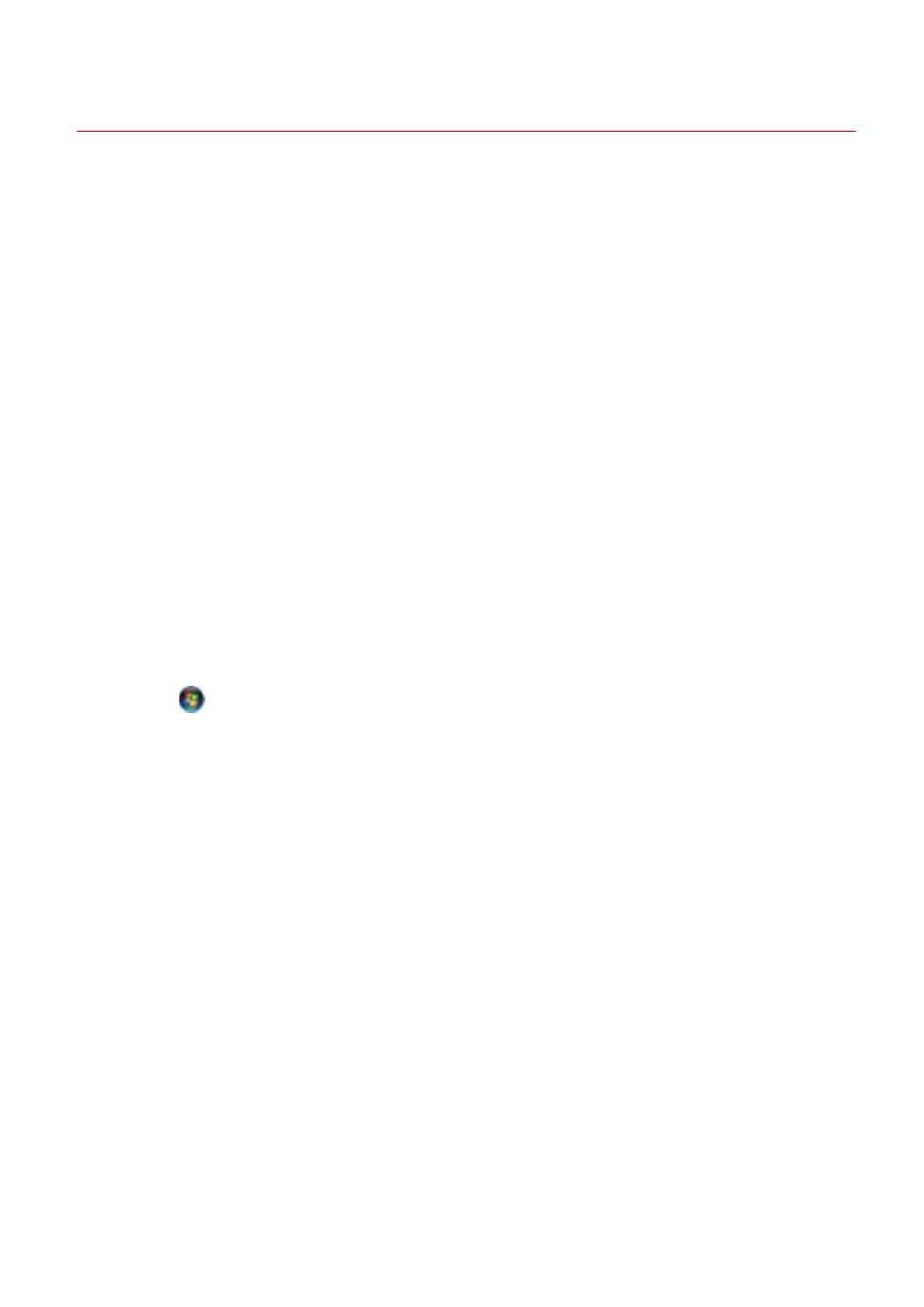
Installing the Shortcut to the Online Manual
This explains the procedure for installing a shortcut to the website where online manuals for Canon products
are available.
1
Insert the supplied DVD-ROM into your computer.
2
Click [Custom Installation].
If the DVD-ROM menu is not displayed, click "Open details."
In the following procedure, start the installer.
For Windows Server 2003/2003 R2:
Double-click the DVD-ROM icon in [My Computer] → double-click [MInst.exe].
For Windows versions other than Windows Server 2003/2003 R2:
- When the [Tap to choose what happens with this disc.] message is displayed: Click the message → click
[Run MInst.exe].
- When the [AutoPlay] dialog box is displayed: Click [Run MInst.exe].
- When Windows Explorer is displayed: Double-click [MInst.exe].
- When nothing is displayed (Windows10): From Explorer, double-click the DVD icon in [This PC] > [Devices
and drives].
- When nothing is displayed (Windows 8/8.1/Server 2012/Server 2012 R2): Click Explorer in the [Desktop]
screen → double-click the DVD icon in [Computer].
- When nothing is displayed (Windows Vista/7/Server 2008/Server 2008 R2): Double-click the DVD-ROM icon
in [
] (Start) > [Computer].
3
Select only the [Manuals] checkbox in the [Custom Installation] screen → click [Install].
4
Read the license agreement → click [Yes].
5
Check the installation destination → click [Install].
If you want to change the installation destination, click [Browse].
The installation operation begins.
6
Click [Quit].
7
Click [Next] → click [Exit].
A shortcut to the website where online manuals for Canon products are available is created on your desktop.
Appendix
55