Canon i-SENSYS MF244dw User Manual
Page 211
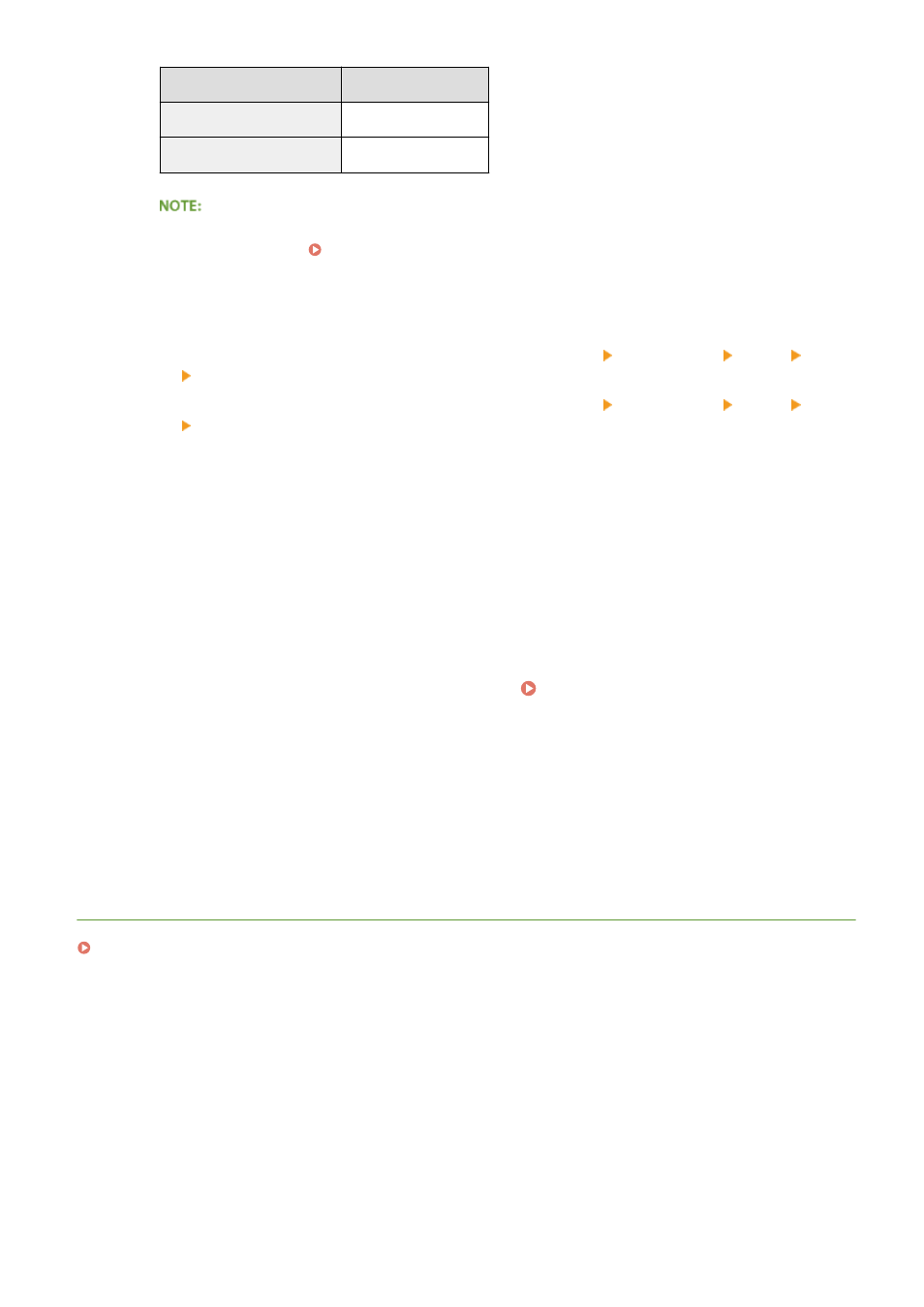
Print server
Select the check box for
32-bit operating systems
[x64]
64-bit operating systems
[x86] under [Processor]
If you do not know whether your Windows Vista/7/8/10/Server 2008/Server 2012 is a 32-bit or 64-bit
operating system, see Checking the Bit Architecture(P. 437) .
3
Insert the provided DVD-ROM into the drive on the computer, click [Browse] to specify the folder that
contains MF Drivers, and then click [OK].
*
Specify the folder for your language in [xxxx].
●
If the print server runs a 32-bit operating system, select [intdrv] [UFRII] or [PCL] [XXXX]
*
[x64]
[Driver] folders on the provided DVD-ROM.
●
If the print server runs a 64-bit operating system, select [intdrv] [UFRII] or [PCL] [XXXX]
*
[32bit]
[Driver] folders on the provided DVD-ROM.
4
Follow the on-screen instructions to install the drivers.
5
Click [OK].
◼
Installing MF Drivers on a Computer via the Print Server
1
Locate the shared printer in the print server. Displaying Shared Printers in the
Print Server(P. 435)
2
Double-click the shared printer.
3
Follow the on-screen instructions to install the drivers.
LINKS
Printing from a Computer(P. 85)
Network
205