Display, Display(p. 30) – Canon i-SENSYS MF244dw User Manual
Page 36
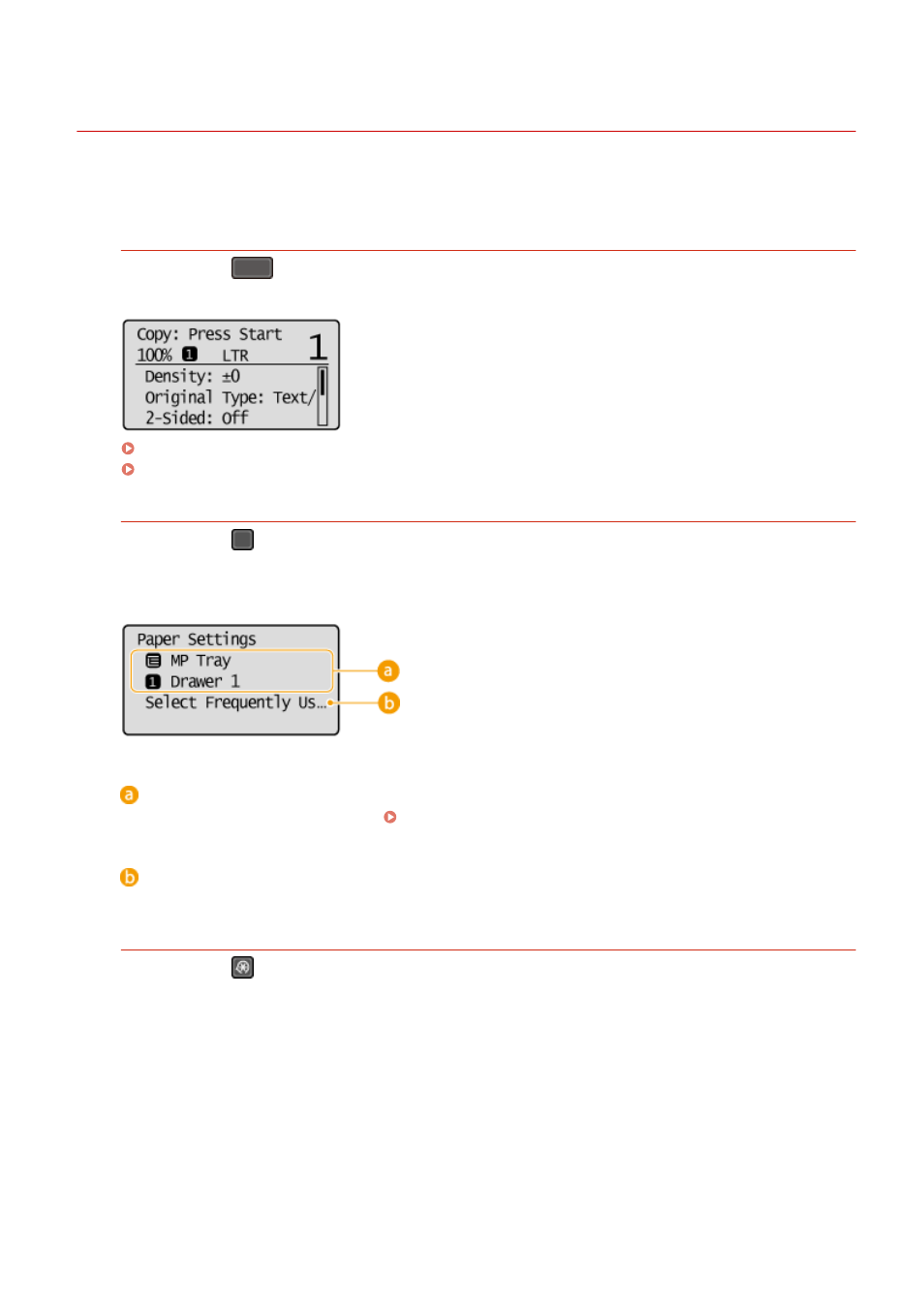
Display
1525-00H
The display shows the screens for copying, scanning, and other functions, as well as the screens for specifying settings
for these functions. You can also check information such as error messages and communication status on the display.
Main Screen
When you press
(COPY/SCAN) the main screen for the selected function is displayed. The copy main
screen is shown below as an example.
Basic Copy Operations(P. 64)
Using the Machine as a Scanner(P. 127)
<Paper Settings> Screen
When you press
(Paper Setting) to select the paper to copy or print on, the <Paper Settings> screen is
displayed. Select the paper on the screen. Also, for example, you can press this key to change the paper settings
when you load a paper size that is different from the previously loaded paper size. Note that the paper setting
must be correctly specified so that the paper is fed properly.
Selecting Paper Tray
Use to select the paper for each tray. Specifying Paper Size and Type(P. 53)
<Select Frequently Used Paper Sizes>
You can set the machine to display only frequently used paper sizes in the selection screen.
<Menu> Screen
When you press
, the <Menu> screen is displayed. On this screen, you can start specifying general machine
settings such as <Preferences> or <Timer Settings>, as well as many of the settings for each function, such as
copy and scan.
Basic Operations
30