HP LaserJet Pro MFP M227fdw User Manual
Important, Steps 1 - 3, Select the connection method
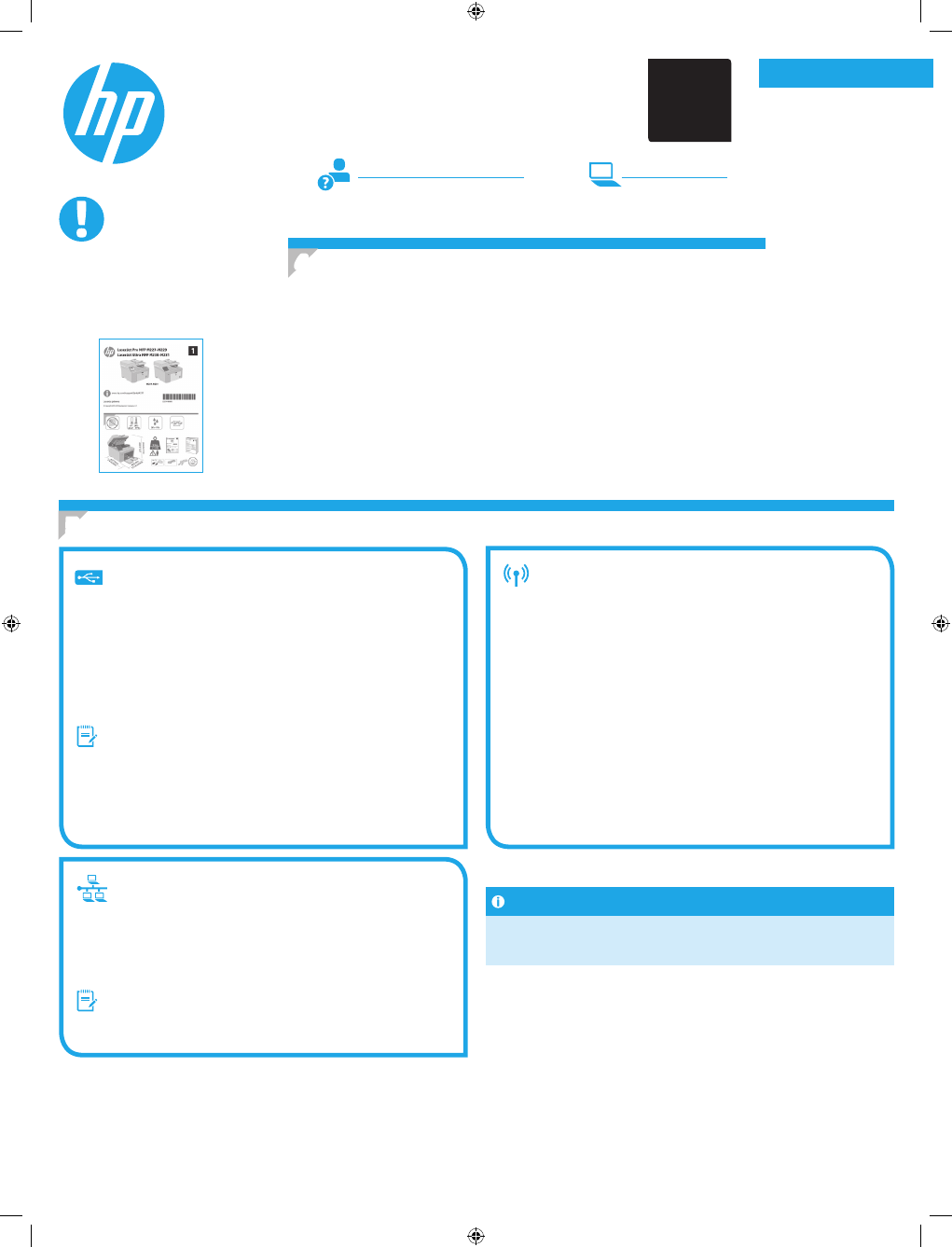
Português ....... 16
Español ........... 11
Français ............ 6
English .............. 1
Windows
1. Do not connect the USB cable before installing the software. The
installation process prompts to connect the cable at the appropriate time.
If the cable is already connected, restart the printer when installation
prompts to connect the cable.
2. Continue to
“6. Locate or download the software installation files.”
NOTE: During software installation, select the option to Directly connect
this computer using a USB cable.
OS X
1. For OS X, connect the USB cable between the computer and the printer
before installing the software.
2. Continue to
“6. Locate or download the software installation files.”
Wireless network connection
(wireless models only)
Touchscreen control panels
1. To connect the printer to a wireless (Wi-Fi) network, on the printer control
panel, touch the Wireless button.
2. Touch Wireless Menu, and then touch Wireless Setup Wizard. Select the
network name from the SSID list, or enter the network name if it is not
listed.
3. Use the keyboard to enter the passphrase, and then touch the OK button.
4. Wait while the printer establishes a network connection.
5. On the printer control panel, touch the Network button. If an IP address
is listed, the network connection has been established. If not, wait a few
more minutes and try again. Note the IP address for use during software
installation. Example IP address: 192.168.0.1
6. To print from a computer, continue with
“6. Locate or download the
software installation files.”
To print from a phone or tablet only,
continue with
“8. Mobile and wireless printing (optional).”
Wired (Ethernet) network connection
(optional)
Use a standard network cable.
1. Connect the network cable to the printer and to the network. Wait a few
minutes for the printer to acquire a network address.
2. Continue to
“6. Locate or download the software installation files.”
NOTE: For Windows, during software installation, select the option to
Connect through a network.
www.hp.com/support/ljmfpM227
www.register.hp.com
USB connection directly between the
printer and the computer
Use an A-to-B type USB cable.
IMPORTANT:
Follow
Steps 1 - 3
on
the printer hardware setup
poster, then continue
with
Step 4
.
2
5. Select the connection method
Manually configure the IP address
See the printer user guide for information on how to manually configure the IP
address. See the
“Troubleshooting”
section of this guide.
4. Initial setup on the control panel
After turning on the printer, wait for it to initialize. To navigate the control panel, use the arrow
buttons and the OK button. Follow the prompts on the control panel to configure these settings:
• Language
• Location
• Default Settings
Under Default Settings select one of these options:
• Self-managed: Optimized default settings for most users that include guided
setup and configuration steps and automatic updates.
• IT-managed: Optimized default settings for fleet manageability.
Settings are fully customizable after initial setup.
NOTE: Select Print Information Page to print a page that instructs how to change the
default settings.
6/23/2016 8:05:08 PM
LaserJet Pro MFP M227-M229
LaserJet Ultra MFP M230-M231
Getting Started Guide
G3Q74-90920
*G3Q74-90920*
*G3Q74-90920*