PLANET ICA-510 User Manual
Software installation
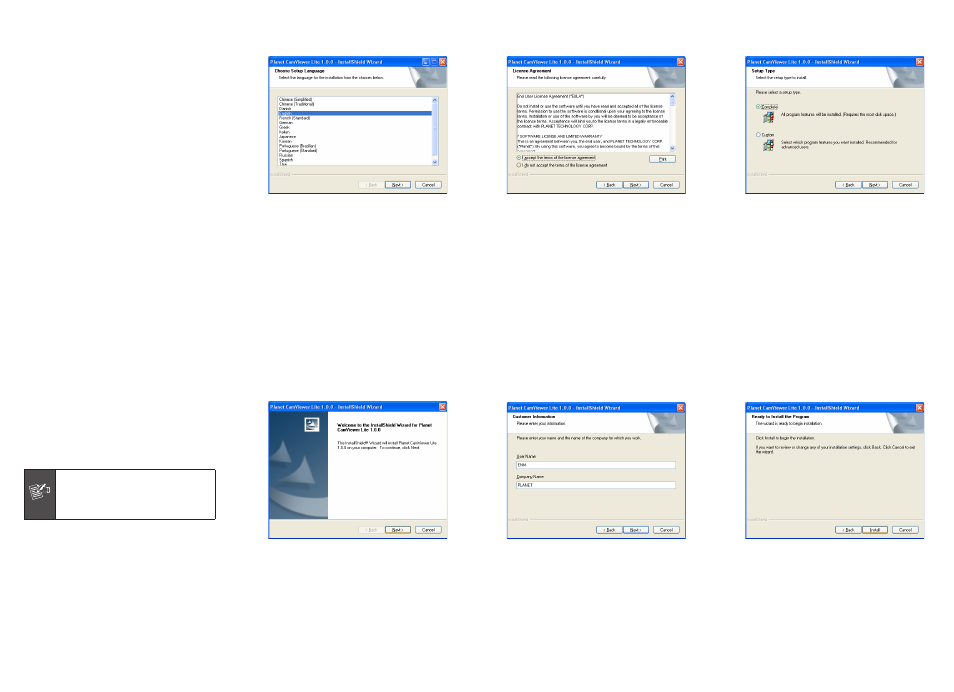
– 1 –
– 3 –
– 5 –
– 7 –
– 2 –
– 4 –
– 6 –
– 8 –
Thank you for purchasing PLANET Internet Cameras.
This quick installation guide illustrates the central
manage software - Cam Viewer installation for Windows
platform.
Cam Viewer Lite is the basic bundle software, provides
the general function for your daily operation. For more
powerful functions, you may install the Cam Viewer
Pro 30 days trial version to experience more. After 30
days testing, you can contact your local dealer or direct
connect PLANET sales team ([email protected]) for
this Cam Viewer Pro.
Software Installation
Note: The Cam Viewer Lite/Pro 30 days trial version
installation steps are similar. Below is the installation of
Cam Viewer Lite.
1. Insert the bundled Cam Viewer CD disk into the CD-
ROM drive to launch the autorun program. Once com-
pleted, a welcome menu screen will appear. Click the
“Cam Viewer Lite” hyperlink, the below InstallShield
Wizard dialog box will appear.
Note
If the welcome screen does not appear,
click “Start” at the taskbar. Then, select
“Run” and type “D:\Cam Viewer Lite\
setup.exe”, assume “D” is your CD-ROM
drive.
2. Selects the language which you want, Cam Viewer is
current including fifteen languages. Please select one
of the language and click ”Next” to continue.
3. The “Welcome to the InstallShield Wizard for Planet
Cam Viewer Lite 1.0.0” will display on the screen,
please click “Next”.
4. Please read the license agreement and then check “I
accept the terms of the license agreement” if you are
agreed and click “Next” to continue the installation
5. Please key in user name and company name for
which you want and click “Next” to continue installa-
tion.
6. Check the option “Complete” – all program features
will be installed (Requires the most disk space) and
click “Next” to continue installation.
7. “Ready to Install the Program” will appear to prompt
you to start the installation. Please click “Install” to
start.