Shortcuts and folders – Sony Xperia XA1 User Manual
Page 27
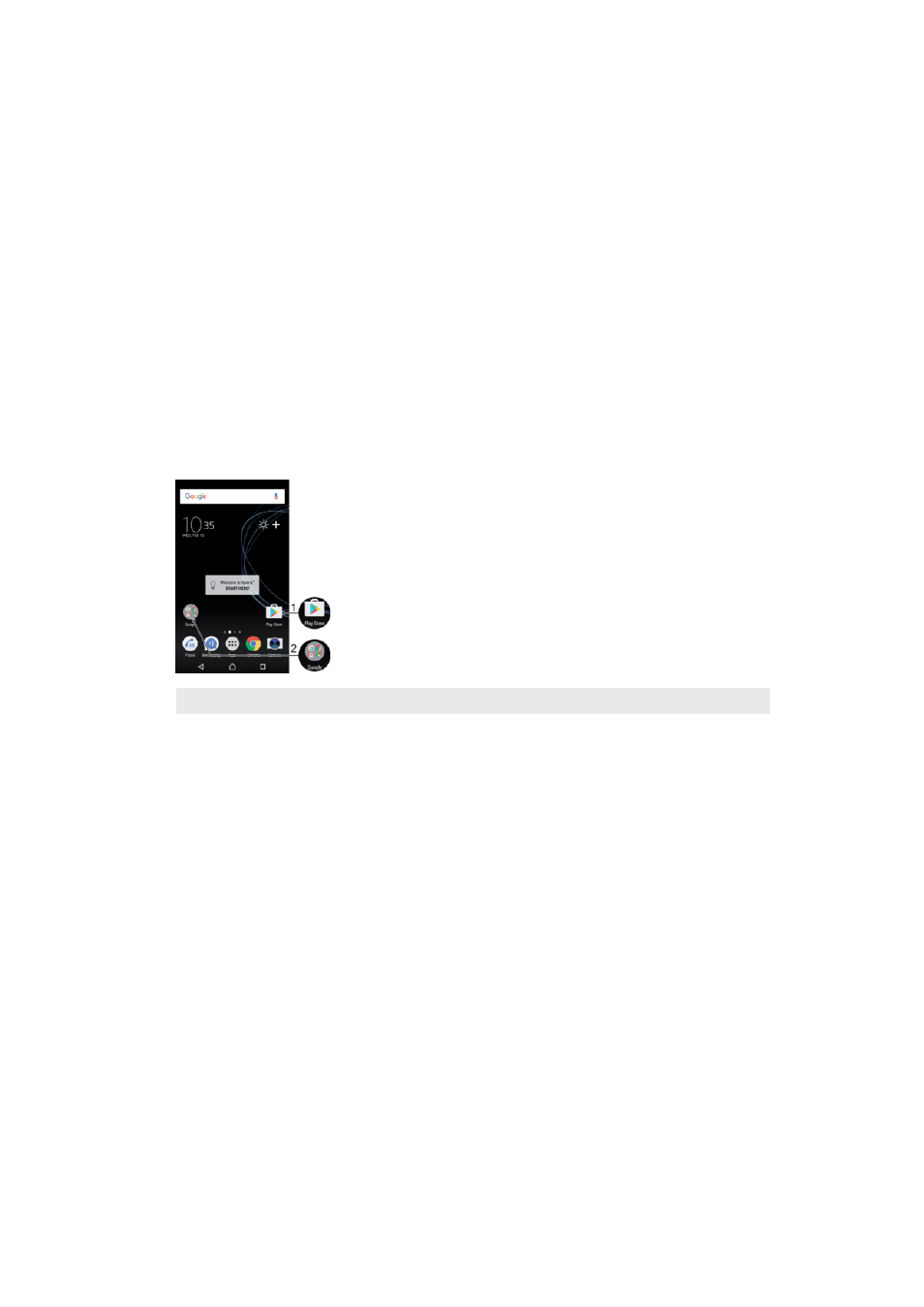
To Resize a Widget
1
Touch and hold a widget until the device vibrates, and then release it. If the widget
can be resized, for example, the Calendar widget, then a highlighted frame and
resizing dots appear.
2
Drag the dots inward or outward to shrink or expand the widget.
3
To confirm the new size of the widget, tap anywhere on the
Home screen.
To Move a Widget
•
Touch and hold the widget until the device vibrates, and then drag it to the new
location.
To Remove a Widget
•
Touch and hold the widget until the device vibrates, and then drag it to
Remove
from home screen.
Shortcuts and folders
Use shortcuts and folders to manage your applications and keep your Home screen tidy.
1
Access an application using a shortcut
2
Access a folder containing applications
To Add an Application Shortcut to Your Homescreen
1
Touch and hold an empty area on your
Home screen.
2
In the customization menu, tap
Widgets > Shortcuts.
3
Scroll through the list and select an application. The selected application gets
added to the
Home screen.
To Move an Item on the Homescreen
•
Touch and hold the item until the device vibrates, and then drag the item to the
new location.
To Remove an Item from the Homescreen
•
Touch and hold the item until the device vibrates, and then drag the item to
Remove from home screen at the top of the screen.
To Create a Folder on the Homescreen
•
Touch and hold an application icon or a shortcut until the device vibrates, and then
drag and drop it on top of another application icon or shortcut.
To Add Items to a Folder on the Homescreen
•
Touch and hold an item until the device vibrates, and then drag the item to the
folder.
27
This is an internet version of this publication. © Print only for private use.