Sony Xperia XA1 User Manual
Page 63
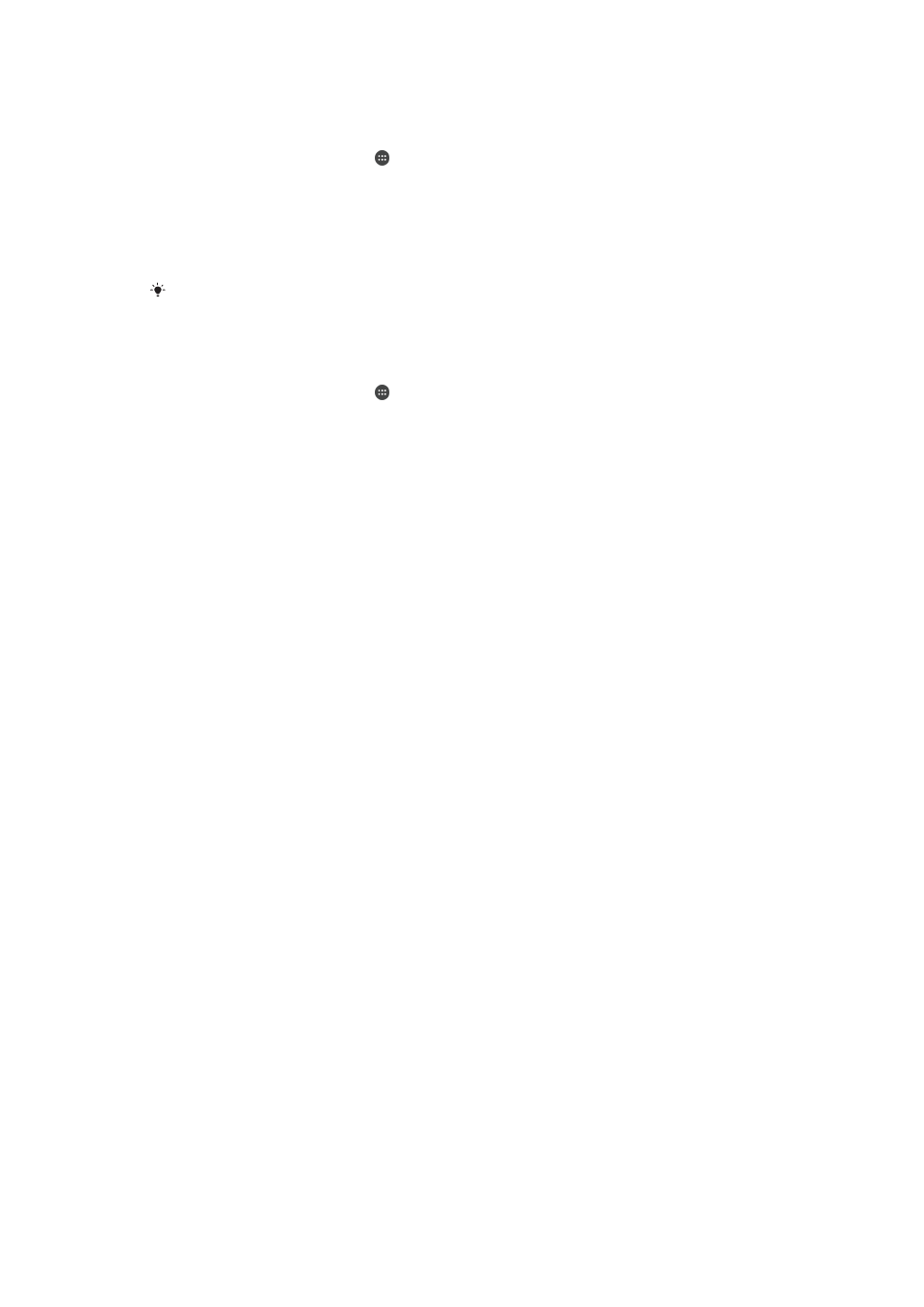
To Add a Regular User Account
1
Make sure you are logged in as the owner, that is, the user who set up the device
for the first time.
2
From your
Home screen, tap .
3
Find and tap
Settings > Users > Add user.
4
Tap
OK. The new account is now created.
5
Tap
SET UP NOW. The screen locks and an icon representing the newly added
user appears in the top-right corner.
6
Unlock the screen by swiping upwards.
7
Follow the on-screen instructions to set up the account for the user.
You can also add a regular user account from the status bar on any screen. Just drag the
status bar fully downward and tap the user icon, and then tap
Add user.
To Delete a Regular User Account from Your Device
1
Be sure you are logged in as the owner.
2
From your
Home screen, tap .
3
Find and tap
Settings > Users.
4
Tap beside the name of the user who you want to delete, and then tap
Remove
user > Delete.
About the Guest User Account
If someone just wants to use your device temporarily, you can enable a guest account
for that user. In Guest mode, your device starts up as a freshly installed system with only
the preinstalled apps. Once your guest is finished using your device, you can wipe the
session clean so that the next guest can start fresh. The Guest User account is
preinstalled and cannot be deleted.
To Activate the Guest User Account
1
Make sure you are logged in as the owner, that is, the user who set up the device
for the first time.
2
From your
Home screen, tap .
3
Find and tap
Settings > Users > Guest.
You can also activate the guest user account from the status bar on any screen. Just drag the
status bar fully downward and tap the user icon, and then tap
Add guest.
To Clear the Guest Session Data
1
Make sure you are logged in to the guest account.
2
From your
Home screen, tap .
3
Find and tap
Settings > Users.
4
Find and tap
Remove guest.
5
Tap
Remove.
You can also clear the guest session from the status bar on any screen as long as you are
logged in to the guest account. Just drag the status bar downward and tap the user icon, and
then tap
Remove guest.
Switching between Multiple User Accounts
To switch between multiple user accounts
1
To view the list of users, drag the status bar downward, then tap .
2
Select the user account you want to switch to. The lockscreen for that user
account appears.
When you switch to the guest account, tap
Start over if you want to wipe the previous session
or tap
Yes, continue to continue the previous session.
63
This is an internet version of this publication. © Print only for private use.