Sony Xperia XA1 User Manual
Page 79
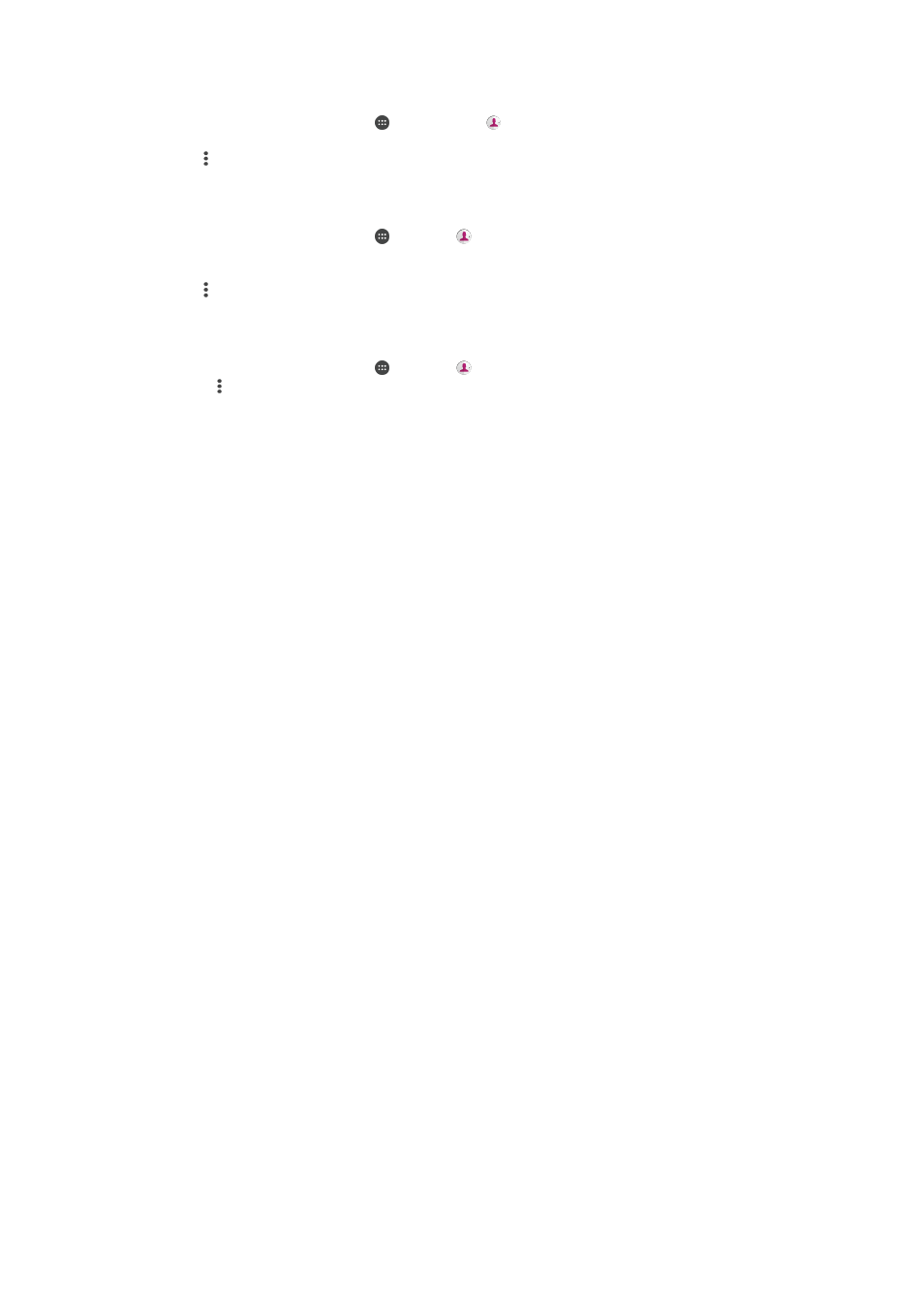
To Send a Contact
1
From your
Home screen, tap , and then tap .
2
Tap the contact whose details you want to send.
3
Tap , then tap
Share.
4
Select an available transfer method and follow the on-screen instructions.
To Send Several Contacts at Once
1
From your
Home screen, tap , then tap .
2
Touch and hold a contact then mark or unmark the checkboxes beside the
contacts that you want to share.
3
Tap , then tap
Share.
4
Select an available transfer method and follow the on-screen instructions.
To Send All Contacts
1
From your
Home screen, tap , then tap .
2
Press , then tap
Import/export > Share all contacts to start exporting all your
contacts.
3
Drag the status bar downward. When the export is complete, tap the notification.
4
Select an available transfer method and follow the on-screen instructions.
Avoiding Duplicate Entries in the Contacts Application
If you synchronize your contacts with a new account or import contact information in
other ways, you could end up with duplicate entries in the Contacts application. If this
happens, you can link such duplicates to create a single entry. If you link entries by
mistake, you can unlink them again later.
To Link Contacts
1
From your
Home screen, tap , then tap .
2
Tap and hold the contact that you want to link with another contact.
3
Tick the checkbox beside the contact that you want to link.
4
Tap , then tap
Link. The information from the first contact is merged with the
second contact, and the linked contacts are displayed as one contact in the
Contacts list.
5
Tap
LINK to confirm.
To Separate Linked Contacts
1
From your
Home screen, tap , then tap .
2
Tap the linked contact that you want to edit, then tap .
3
Tap , then tap
Unlink.
4
Tap
UNLINK to confirm.
79
This is an internet version of this publication. © Print only for private use.