Organizing your email messages – Sony Xperia XA1 User Manual
Page 84
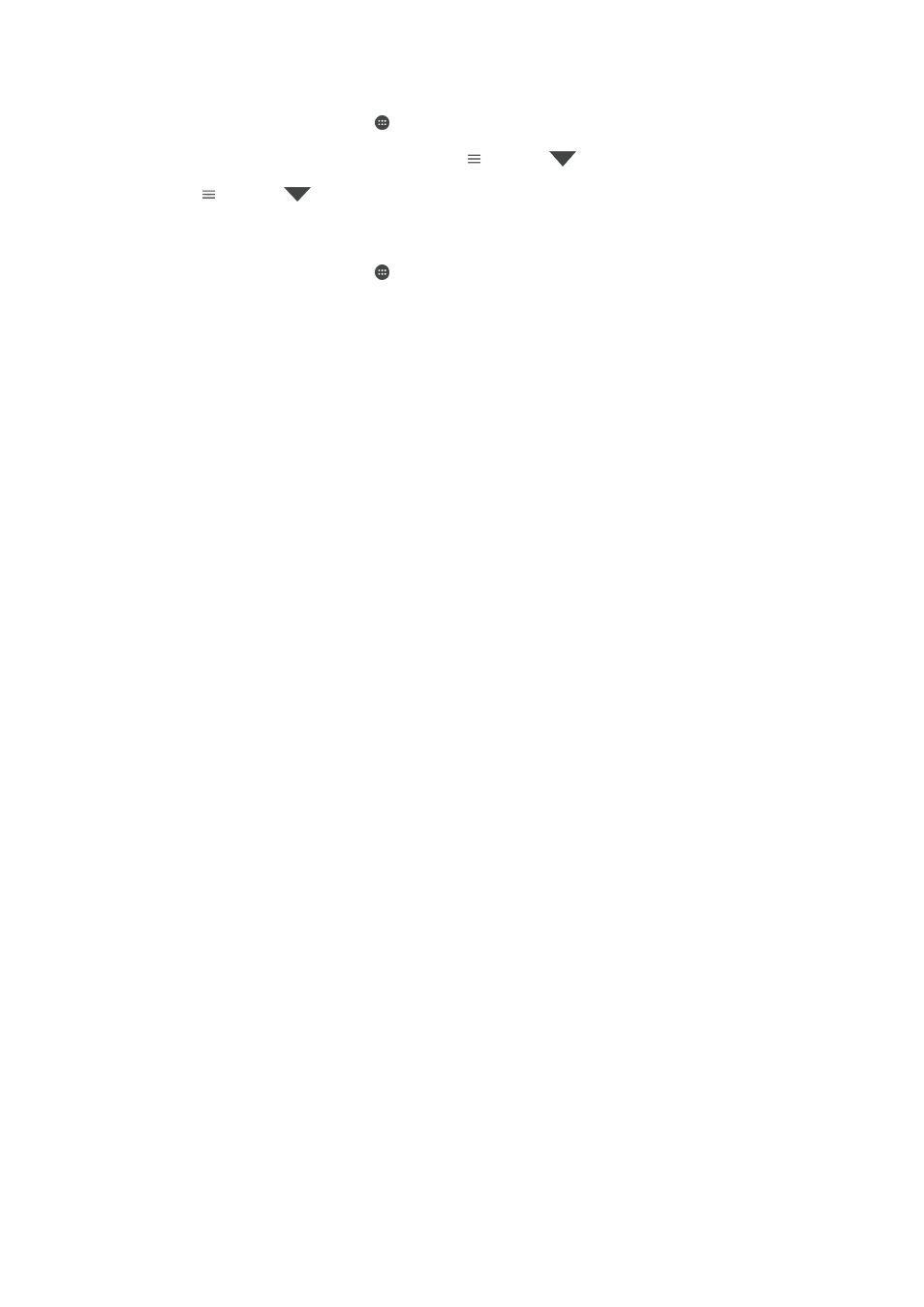
To Read Your Email Messages
1
From your
Home screen, tap .
2
Find and tap
Email.
3
If you are using several email accounts, tap , then tap
and select the
account you want to check. If you want to check all your email accounts at once,
tap , then tap
and select
Combined inbox.
4
In the email inbox, scroll up or down and tap the email message you want to read.
To Create and Send an Email Message
1
From your
Home screen, tap , then find and tap Email.
2
If you are using several email accounts, tap , then tap
and select the
account you want to send the email from.
3
Tap , then type the recipient’s name or email address and select one or more
recipients from the drop-down list.
4
Enter the email subject and message text, then tap .
To Reply to an Email Message
1
In your email inbox, find and tap the message that you want to reply to, and then
tap
REPLY or REPLY ALL.
2
Enter your reply, and then tap .
To Forward an Email Message
1
In your email inbox, find and tap the message that you want to forward, and then
tap
FORWARD.
2
Enter the recipient’s name or email address, and then select one or more
recipients from the drop-down list.
3
Enter your message text, then tap .
To Save or View an Email Message Attachment
1
Find and tap the email message containing the attachment that you want to view.
Email messages with attachments are indicated by .
2
After the email message opens, find the attachment in the email body, then tap
SAVE or VIEW next to it.
To Save a Sender's Email Address to Your Contacts
1
Find and tap a message in your email inbox.
2
Tap the name of the sender, tap
Add to Contacts then tap OK.
3
Select an existing contact, or tap
Create new contact.
4
Edit the contact information, if desired, then tap
SAVE.
Organizing your email messages
To Sort Your Email
1
From your
Home screen, tap .
2
Find and tap
Email.
3
If you are using several email accounts, tap , then tap
and select the
account with the inbox you want to sort. If you want to sort email in all your email
accounts at once, tap , then tap
and select
Combined inbox.
4
Tap , and then tap
Sort.
5
Select a sorting option.
84
This is an internet version of this publication. © Print only for private use.