Email account settings, Gmail, Email account settings gmail – Sony Xperia XA1 User Manual
Page 85
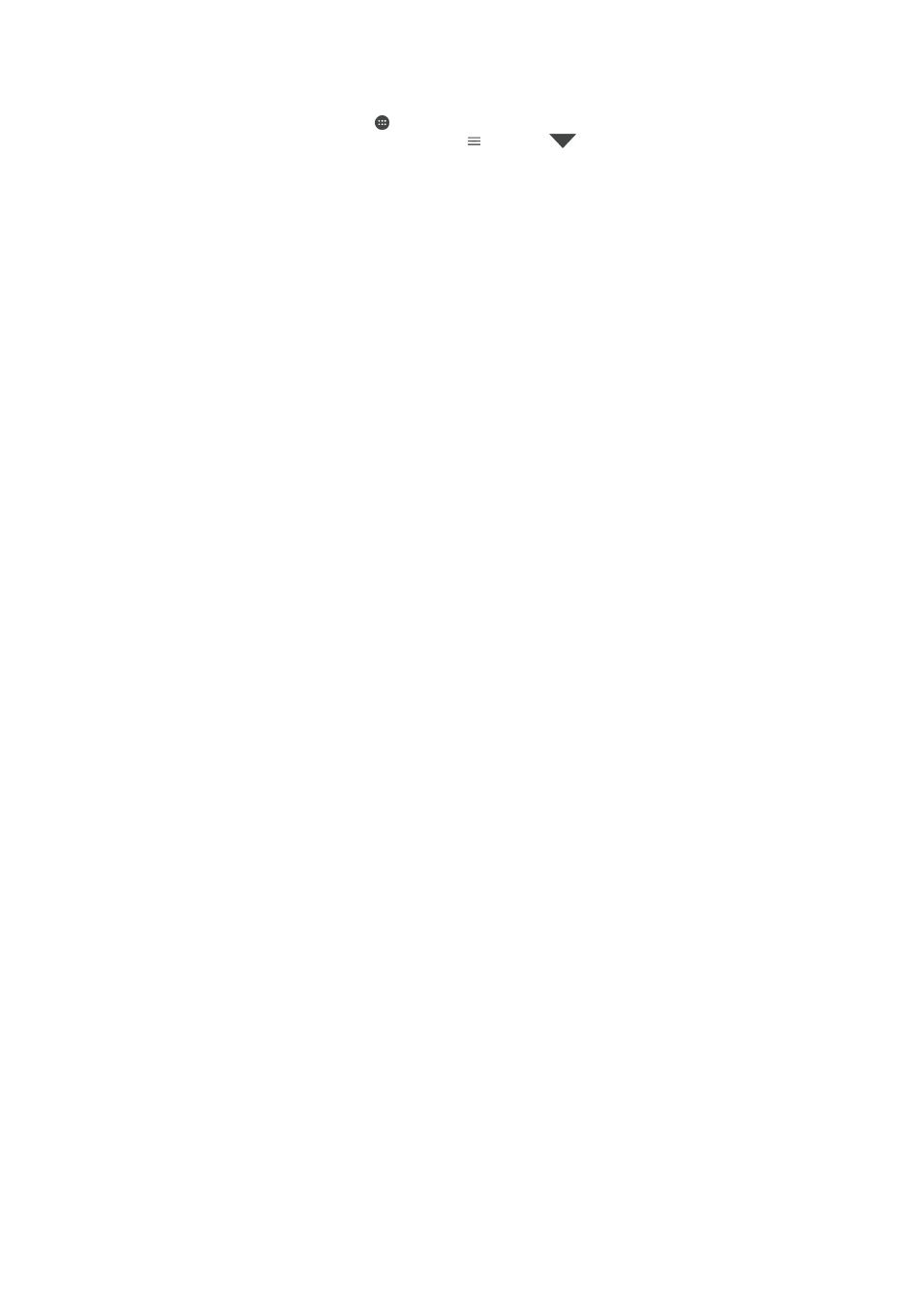
To Search for Emails
1
From your
Home screen, tap , then find and tap Email.
2
If you are using several email accounts, tap , then tap
and select the
account you want to search. If you want to search all your email accounts at once,
tap , then tap
and select
Combined inbox.
3
Tap .
4
Enter your search text.
5
The search results appear in a list sorted by date. Tap the email message you
want to open.
To View All Folders for One Email Account
1
From your
Home screen, tap , then find and tap Email.
2
Tap , then tap
and select the account you want to check.
3
Under the account you want to check, select
Show all folders.
To delete email messages
1
Tap and hold the message that you want to delete until the device vibrates.
2
Mark the checkboxes for the messages that you want to delete.
3
Tap
You can also flick the message to the right to delete it.
To move an email message to another folder
1
In your email inbox, flick the message that you want to move to the left.
2
Tap
Move, then select a folder.
Email account settings
To Remove an Email Account from Your Device
1
From your
Home screen, tap .
2
Find and tap
Email.
3
Tap , then tap
Settings.
4
Select the account you want to remove.
5
Tap
Delete account > OK.
To Change the Inbox Check Frequency
1
From your
Home screen, tap .
2
Find and tap
Email.
3
Tap , then tap
Settings.
4
Select the desired account.
5
Tap
Check frequency > Check frequency and select an option.
To Set an Out of Office Auto-Reply in an Exchange ActiveSync Account
1
From your
Home screen, tap , then find and tap Email.
2
Tap , then tap
Settings.
3
Select the EAS (Exchange ActiveSync) account that you want to set an Out of
Office auto-reply for.
4
Tap
Out of office.
5
Tap the slider to enable the function.
6
If needed, mark the
Set time range checkbox and set the time range for the auto-
reply.
7
Enter your Out of Office message in the body text field.
8
Tap
OK to confirm.
Gmail™
If you have a Google™ account, you can use the Gmail™ application to read and write
email messages.
85
This is an internet version of this publication. © Print only for private use.