Viewing photos, Viewing 360-degree images – Samsung Gear 360 SM-C200 User Manual
Page 38
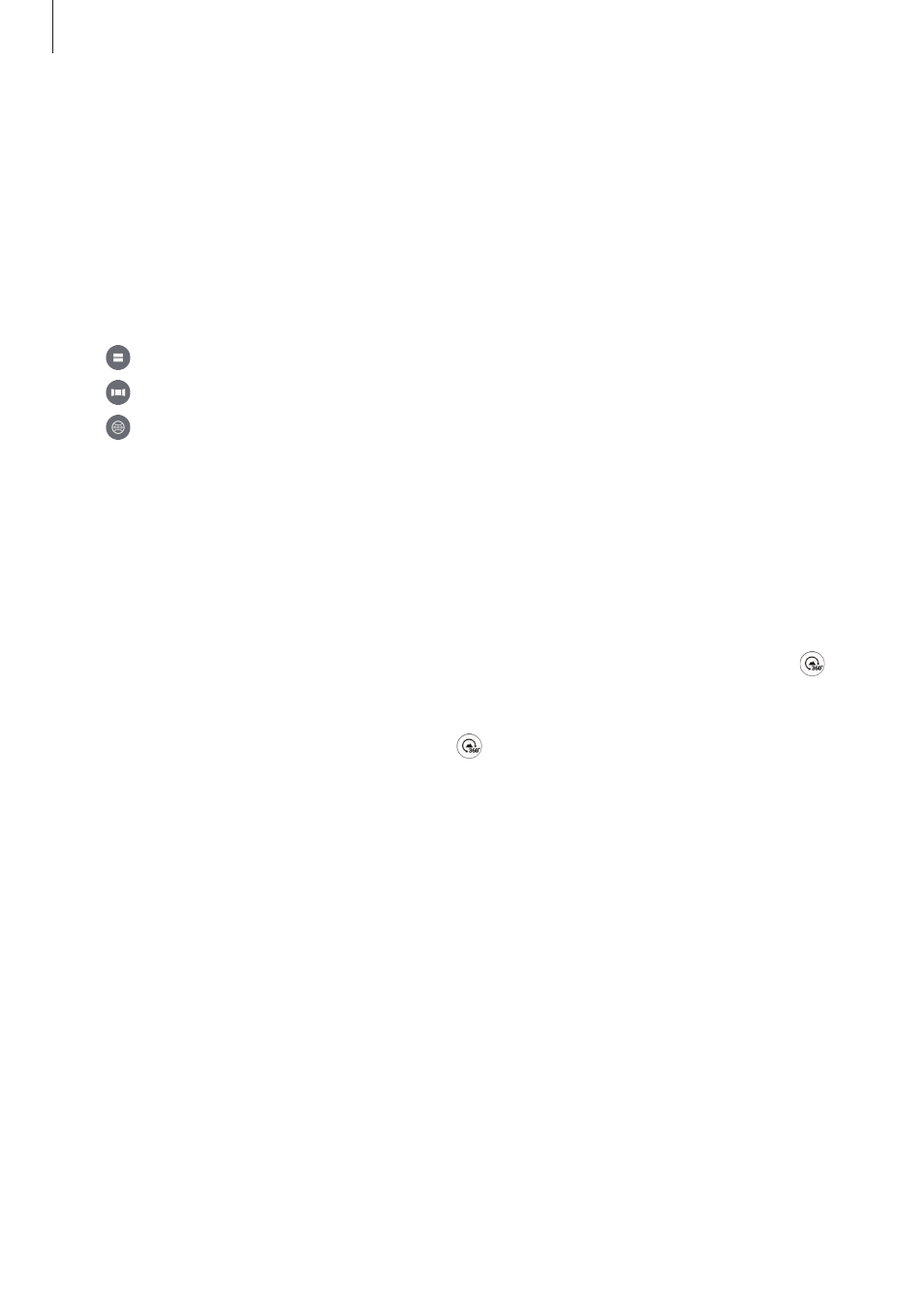
Using the Samsung Gear 360
38
Using the motion feature
You can also view the video from different angles using the motion feature. During playback,
tilt or lightly shake the device.
To deactivate the motion feature, tap
Motion view.
Changing view mode
During playback, tap 360° view, Dual view, or Panoramic view.
• Dual view: Split the screen to display each of the front and rear cameras’ screens.
• Panoramic view: Display the video in wide view mode.
• 360° view: Display the video in a spherical shape. Drag your finger across the screen
in any direction you want to view the video from different angles.
Viewing photos
View the taken images on the remotely connected mobile device.
1
Tap Samsung Gear 360 on the Apps screen of the mobile device.
2
Tap GEAR 360 and then select an image. If the image was taken by dual lenses, the
icon will appear on the preview screen.
3
If the image was taken by dual lenses, tap .
One image taken by the front camera and another from the rear camera will be stitched
together and converted into a 360-degree image.
Viewing 360-degree images
You can use additional features when viewing 360-degree images taken by both the front
and rear cameras.
Viewing images from different angles
Drag your finger across the screen in any direction you want. You can change the viewing
angle vertically and horizontally in a 360-degree range.