Editing videos, Viewing videos and images using the gear vr – Samsung Gear 360 SM-C200 User Manual
Page 40
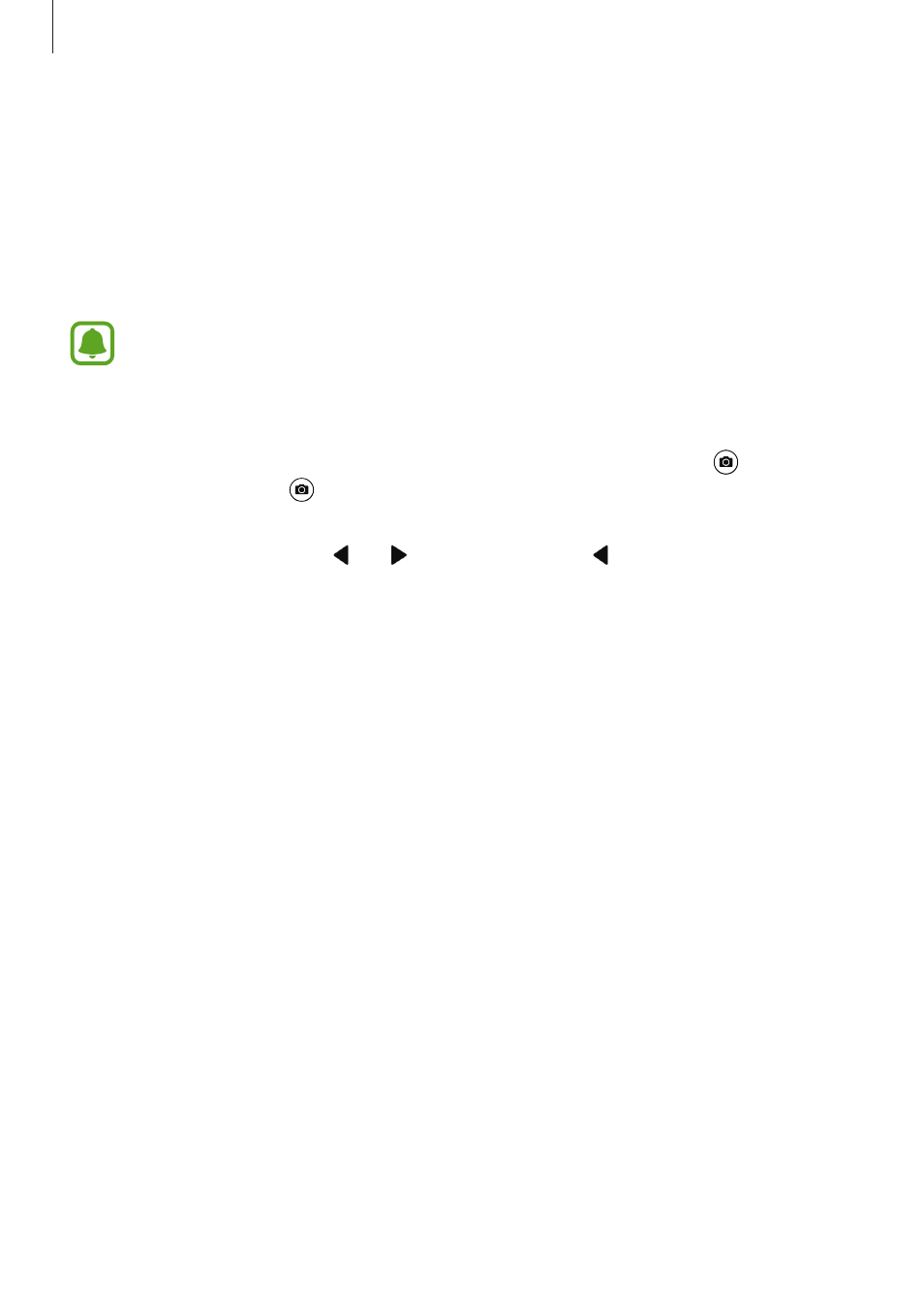
Using the Samsung Gear 360
40
Editing videos
Trimming videos
Select a video from the list and tap Trim.
Drag the start bracket and the end bracket to the desired points to set the duration of the
video to be played, and then tap
EXPORT.
Recorded videos will be saved automatically on your mobile device before you can
edit them.
Capturing images from 360-degree videos
While viewing a 360-degree video, tap MORE
→ Enable Frame capture. The icon will
appear on the screen. Tap to capture the current image.
Alternatively, you can capture images after selecting the frame you want to capture. When
you double-tap the screen, the and icons will appear. Tap or until the frame you
want to capture appears, and then tap .
• You can view your captured images in MOBILE DEVICE.
• You can only capture images from videos saved in MOBILE DEVICE.
Viewing videos and images using the Gear VR
You can enjoy a 360-degree panoramic view when viewing 360-degree videos and images
using the Gear VR.
Installing and signing in to the Oculus app
To view videos and images captured by the Samsung Gear 360 on the Gear VR, install the
Oculus app on the connected mobile device, and then sign in to your Oculus account.
1
Connect your mobile device to the Gear VR.
2
When a voice prompt requests you to separate the mobile device from the Gear VR,
remove the mobile device.