Transferring files to a computer, Connecting to the google street view app, 43 transferring files to a computer – Samsung Gear 360 SM-C200 User Manual
Page 43: 43 connecting to the google street view
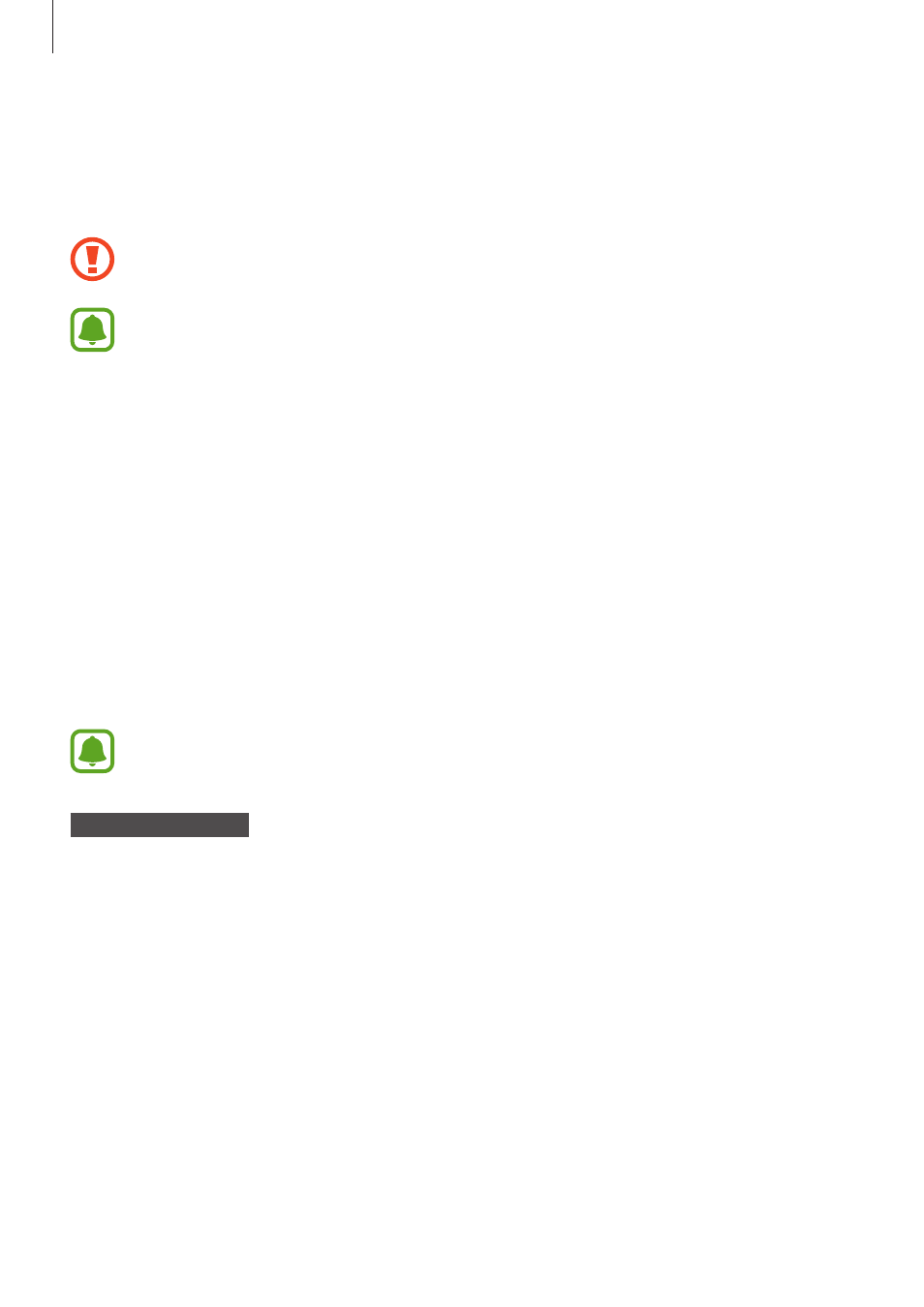
Using the Samsung Gear 360
43
Transferring files to a computer
You can transfer files from the Samsung Gear 360 to a computer using the Samsung Gear 360
as a removable disk for data transfer.
Do not disconnect the USB cable from the device when you are transferring files.
Doing so may cause data loss or device damage.
The devices may not connect properly if they are connected via a USB hub. Directly
connect the device to the computer’s USB port.
1
Connect the Samsung Gear 360 to the computer using the USB cable.
The Samsung Gear 360 will be recognised as a removable disk.
2
Transfer files between your Samsung Gear 360 and the computer.
Connecting to the Google Street View app
You can share images taken with the Samsung Gear 360 by uploading them to the Google
Street View app.
To use this feature, install the Google Street View app on your mobile device.
Refer to the Google Street View app’s help menu for more information.
Samsung Gear 360
1
Press and hold the Menu key.
2
Press the Menu key until Google Street View appears, and then press the OK key to
select it.