Do not disturb, System sounds – Samsung Galaxy S8 User Manual
Page 153
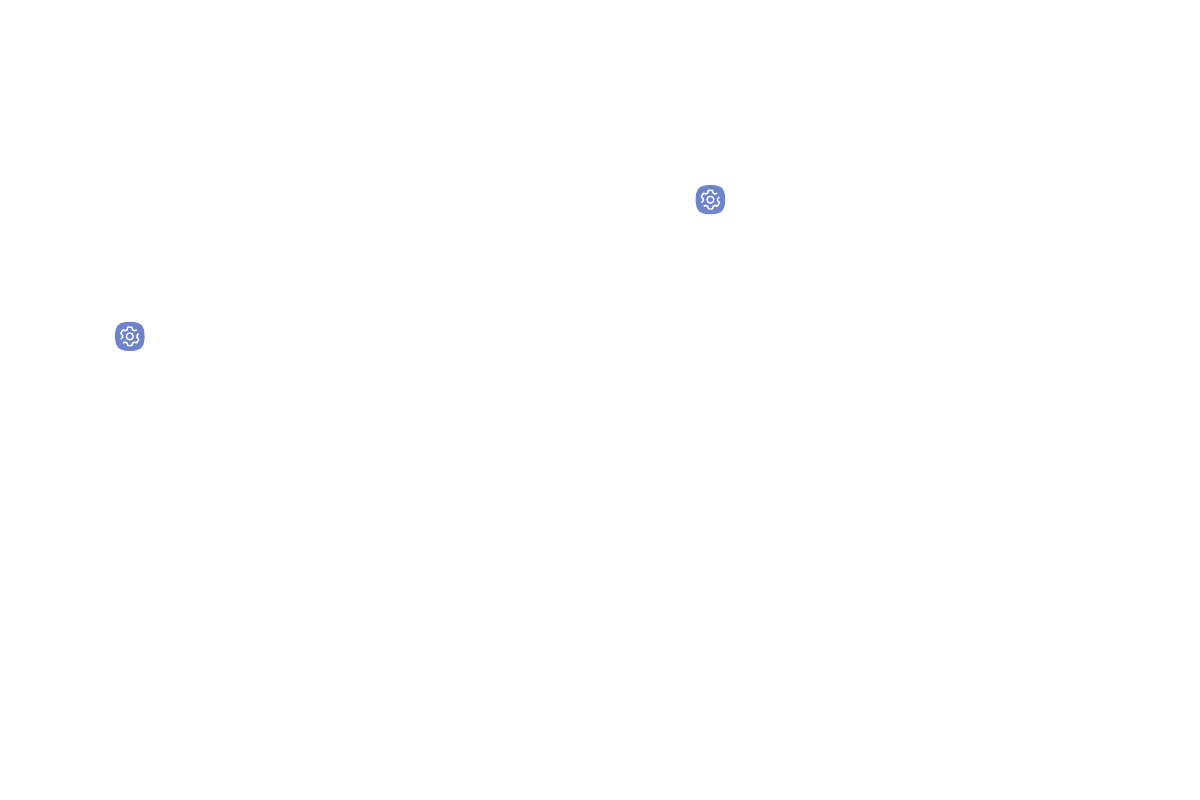
Settings
146
Do Not Disturb
This setting allows you to block all notifications and
alerts. The options below determine what notifications
can make sounds, and during what time periods you
want to enter this mode.
To activate Do not disturb mode:
1. From a Home screen, swipe up to access Apps.
2. Tap
Settings > Sounds and vibration >
Do not disturb and configure the following:
•
Turn on now: Enable this option.
•
Turn on as scheduled: Configure Days, Start
time, and End time to set up a do not disturb
schedule.
•
Allow exceptions: Customize which
notifications are allowed while your device is in
Do not disturb mode.
•
Hide visual notifications: Select options for
preventing visual notifications for apps silenced
by Do not disturb.
System Sounds
Set various other system sound options.
1. From a Home screen, swipe up to access Apps.
2. Tap
Settings > Sounds and vibration, and tap to
enable each option:
•
Touch sounds: Play tones when you touch or tap
the screen to make selections.
•
Screen lock sounds: Play a sound when you
unlock the screen.
•
Emergency tone: Set the emergency tone to
alert, vibrate, or silent.
•
Charging sound: Play a sound when a charger is
connected.
•
Vibration feedback: Enable vibration when the
navigation keys are tapped.