Screen timeout, Keep screen turned off, Screen saver – Samsung Galaxy S8 User Manual
Page 164
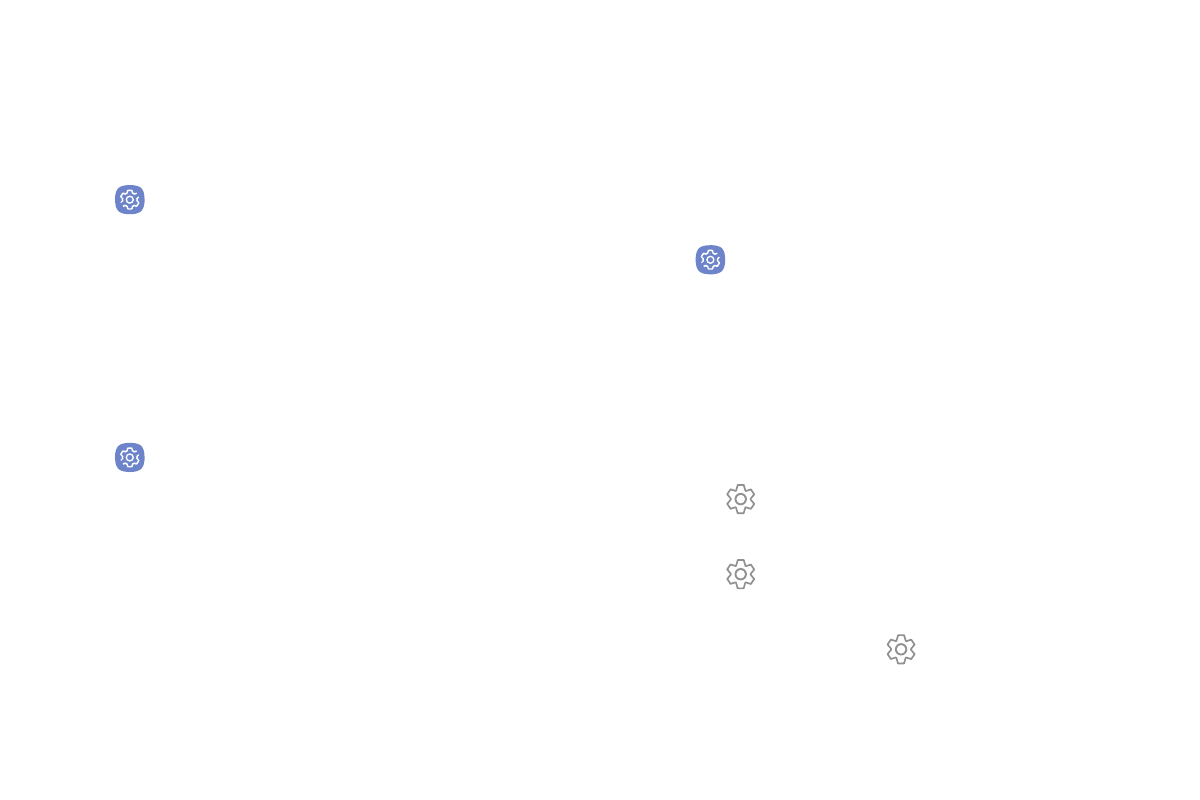
Settings
157
Screen Timeout
Turn the screen off after a set amount of time.
1. From a Home screen, swipe up to access Apps.
2. Tap
Settings > Display > Screen timeout and
choose a time period.
Keep Screen Turned Off
You can prevent the screen from turning on while the
device is in a dark place, such as a pocket or a bag.
1. From a Home screen, swipe up to access Apps.
2. Tap
Settings > Display > Keep screen turned off
to enable or disable the feature.
Screen Saver
Screen saver controls what is displayed on the screen
when the device is docked (dock not included) or while
charging. You can choose to display colors or photos.
1. From a Home screen, swipe up to access Apps.
2. Tap
Settings > Display > Screen saver.
3. Tap On/Off to enable Screen saver.
4. Configure options:
•
Colors: Tap the selector to display a changing
screen of colors.
•
Photo table: Display pictures in a photo table.
Tap Settings for options.
•
Photo frame: Display pictures in a photo frame.
Tap Settings for options.
•
Photos: Display pictures from your Google
Photos account. Tap Settings for options.
5. Tap Preview for a demonstration of Screen saver.