Quick optimization, Battery – Samsung Galaxy S8 User Manual
Page 170
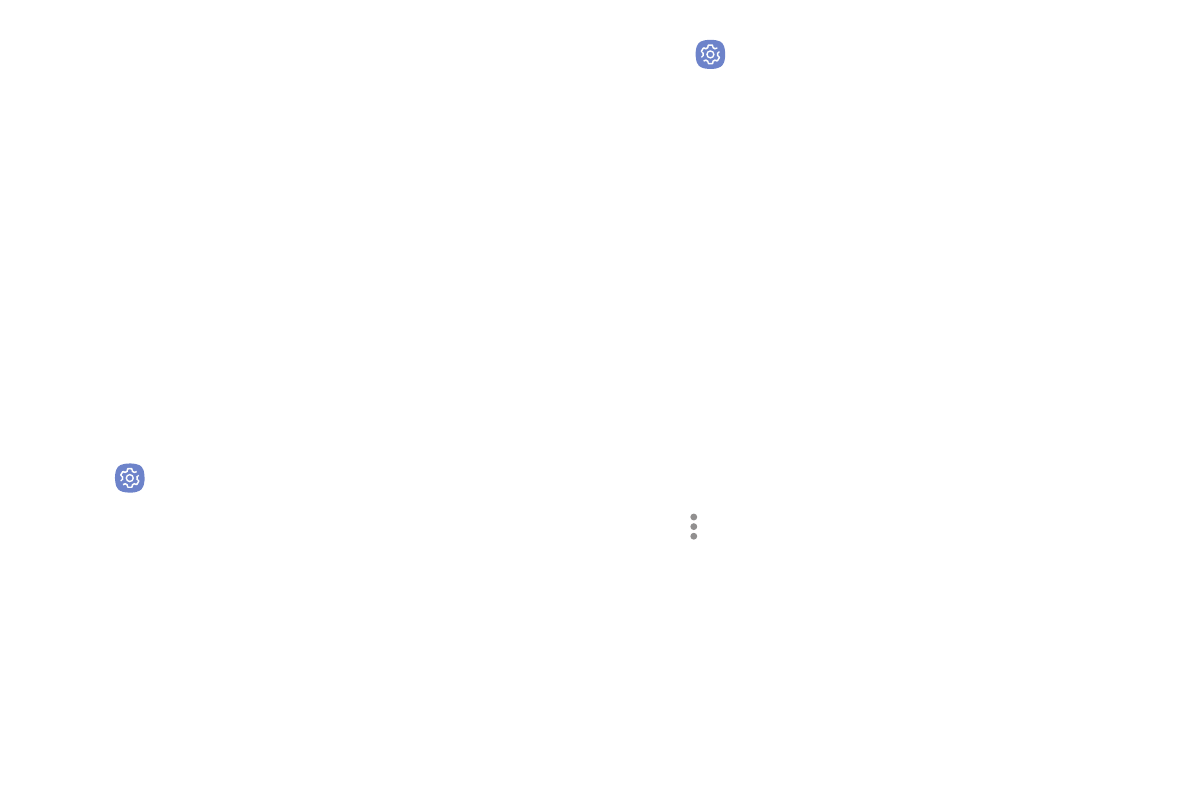
Settings
163
Quick Optimization
The quick optimization feature improves device
performance through the following actions:
•
Identifying apps that use excessive battery power
and clearing unneeded items from memory.
•
Deleting unnecessary files and closing apps running
in the background.
•
Scanning for malware.
To use the quick optimization feature:
1. From a Home screen, swipe up to access Apps.
2. Tap
Settings > Device maintenance.
3. Tap Optimize now.
Battery
View how battery power is used for device activities.
1. From a Home screen, swipe up to access Apps.
2. Tap
Settings > Device maintenance > Battery
for options:
•
Battery usage: View details of battery usage
by item.
•
Power saving mode: Extend battery life by
selecting a power saving mode level. Choose
Off, Mid, or Max. Estimated remaining battery
life for each mode is provided.
•
App power monitor: Put apps to sleep so that
they do not use battery power when not in use.
Tap Save power to enable.
•
Unmonitored apps: Select apps to exclude from
being put to sleep by the App power monitor.
•
More options > Advanced settings: Configure
advanced battery settings and notifications,
such as Fast cable charging, or showing a
battery percentage in the Status bar.