Samsung cloud – Samsung Galaxy S8 User Manual
Page 190
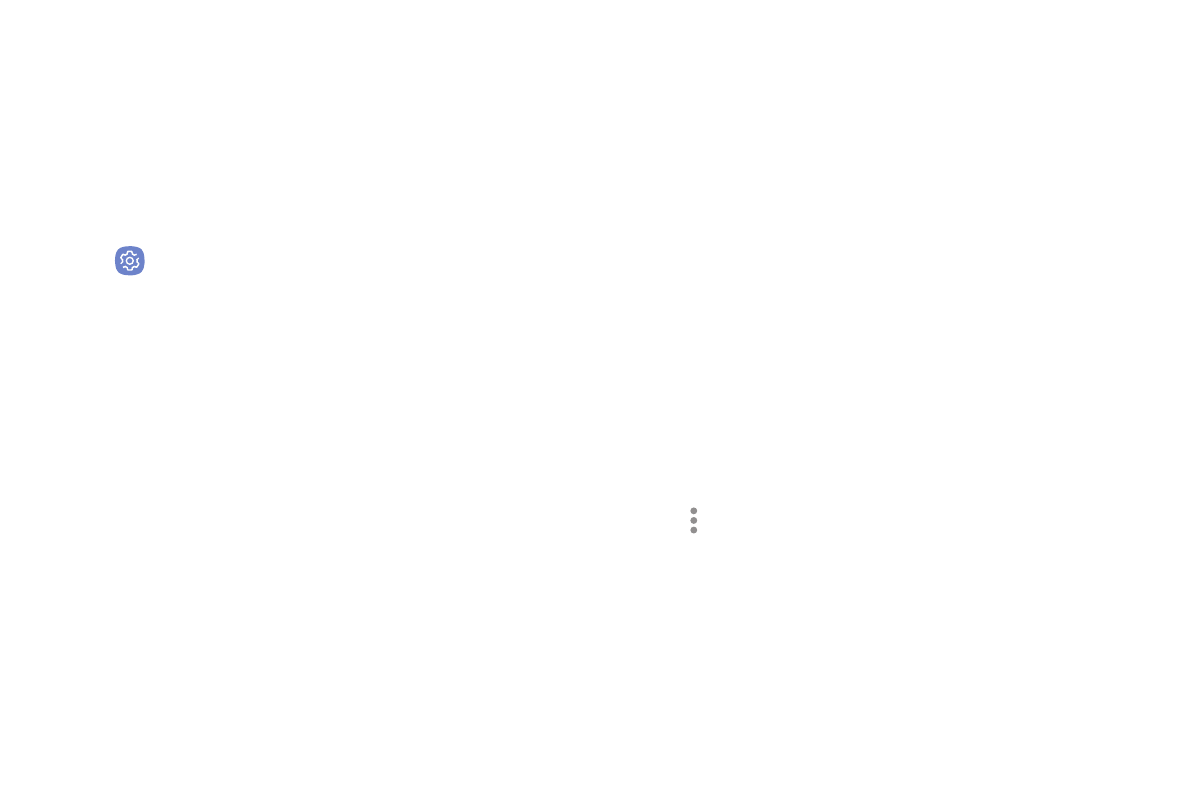
Settings
183
Samsung Cloud
Keep your data safe by backing up and restoring your
device. You can also sync your data from multiple
devices.
1. From a Home screen, swipe up to access Apps.
2. Tap
Settings > Cloud and accounts >
Samsung Cloud.
•
If a Samsung account has not been added, follow
the prompts to add one.
3. Once a Samsung account is configured, the
following options are available:
•
Manage cloud storage: View how much cloud
storage your data is using.
•
Backup settings: Configure backup for
supported apps using your Samsung Cloud
account.
•
Restore: Download any stored backup
information to your device.
•
Data to sync: Tap the following items to enable
or disable syncing:
-
Contacts (Samsung account): Sync contact
info.
-
Calendar (Samsung account): Sync your
events and tasks.
-
Samsung Notes: Sync your notes and
categories.
-
Samsung Internet: Sync bookmarks, saved
pages, and opened tabs from your browser.
-
Keyboard data: Sync predictive text data.
-
Gallery: Sync your images and videos.
•
More options:
-
Sync now: Sync all selected settings for
your Samsung account.
-
Sync information: Read more information
on what can be synced with your Samsung
Cloud account.