Widgets, Home screen settings – Samsung Galaxy S8 User Manual
Page 33
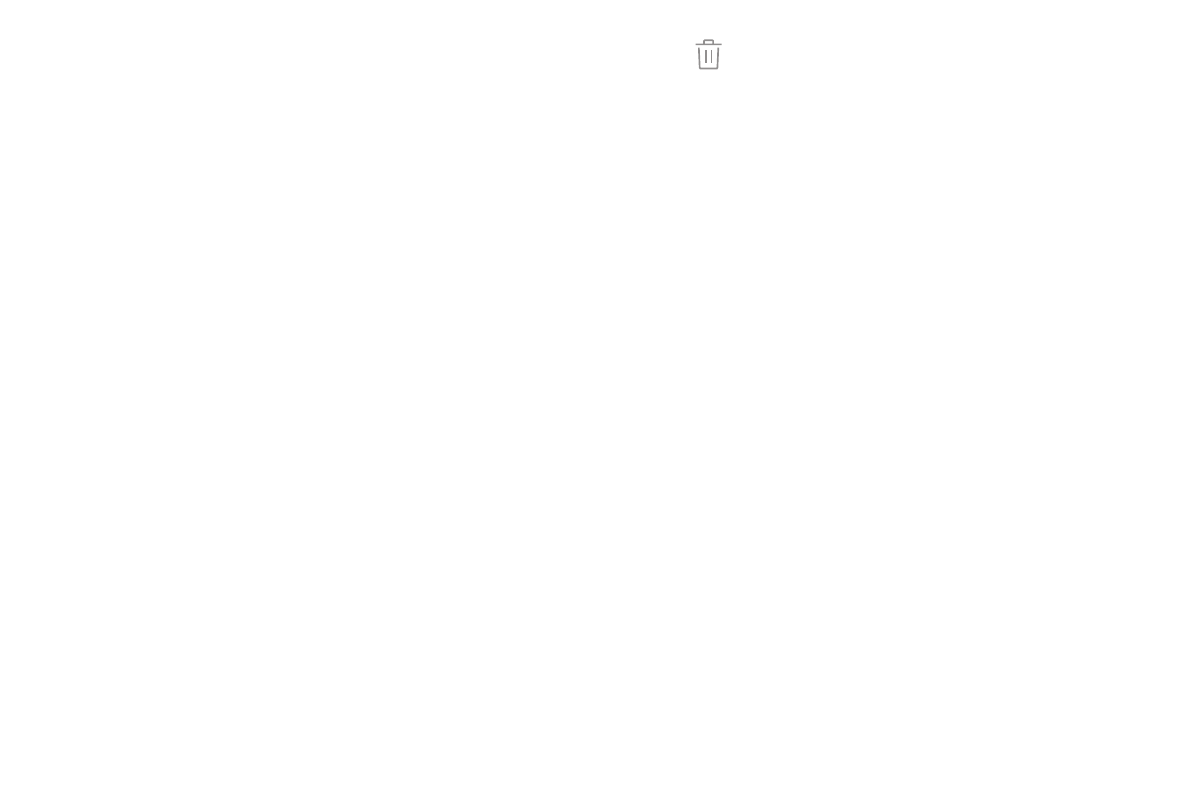
26
Learn About Your Device
Widgets
Widgets are simple application extensions that
run on a Home screen. There are many kinds of
widgets, including links to a specific contact,
Internet bookmarks, Gmail and email accounts, and
many others.
To add a widget to a Home screen:
1. From a Home screen, pinch the screen.
2. Tap Widgets.
3. Touch and hold a widget, drag it to a Home screen,
and release it.
To remove a widget:
1. From a Home screen, touch and hold a widget to
open the options menu.
2. Tap Remove shortcut.
•
Removing a widget does not delete the widget,
it just removes the widget from the Home
screen.
Home Screen Settings
Customize your Home and Apps screens.
1. From a Home screen, pinch the screen.
2. Tap Home screen settings to customize:
•
Home screen layout: Set your device to have a
Home and Apps screen, or only a Home screen
where all apps are located.
•
Home screen grid: Choose a dimension option
to determine how icons are arranged on the
Home screen. The numbers indicate how many
icons can be placed horizontally by how many
icons can be placed vertically.