Enable multi window, Use multi window – Samsung Galaxy S8 User Manual
Page 48
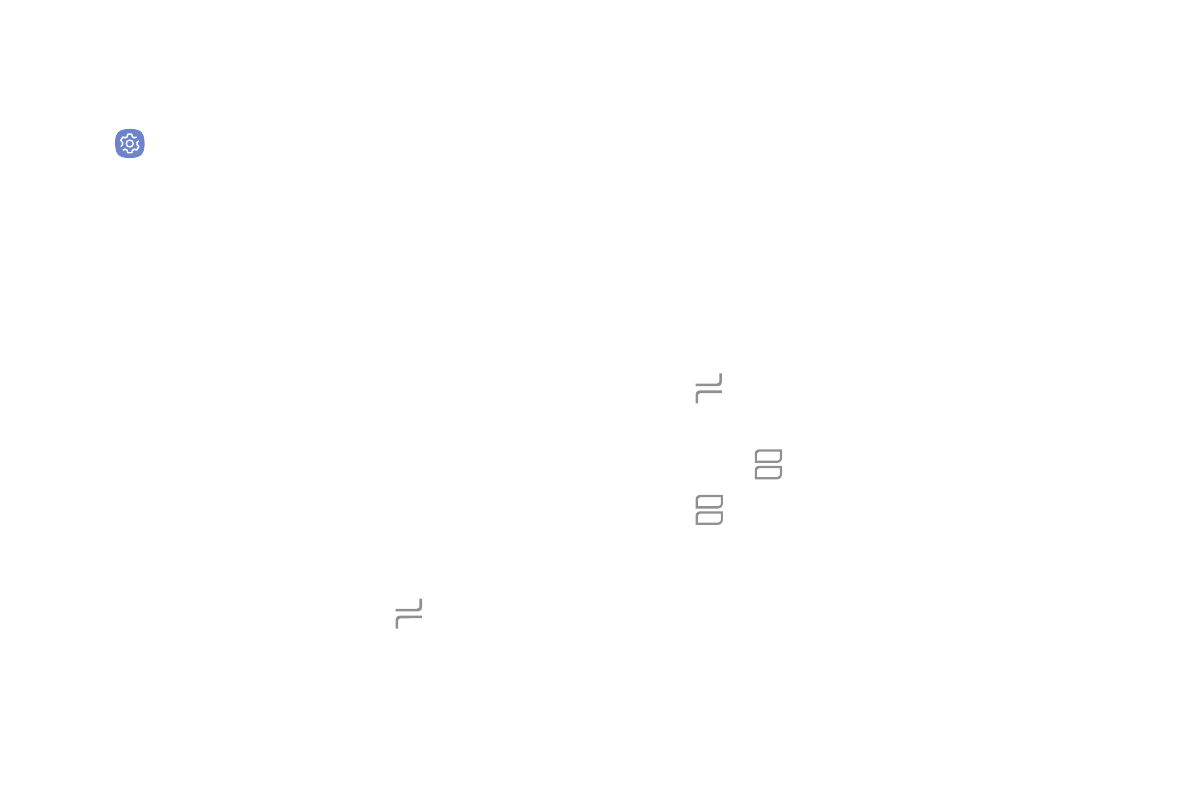
Learn About Your Device
41
Enable Multi Window
1. From a Home screen, swipe up to access Apps.
2. Tap
Settings > Advanced features >
Multi window.
•
To use the Recent apps key to open apps in a
split screen view, tap Use Recents button.
•
To view an app in pop-up view, tap Pop-up view
action.
Use Multi Window
Apps that support Multi window display together
on a split screen. You can switch between the apps,
adjust the size of their display on the screen, and copy
information from one app to the other. Multi window is
not available for all apps.
1. From any screen, touch and hold Recent apps.
2. Tap two apps that support Multi window to open
them in split screen view.
- or -
If you are currently using an app that supports
Multi window, tap another app to add it in split
screen view.
You can also launch recently used apps directly into
Multi window view. Only applications that support
Multi window have the Multi window icon.
1. Tap Recent apps.
•
Recently used apps that support Multi window
have a Multi window icon in their title bar.
2. Tap Multi window in the title bar to launch an
application in split screen view.
•
Other recently used apps that support
Multi window display below the launched app.
3. Tap an app icon to add it to the split screen view.