Edge lighting – Samsung Galaxy S8 User Manual
Page 54
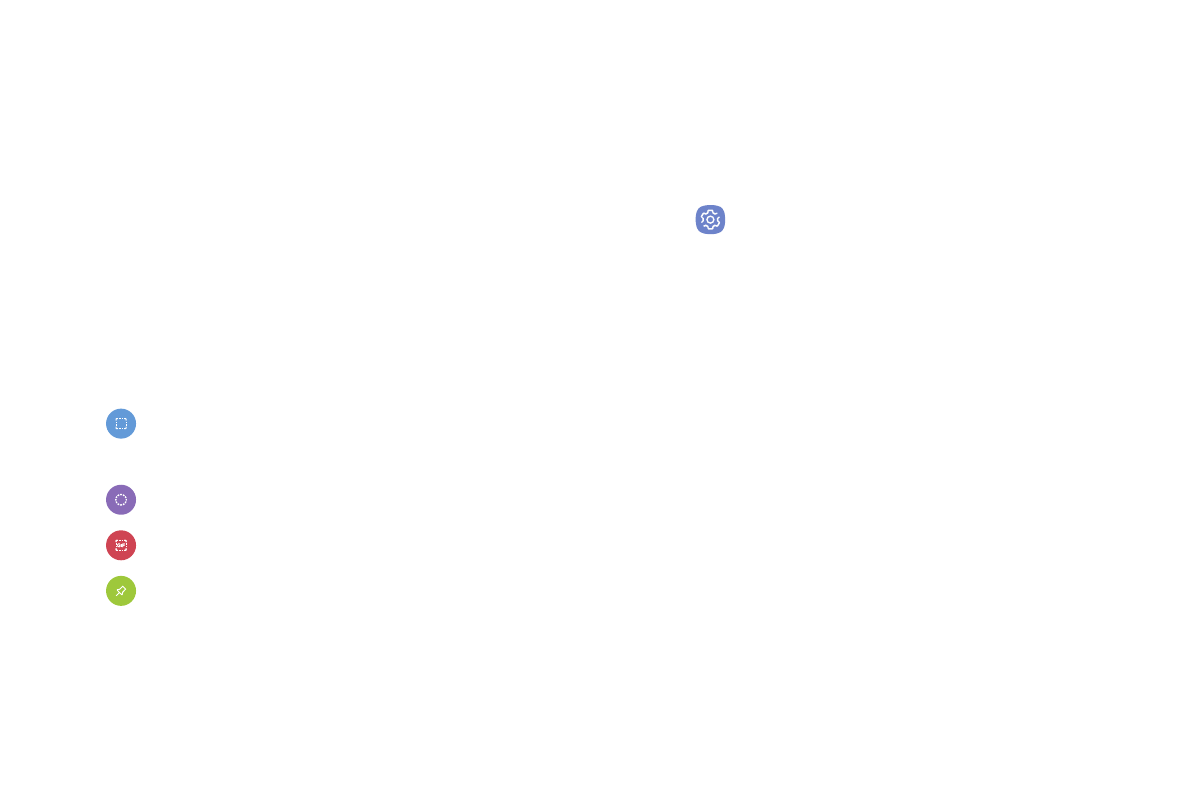
Learn About Your Device
47
Smart Select
Select an area on the screen to capture as an image or
GIF animation. You can also pin a captured image to
always display on the screen.
To use Smart select:
1. When the screen is turned on, swipe the Edge
panel handle from the edge of the screen to the
center. Keep swiping until the Smart select panel is
displayed.
2. Tap an option:
•
Rectangle: Select an area in a rectangular
shape.
•
Oval: Select an area in an oval shape.
•
Animation: Select an animated GIF.
•
Pin to top: Pin the selection to the top of
your screen.
3. Make you selection.
Edge Lighting
Set the Edge screen to light up when you receive calls
or notifications while the phone is turned over.
1. From a Home screen, swipe up to access Apps.
2. Tap
Settings > Display > Edge screen >
Edge lighting.
3. Tap On/Off to enable the feature.
4. Choose one of the following options:
•
When screen is on: Show edge lighting only
when the screen is on.
•
When screen is off: Show edge lighting only
when the screen is off.
•
Always: Show edge lighting at all times.
5. Tap Manage notifications to choose the apps that
can activate Edge lighting when a notification is
received.