Gallery, View pictures – Samsung Galaxy S8 User Manual
Page 87
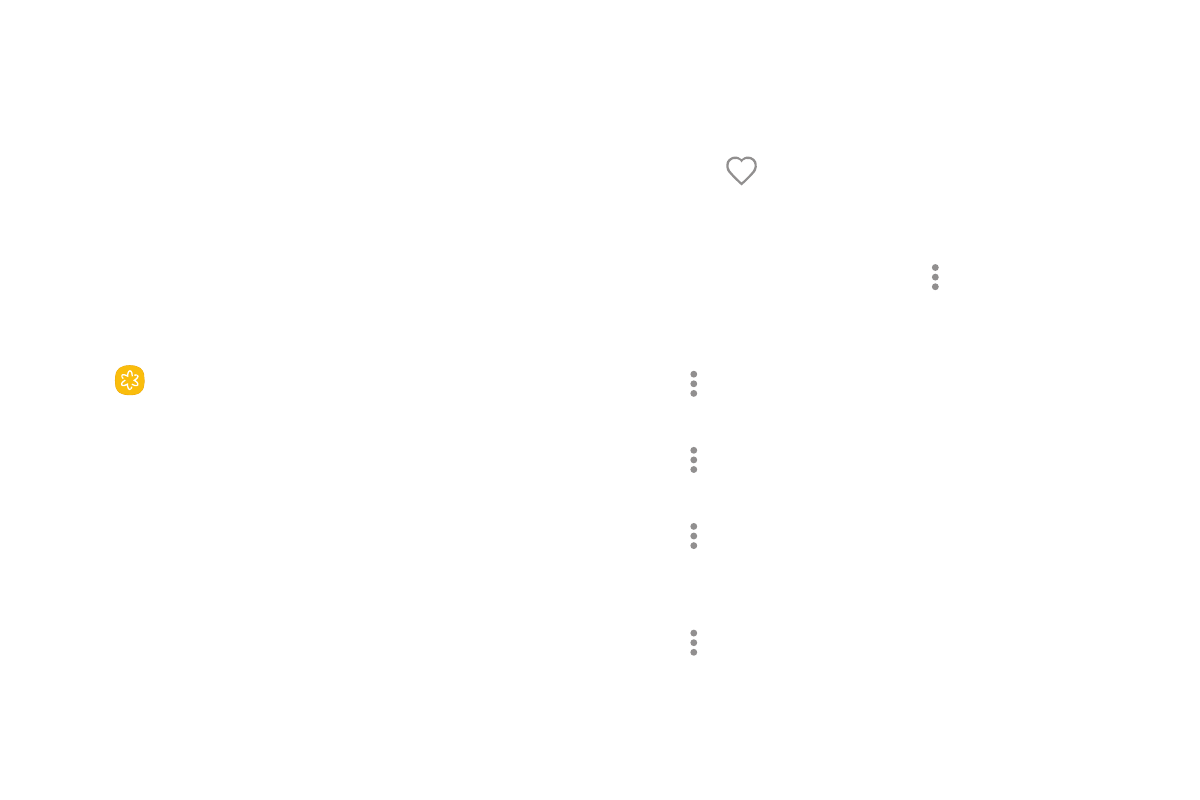
80
Apps
Gallery
View, edit, and manage pictures and videos.
View Pictures
Launching Gallery displays available folders. When
another app, such as Email, saves a picture, a Download
folder is automatically created to contain the image.
1. From a Home screen, swipe up to access Apps.
2. Tap
Gallery, and tap Pictures, Albums, or
Stories to choose the way items are displayed.
3. Tap a picture to view it, or first tap an album or
folder, and then tap a picture.
4. When viewing a picture:
•
Swipe left or right to view the next or
previous picture.
•
Tap
Favorite to mark the image as a favorite,
and then access it from the Favorites album.
•
To start a slideshow with images and videos
in the current folder, tap More options >
Slideshow.
•
To set the image as the photo for a contact, tap
More options > Set as profile picture.
•
To set the picture as wallpaper, tap
More options > Set as wallpaper.
•
To set a picture as the Always On Display, tap
More options > Set as Always On Display
image.
•
To send the image to your connected printer, tap
More options > Print.