Formatting a usb flash drive, Selecting files in the usb flash drive – Yamaha PSR-S670 User Manual
Page 92
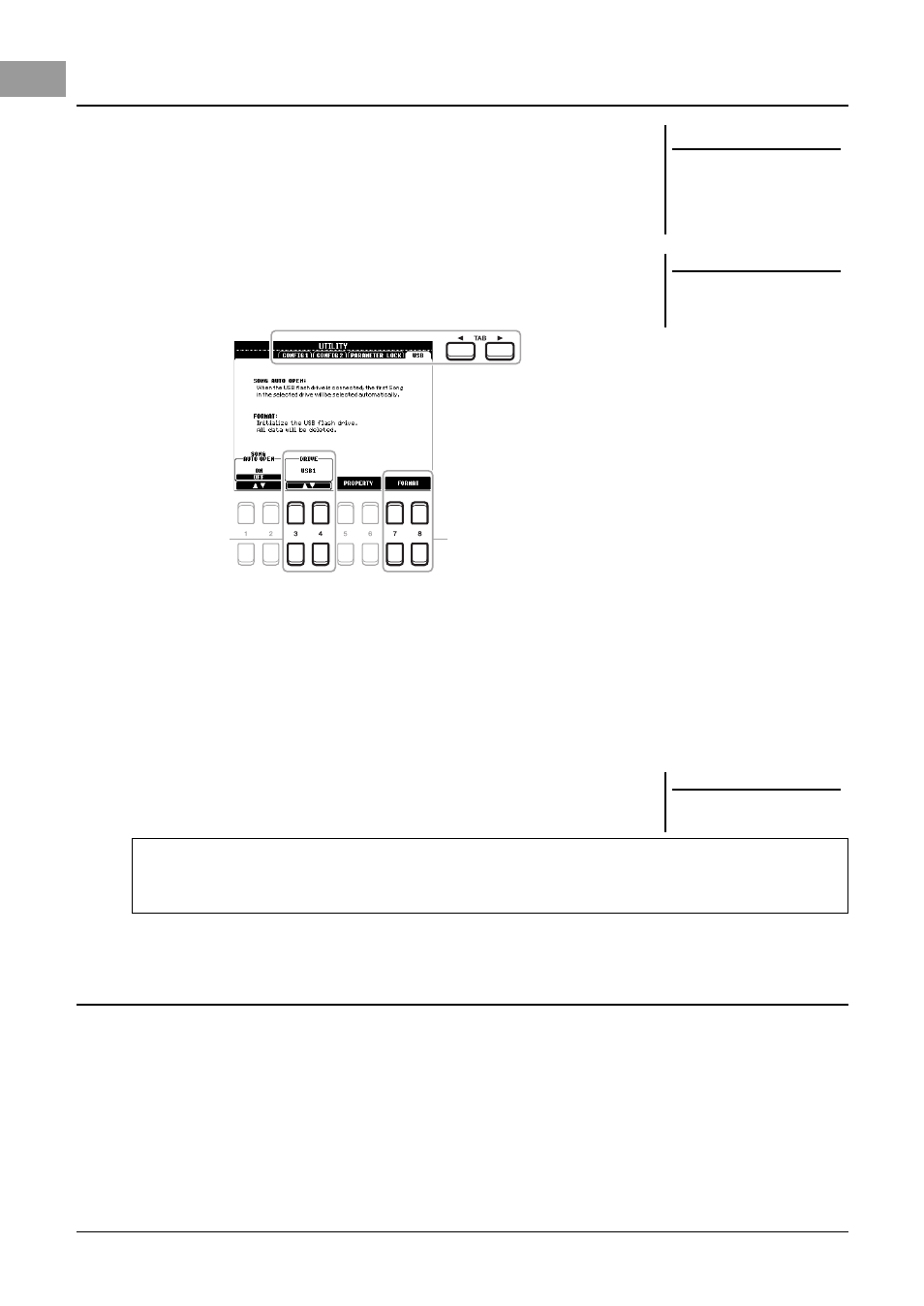
92
PSR-S670 Owner’s Manual
When a USB flash drive is connected, a message may appear prompting you to
format the USB flash drive. If so, carry out the format operation.
1
Connect a USB flash drive for formatting into the [USB TO
DEVICE].
2
Call up the operation display.
[FUNCTION] TAB [E] MENU 1 Cursor buttons [][][E][F]
UTILITY [ENTER] TAB [F] USB
3
If necessary, use the [3 ]/[4 ] buttons to select the
desired drive (partition) in the USB flash drive to be formatted.
If the USB flash drive has multiple drives (partitions), the indications USB 1
and USB 2 will be displayed depending on the number of the drives.
4
Press the [7 ]/[8 ] (FORMAT) button to format the USB
flash drive.
5
Press the [+/YES] button to actually carry out the Format
operation.
By pressing the [USB] button, you can access files which are saved in the USB flash drive.
Select the desired category by using the Cursor buttons [][][E][F] and the [ENTER] button, then select the
desired files.
Formatting a USB Flash Drive
NOTICE
The format operation deletes any
previously existing data. Make
sure that the USB flash drive you
are formatting does not contain
important data.
NOTE
Playback of Style, Song and Multi
Pads will stop when formatting is
started.
3
4
NOTE
To cancel the Format operation, press
the [-/NO] button.
Confirming the remaining memory
You can check the remaining memory of the connected USB flash drive by pressing the [5 ]/[6 ]
(PROPERTY) button.
Selecting Files in the USB Flash Drive