Additional information, Information about compatible devices, Troubleshooting – Sony MHC-V11 User Manual
Page 33: Information about compatible, Devices troubleshooting, Websites for compatible devices
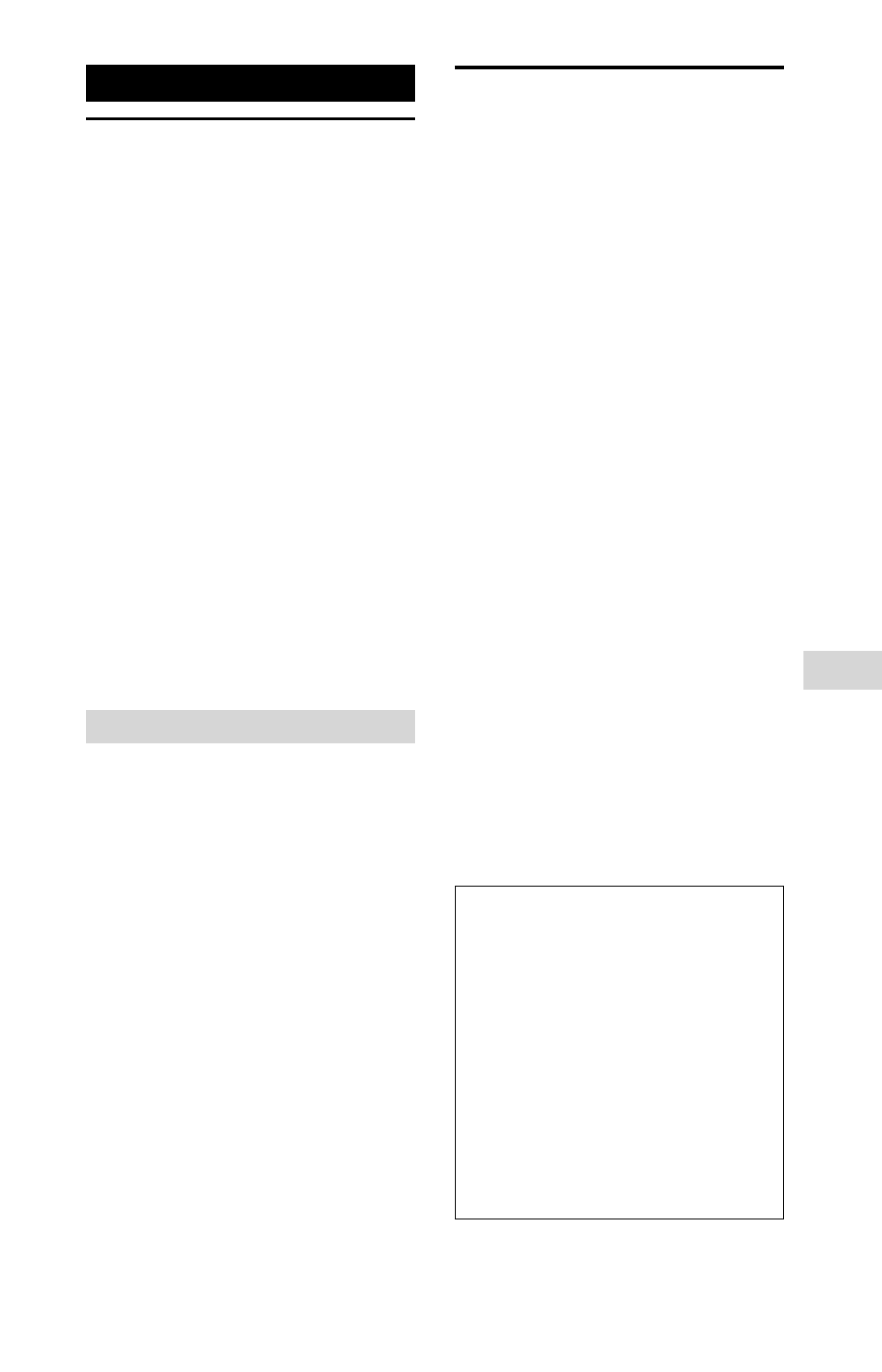
33
GB
Additional Inf
orma
tion
MHC-V11.4-582-493-21(1)
Additional Information
Information about
compatible devices
About supported USB devices
• This system supports USB Mass
Storage Class only.
• This system supports FAT formatted
USB devices only (except exFAT).
• Some USB devices may not work
with this system.
About BLUETOOTH communication
for iPhone and iPod touch
Made for
• iPhone 6 Plus
• iPhone 6
• iPhone 5s
• iPhone 5c
• iPhone 5
• iPhone 4s
• iPod touch (6th generation)
• iPod touch (5th generation)
Websites for compatible devices
Check the websites below for the
latest information about compatible
USB and BLUETOOTH devices.
For customers in the USA:
http://esupport.sony.com/
For customers in Canada:
http://esupport.sony.com/CA
For customers in Europe:
http://www.sony.eu/support
For customers in Latin America:
http://esupport.sony.com/LA
For customers in other countries/
regions:
http://www.sony-asia.com/support
Troubleshooting
If a problem occurs while operating
the system, follow the steps described
below before consulting your nearest
Sony dealer. If an error message
appears, be sure to make a note of the
contents for reference.
1
Check to see if the
problem is listed in this
“Troubleshooting” section.
2
Check the following customer
support websites.
For customers in the USA:
http://esupport.sony.com/
For customers in Canada:
http://esupport.sony.com/CA
For customers in Europe:
http://www.sony.eu/support
For customers in Latin America:
http://esupport.sony.com/LA
For customers in other countries/
regions:
http://www.sony-asia.com/
support
You will find the latest support
information and a FAQ at these
websites.
Note that if the service personnel
changes some parts during repair,
these parts may be retained.
If “PROTECT” appears on the
display
Immediately unplug the AC power
cord, and check the following items
after “PROTECT” disappears.
• Is anything blocking the
ventilation holes of the system?
• Is the USB port short-circuited?
After you have checked these
above items and found no
problems, reconnect the AC power
cord, and turn on the system. If the
issue persists, contact your nearest
Sony dealer.