Sony MHC-V11 User Manual
Page 35
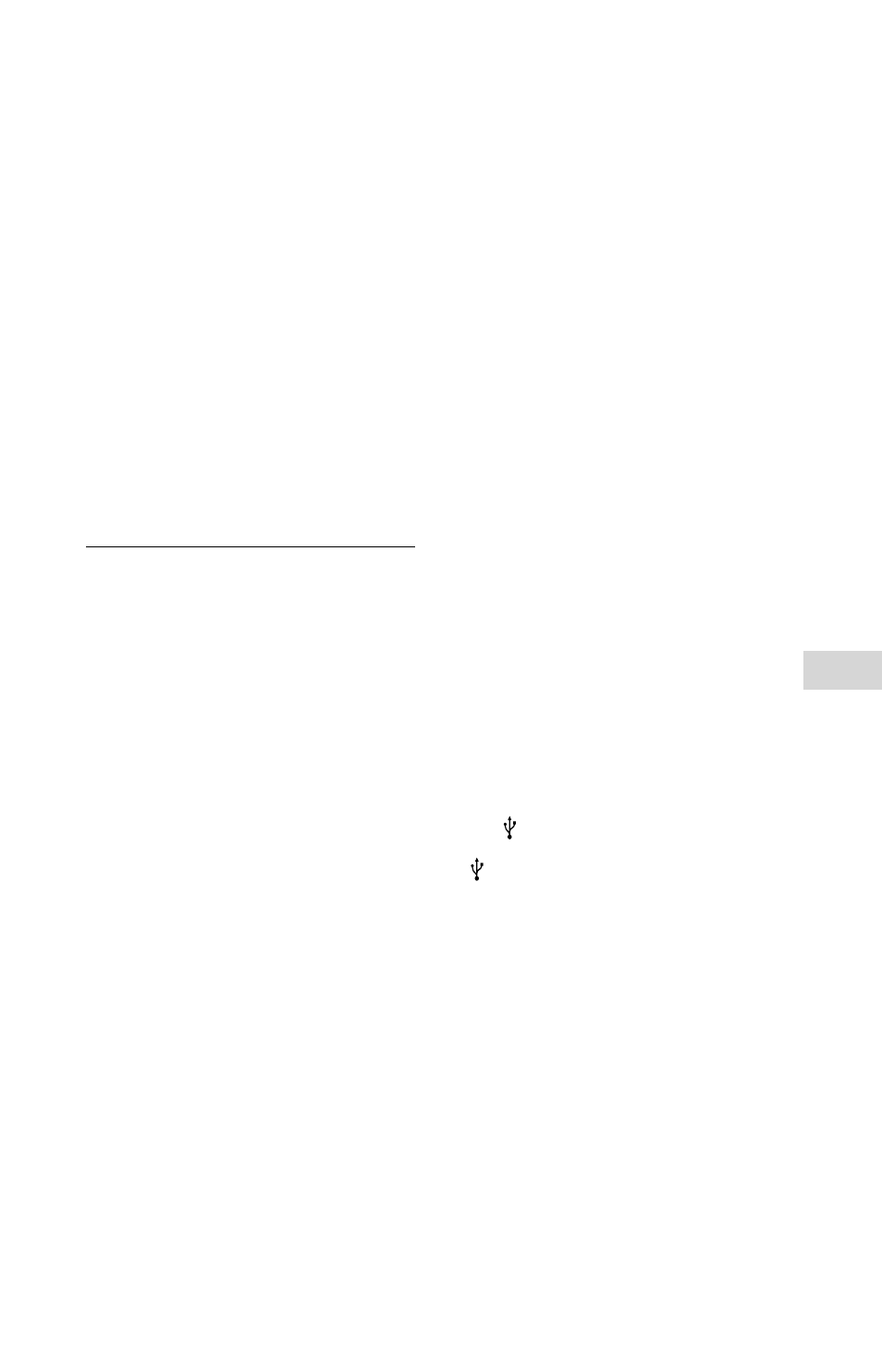
35
GB
Additional Inf
orma
tion
MHC-V11.4-582-493-21(1)
Playback does not start from the first
track.
• Set the play mode to normal play
• Resume Play has been selected.
Press
twice. Then, press to
start playback.
Starting playback takes more time
than usual.
• The following discs can increase the
time it takes to start playback;
—a disc recorded with a complicated
tree structure.
—a disc recorded in multisession
mode.
—a disc that has not been finalized
(a disc to which data can be
added).
—a disc that has many folders.
USB device
The connected USB device cannot be
charged.
• Make sure the USB device is
connected securely.
The USB device does not work
properly.
• If you connect an unsupported
USB device, the following problems
may occur. See “Information about
compatible devices” (page 33).
—The USB device is not recognized.
—File or folder names are not
displayed on this system.
—Playback is not possible.
—The sound skips.
—There is noise.
—A distorted sound is output.
There is no sound.
• The USB device is not connected
correctly. Turn off the system, and
reconnect the USB device, then turn
on the system and check if “USB”
appears on the display.
There is noise, skipping, or distorted
sound.
• You are using an unsupported USB
device. See “Information about
compatible devices” (page 33).
• Turn off the system and reconnect
the USB device, then turn on the
system.
• The music data itself contains noise,
or the sound is distorted. Noise
may have been entered during the
transfer process. Delete the file, and
try transfer again.
• The bit rate used when encoding an
audio file was low. Send an audio
file with higher bit rates to the USB
device.
“SEARCH” is displayed for an
extended time, or it takes a long time
before playback starts.
• The reading process can take a long
time in the following cases.
—There are many folders or files on
the USB device.
—The file structure is extremely
complex.
—The memory capacity is excessive.
—The internal memory is
fragmented.
“OVER CURRENT” appears on the
display
• A problem has been detected with
the level of electrical current from
the (USB) port. Turn off the system
and remove the USB device from the
(USB) port. Make sure there is no
problem with the USB device. If this
display pattern persists, contact your
nearest Sony dealer.
Erroneous display
• Characters that cannot be displayed
appear as “_”.
The USB device is not recognized.
• Turn off the system and reconnect
the USB device, then turn on the
system.
• You are using an unsupported USB
device. See “Information about
compatible devices” (page 33).
• The USB device is not working
properly. Refer to the operating
instructions of the USB device on
how to deal with this problem.