Uploading images to web services – Canon PowerShot SX720 HS User Manual
Page 127
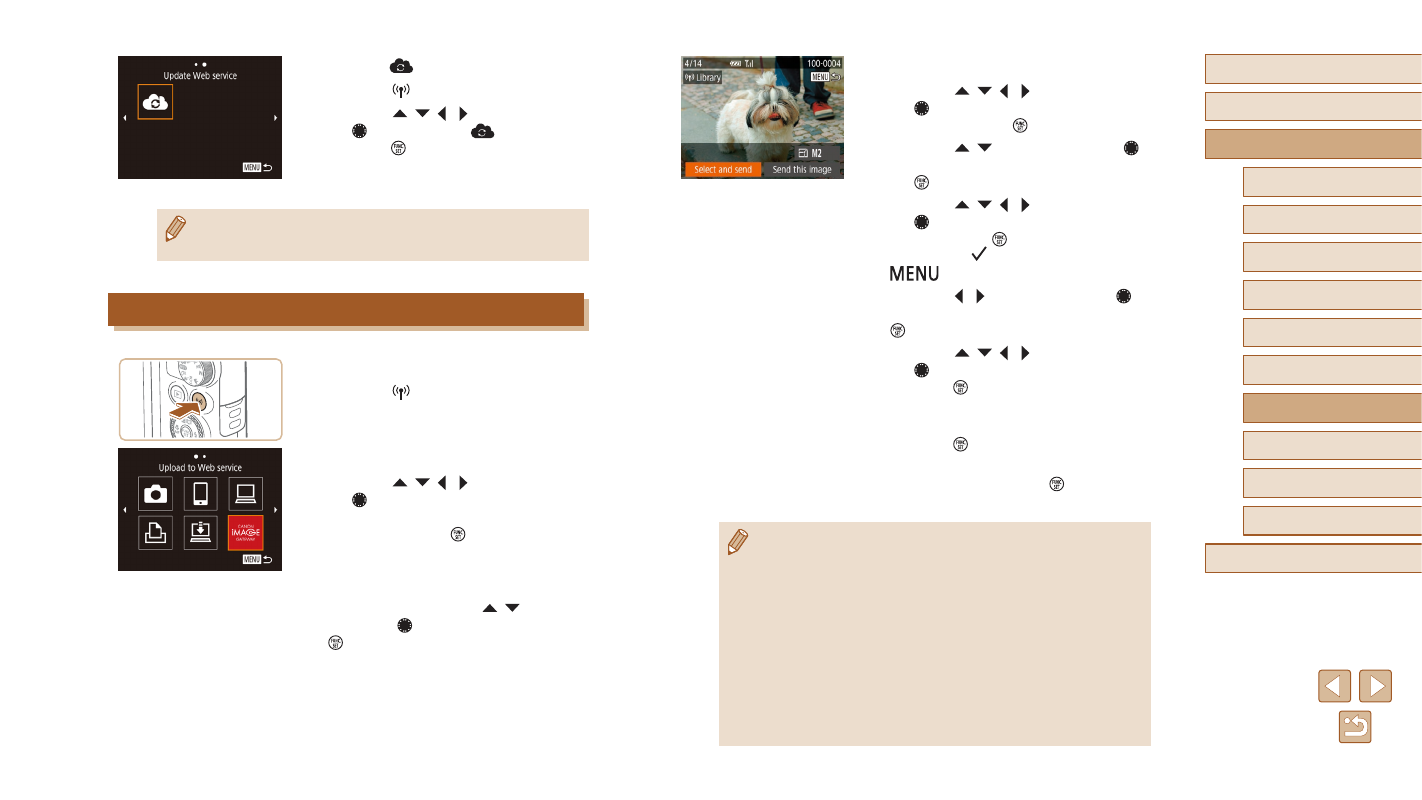
127
Before Use
Basic Guide
Advanced Guide
Index
Camera Basics
Auto Mode /
Hybrid Auto Mode
Other Shooting Modes
P Mode
Tv, Av, and M Mode
Playback Mode
Wi-Fi Functions
Setting Menu
Accessories
Appendix
3
Send images.
●
Press the [ ][ ][ ][ ] buttons or turn
the [ ] dial to choose [Select and send],
and then press the [ ] button.
●
Press the [ ][ ] buttons or turn the [ ]
dial and select [Select], and then press
the [ ] button.
●
Press the [ ][ ][ ][ ] buttons or turn
the [ ] dial to choose an image to
send, press the [ ] button to mark it
as selected ([ ]), and then press the
[
] button.
●
Press the [ ][ ] buttons or turn the [ ]
dial to choose [OK], and then press the
[ ] button.
●
Press the [ ][ ][ ][ ] buttons or turn
the [ ] dial to choose [Send], and then
press the [ ] button.
●
When uploading to YouTube, read the
terms of service, choose [I Agree], and
press the [ ] button.
●
After the image is sent, [OK] is displayed
on the screen. Press the [ ] button to
return to the playback screen.
●
Connections require that a memory card with saved images be in
the camera.
●
You can also send multiple images at once, resize images, and
add comments before sending (= 131).
●
You can send the current image by choosing [Send this image] on
the screen in step 3.
●
To look at images sent to CANON iMAGE GATEWAY from your
smartphone, it is recommended that you use the specialized
application Canon Online Photo Album. For iPhone and iPad,
find Canon Online Photo Album in the App Store and download
and install the app. For Android smartphones, find Canon Online
Photo Album in Google Play and download and install the app.
3
Choose [
].
●
Press the [ ] button.
●
Press the [ ][ ][ ][ ] buttons or turn
the [ ] dial to choose [
], and then
press the [ ] button.
●
The Web service settings are now
updated.
●
If any configured settings change, follow these steps again to
update the camera settings.
Uploading Images to Web Services
1
Access the Wi-Fi menu.
●
Press the [ ] button.
2
Choose the destination.
●
Press the [ ][ ][ ][ ] buttons or turn
the [ ] dial, and choose the icon of the
Web service to connect to target device,
and then press the [ ] button.
●
If multiple recipients or sharing options
are used with a Web service, choose the
desired item on the [Select Recipient]
screen (either press the [ ][ ] buttons
or turn the [ ] dial), and then press the
[ ] button.