Image viewing options, Magnifying images, Touch-screen operations – Canon PowerShot G3 X User Manual
Page 115: Viewing slideshows, Images” (= 115), and “viewing slideshows” (= 115)
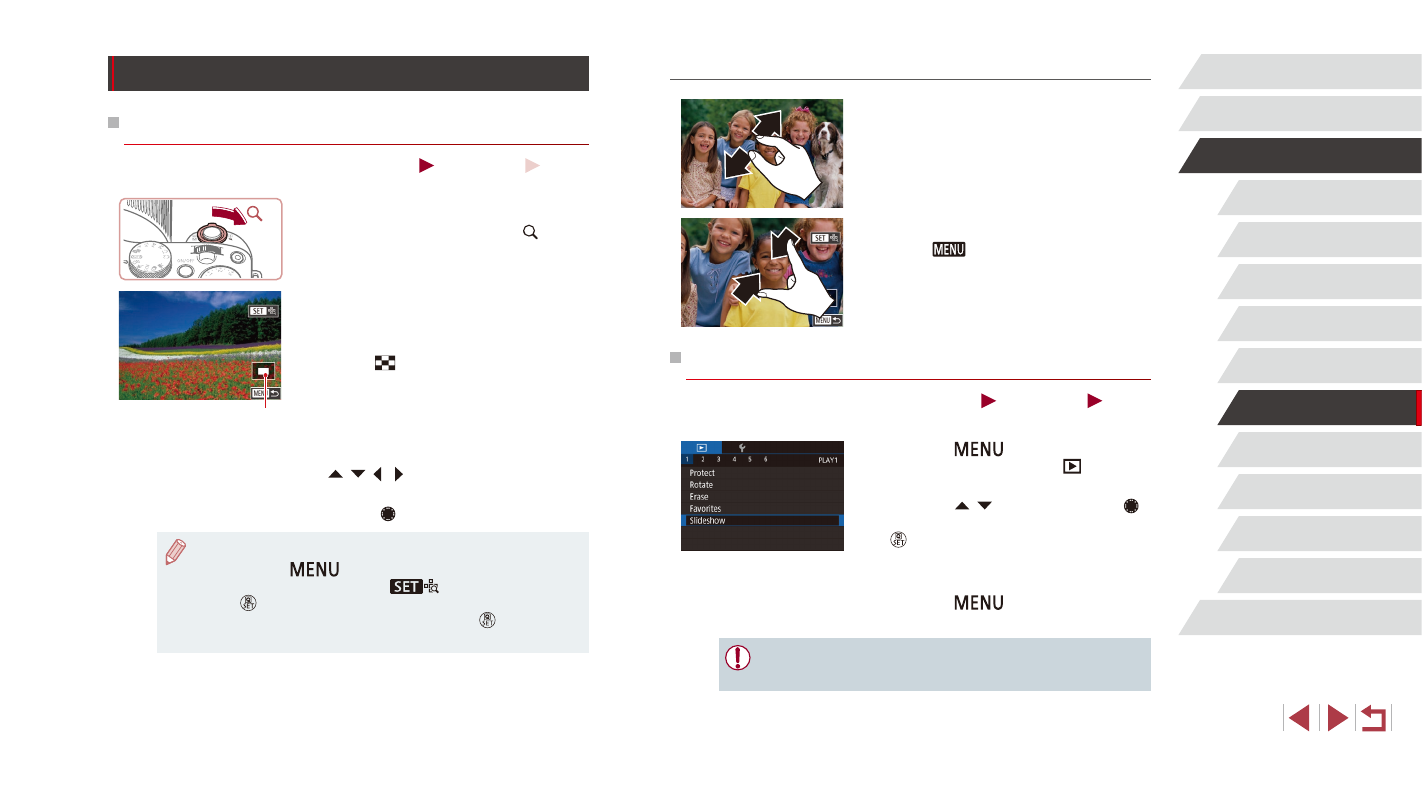
115
Wi-Fi Functions
Setting Menu
Accessories
Appendix
Index
Before Use
Basic Guide
Advanced Guide
Camera Basics
Auto Mode /
Hybrid Auto Mode
Other Shooting Modes
P Mode
Tv, Av, M, C1, and C2 Mode
Playback Mode
Touch-Screen Operations
z
Spread your fingers apart (pinch out) to
zoom in.
z
You can magnify images up to about 10x
by repeating this action.
z
To move the display position, drag across
the screen.
z
Pinch in to zoom out.
z
Touch [
] to restore single-image
display.
Viewing Slideshows
Still Images
Movies
Automatically play back images from a memory card as follows.
z
Press the [
] button, and then
choose [Slideshow] on the [
1] tab
z
Press the [ ][ ] buttons or turn the [ ]
dial to choose [Start], and then press the
[ ] button.
z
The slideshow will start after [Loading
image] is displayed for a few seconds.
z
Press the [
] button to stop the
slideshow.
●
The camera’s power-saving functions (= 27) are deactivated
during slideshows.
Image Viewing Options
Magnifying Images
Still Images
Movies
1
Magnify an image.
z
Moving the zoom lever toward [ ] will
zoom in and magnify the image. You
can magnify images up to about 10x by
continuing to hold the zoom lever.
z
The approximate position of the displayed
area (1) is shown for reference.
z
To zoom out, move the zoom lever
toward [
]. You can return to single-
image display by continuing to hold it.
2
Move the display position and
switch images as needed.
z
To move the display position, press the
[ ][ ][ ][ ] buttons.
z
To switch to other images while zoomed,
turn the [ ] dial.
●
You can return to single-image display from magnified display by
pressing the [
] button.
●
You can check the focus when [
] is displayed by pressing
the [ ] button to show the position in focus (Focus Check).
When multiple positions are in focus, press the [ ] button
repeatedly to switch to other positions.
(1)