Protecting images, Using the menu, 116) a grouped image will protect all images in – Canon PowerShot G3 X User Manual
Page 116: 116) or delete
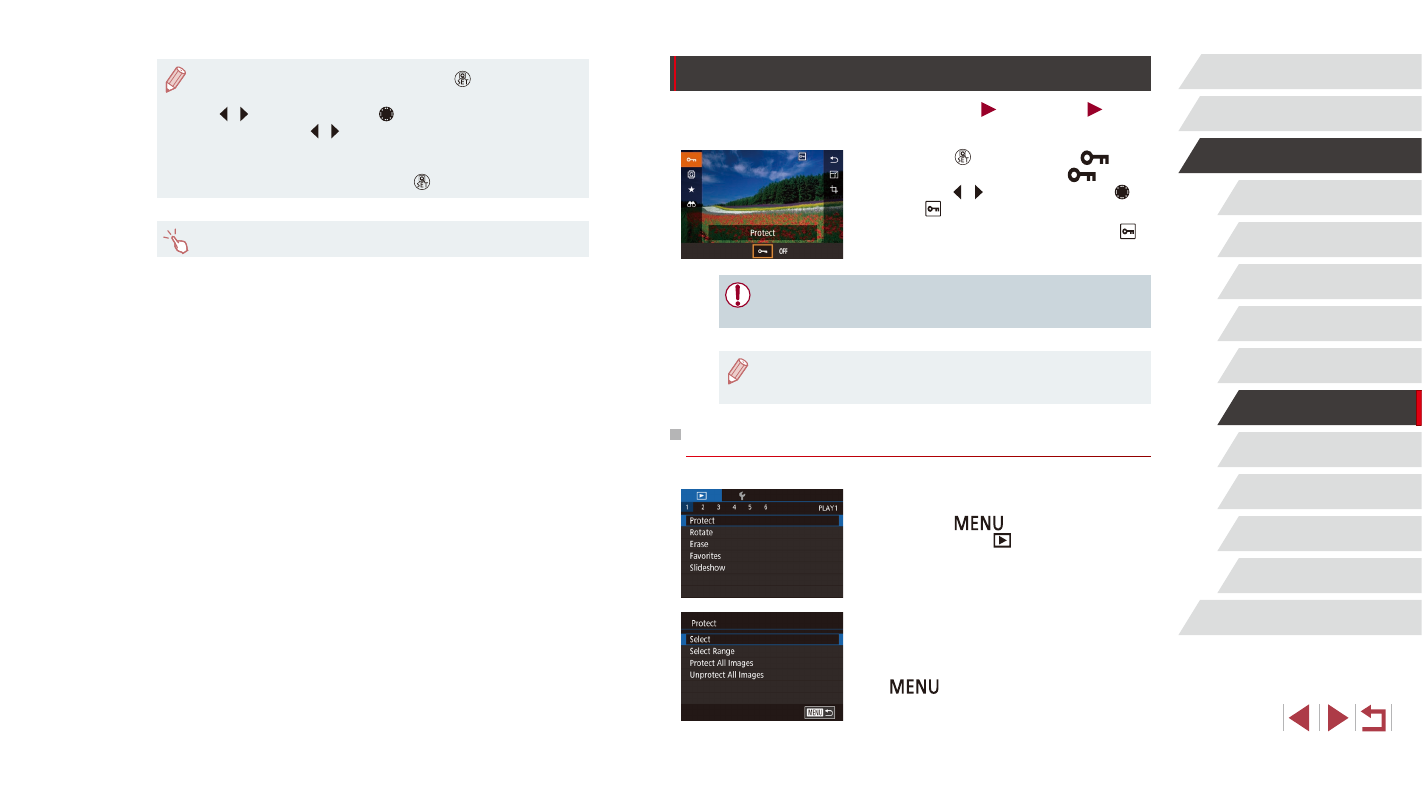
116
Wi-Fi Functions
Setting Menu
Accessories
Appendix
Index
Before Use
Basic Guide
Advanced Guide
Camera Basics
Auto Mode /
Hybrid Auto Mode
Other Shooting Modes
P Mode
Tv, Av, M, C1, and C2 Mode
Playback Mode
Protecting Images
Still Images
Movies
Protect important images to prevent accidental erasure (= 118).
z
Press the [ ] button, choose [
] in
the menu, and then choose [
] (either
press the [ ][ ] buttons or turn the [ ]
dial). [ ] is displayed.
z
To cancel protection, choose [OFF]. [ ]
is no longer displayed.
●
Protected images on a memory card will be erased if you format
the card (= 160).
●
Protected images cannot be erased using the camera’s erasure
function. To erase them this way, first cancel protection.
Using the Menu
1
Access the setting screen.
z
Press the [
] button and choose
[Protect] on the [
1] tab (= 31).
2
Choose a selection method.
z
Choose an option as desired (= 31).
z
To return to the menu screen, press the
[
] button.
●
To pause or resume slideshows, press the [ ] button.
●
You can switch to other images during playback by pressing the
[ ][ ] buttons or turning the [ ] dial. For fast-forward or fast-
rewind, hold the [ ][ ] buttons down.
●
You can configure slideshow repetition, display time per image,
and the transition between images on the screen accessed by
choosing [Set up] and pressing the [ ] button (= 31).
●
You can also stop slideshows by touching the screen.