Selecting a range, Specifying all images at once, Rotating images – Canon PowerShot G3 X User Manual
Page 120: Using the menu
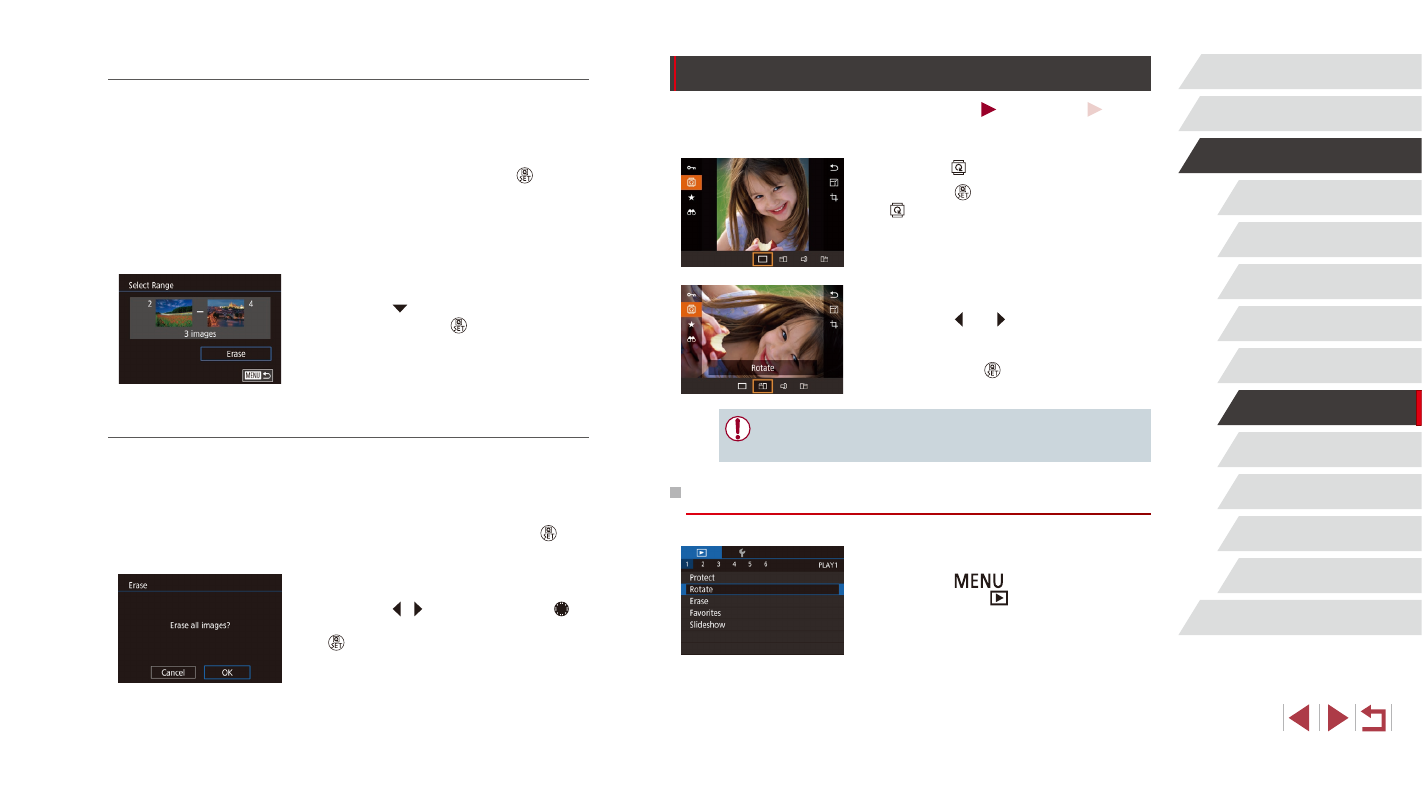
120
Wi-Fi Functions
Setting Menu
Accessories
Appendix
Index
Before Use
Basic Guide
Advanced Guide
Camera Basics
Auto Mode /
Hybrid Auto Mode
Other Shooting Modes
P Mode
Tv, Av, M, C1, and C2 Mode
Playback Mode
Rotating Images
Still Images
Movies
Change the orientation of images and save them as follows.
1
Choose [ ].
z
Press the [ ] button, and then choose
[ ] in the menu (= 30).
2
Rotate the image.
z
Press the [ ] or [ ] button, depending
on the desired direction. Each time you
press the button, the image is rotated
90°. Press the [ ] button to complete the
setting.
●
Rotation is not possible when [Auto Rotate] is set to [Off]
(= 121).
Using the Menu
1
Choose [Rotate].
z
Press the [
] button and choose
[Rotate] on the [
Selecting a Range
1
Choose [Select Range].
z
Following the procedure in “Choosing
a Selection Method” (= 119), choose
[Select Range] and press the [ ] button.
2
Choose images.
z
Follow steps 2 – 3 in “Selecting a Range”
3
Erase the images.
z
Press the [ ] button to choose [Erase],
and then press the [ ] button.
Specifying All Images at Once
1
Choose [Select All Images].
z
Following the procedure in “Choosing
a Selection Method” (= 119), choose
[Select All Images] and press the [ ]
button.
2
Erase the images.
z
Press the [ ][ ] buttons or turn the [ ]
dial to choose [OK], and then press the
[ ] button.