Sending favorite images, Notes on sending images – Canon PowerShot G3 X User Manual
Page 152
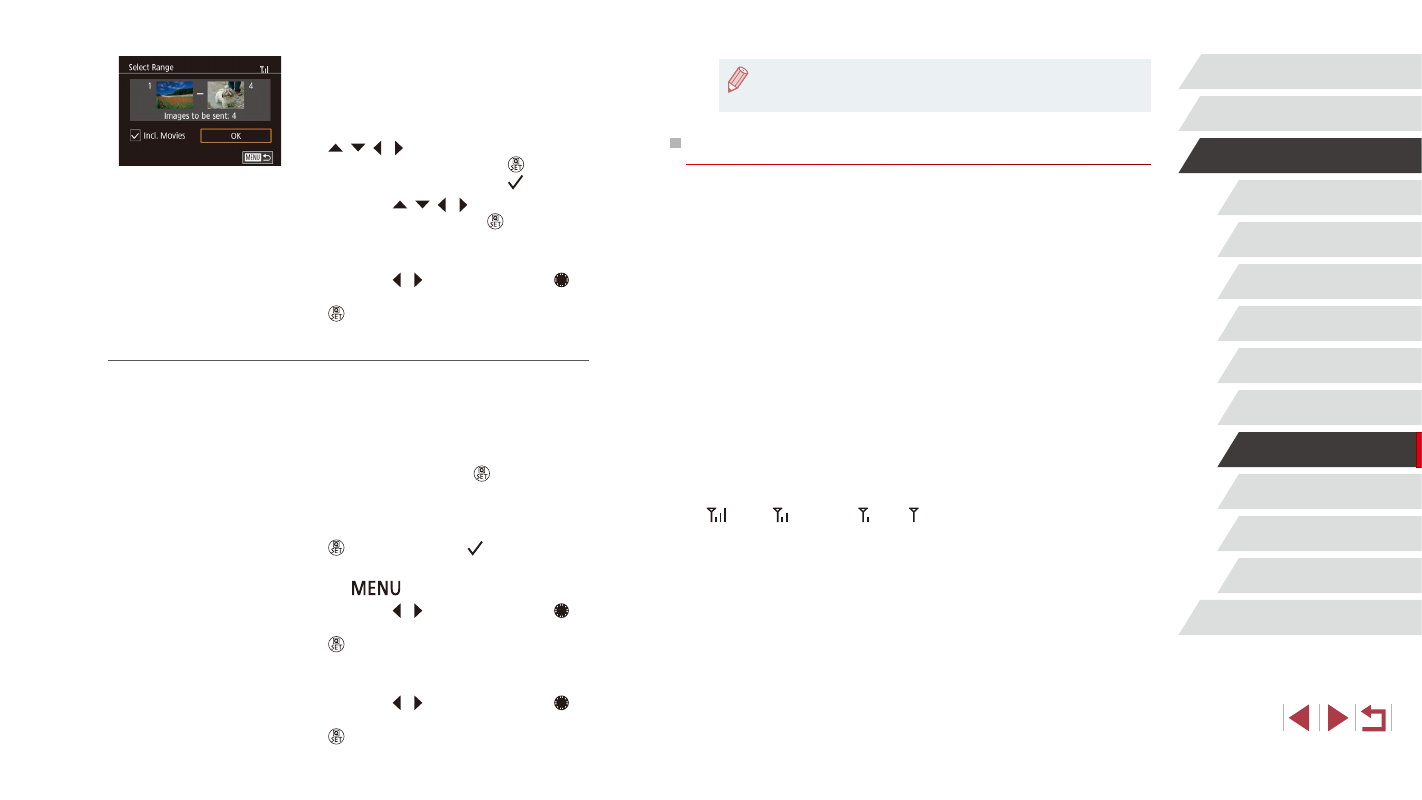
152
Setting Menu
Accessories
Appendix
Index
Before Use
Basic Guide
Advanced Guide
Camera Basics
Auto Mode /
Hybrid Auto Mode
Other Shooting Modes
P Mode
Tv, Av, M, C1, and C2 Mode
Playback Mode
Wi-Fi Functions
●
In step 1, [Favorite Images] is not available unless you have
tagged images as favorites.
Notes on Sending Images
●
Keep your fingers or other objects off the Wi-Fi antenna area
(= 4). Covering this may decrease the speed of your image
transfers.
●
Depending on the condition of the network you are using, it may take
a long time to send movies. Be sure to keep an eye on the camera
battery level.
●
Web services may limit the number of images or length of movies you
can send.
●
For movies that you do not compress (= 129), a separate,
compressed file is sent instead of the original file. Note that this may
delay transmission, and the file cannot be sent unless there is enough
space for it on the memory card.
●
When sending movies to smartphones, note that the supported image
quality varies depending on the smartphone. For details, refer to the
smartphone user manual.
●
On the screen, wireless signal strength is indicated by the following
icons.
[
] high, [ ] medium, [ ] low, [ ] weak
●
Sending images to Web services will take less time when resending
images you have already sent that are still on the CANON iMAGE
GATEWAY server.
2
Choose images.
z
Follow steps 2 – 3 in “Selecting a Range”
z
To include movies, press the
[ ][ ][ ][ ] buttons to choose [Incl.
Movies], and then press the [ ] button to
mark the option as selected ( ).
z
Press the [ ][ ][ ][ ] buttons to choose
[OK], and then press the [ ] button.
3
Send the images.
z
Press the [ ][ ] buttons or turn the [ ]
dial to choose [Send], and then press the
[ ] button.
Sending Favorite Images
Send only images tagged as favorites (= 121).
1
Choose [Favorite Images].
z
Following step 2 in “Sending Multiple
Images” (= 151), choose [Favorite
Images] and press the [ ] button.
z
An image selection screen for favorites is
displayed. If you prefer not to include an
image, choose the image and press the
[ ] button to remove [ ].
z
After you finish choosing images, press
the [
] button.
z
Press the [ ][ ] buttons or turn the [ ]
dial to choose [OK], and then press the
[ ] button.
2
Send the images.
z
Press the [ ][ ] buttons or turn the [ ]
dial to choose [Send], and then press the
[ ] button.