Viewing images sent via image sync on a smartphone, Geotagging images on the camera, And control the camera” (= 155)). it – Canon PowerShot G3 X User Manual
Page 155
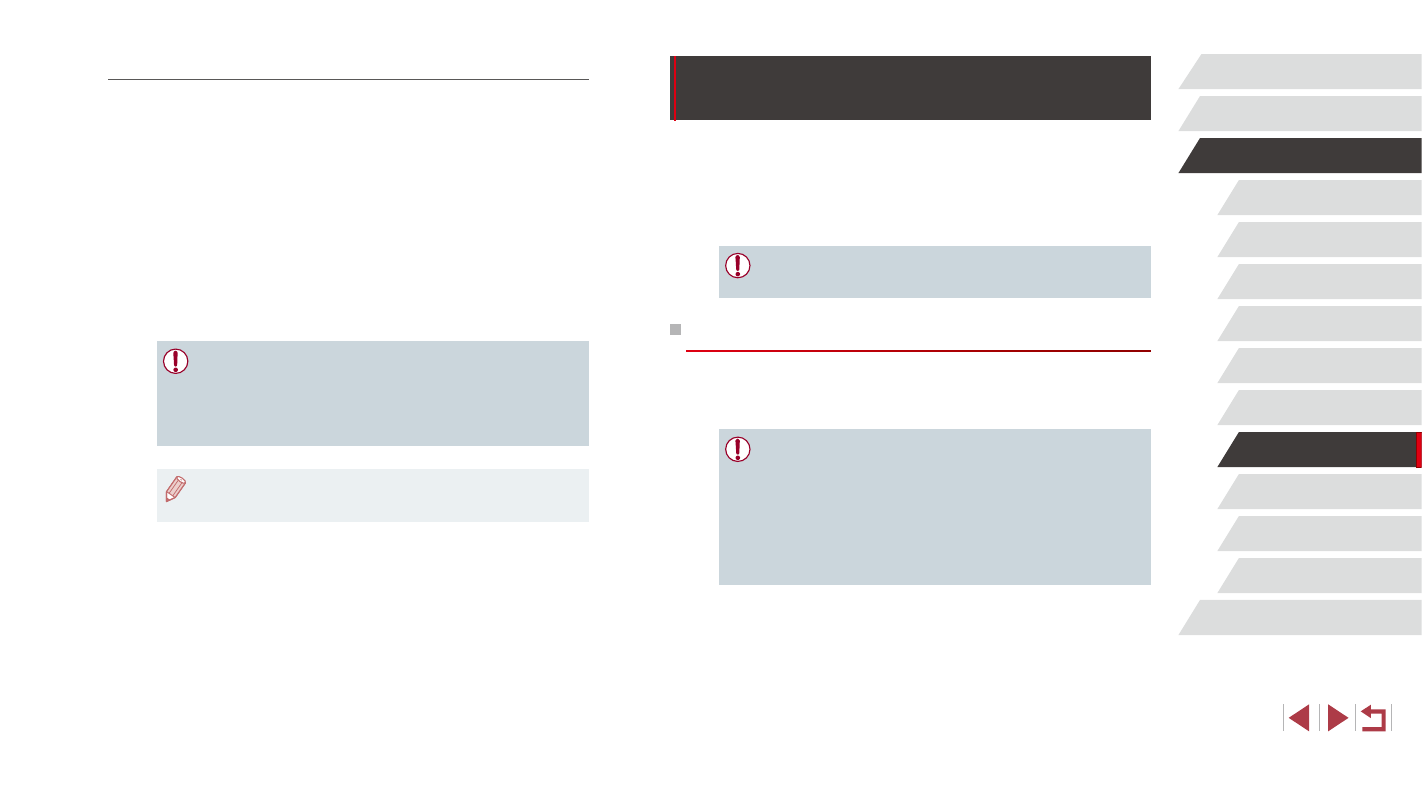
155
Setting Menu
Accessories
Appendix
Index
Before Use
Basic Guide
Advanced Guide
Camera Basics
Auto Mode /
Hybrid Auto Mode
Other Shooting Modes
P Mode
Tv, Av, M, C1, and C2 Mode
Playback Mode
Wi-Fi Functions
Using a Smartphone to View Camera
Images and Control the Camera
You can do the following with the dedicated smartphone app Camera
Connect.
●
Browse images on the camera and save them to the smartphone
●
Geotag images on the camera (= 155)
●
Shoot remotely (= 156)
●
Privacy settings must be configured in advance to allow image
viewing on the smartphone (= 136, = 138, = 157).
Geotagging Images on the Camera
GPS data recorded on a smartphone using the dedicated Camera
Connect application can be added to images on the camera. Images are
tagged with information including the latitude, longitude, and elevation.
●
Before shooting, make sure the date and time and your home
time zone are set correctly, as described in “Setting the Date and
Time” (= 21). Also follow the steps in “World Clock” (= 162)
to specify any shooting destinations in other time zones.
●
Others may be able to locate or identify you by using location data
in your geotagged still images or movies. Be careful when sharing
these images with others, as when posting images online where
many others can view them.
Viewing Images Sent via Image Sync on a Smartphone
By installing the Canon Online Photo Album (Canon OPA) app, you can
use your smartphone to view and download images sent via Image Sync
while they are stored temporarily on the CANON iMAGE GATEWAY
server.
In preparation, enable smartphone access as follows.
●
Make sure you have completed the settings described in “Preparing
●
Download and install the Canon Online Photo Album app for iPhones
or iPads from the App Store or for Android devices from Google Play.
●
Log in to CANON iMAGE GATEWAY (= 145), select your camera
model, access the Web service settings screen, and enable viewing
and downloading from a smartphone in the Image Sync settings. For
details, refer to CANON iMAGE GATEWAY Help.
●
Once images stored temporarily on the CANON iMAGE
GATEWAY server have been deleted, they can no longer be
viewed.
●
Images you sent before enabling smartphone viewing and
downloading in Image Sync settings cannot be accessed this way.
●
For Canon Online Photo Album instructions, refer to Canon
Online Photo Album Help.