Printers, Using optional accessories, Playback on a tv – Canon PowerShot G3 X User Manual
Page 169: Tv is used as a display (= 169), 169), but the magnified display will not appear
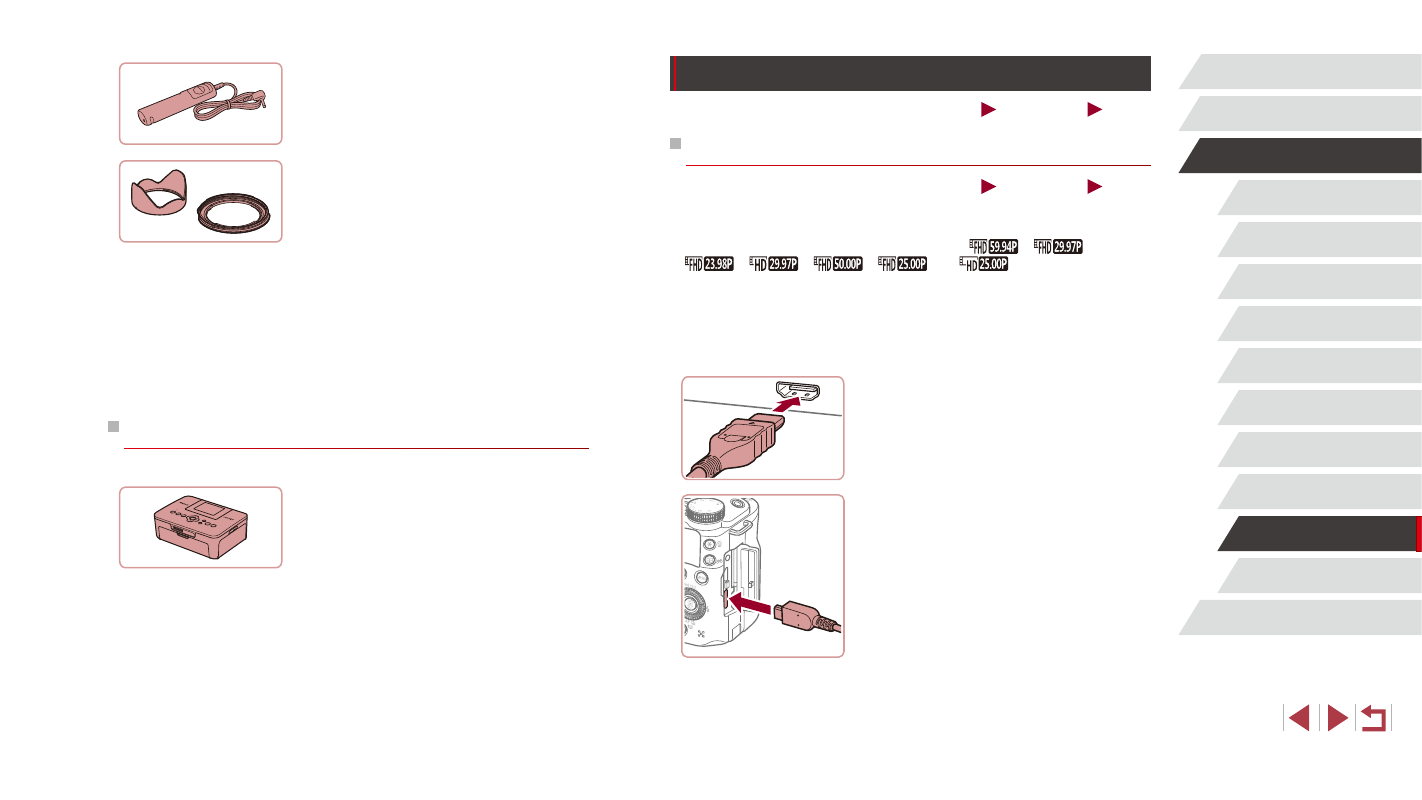
169
Appendix
Index
Before Use
Basic Guide
Advanced Guide
Camera Basics
Auto Mode /
Hybrid Auto Mode
Other Shooting Modes
P Mode
Tv, Av, M, C1, and C2 Mode
Playback Mode
Wi-Fi Functions
Setting Menu
Accessories
Using Optional Accessories
Still Images
Movies
Playback on a TV
Still Images
Movies
Connecting the camera to an HDTV with the HDMI Cable HTC-100
(sold separately) enables you to view your shots on the larger screen
of the TV. Movies shot at an image quality of [
], [
],
[
], [
], [
], [
], or [
] can be viewed in
high definition.
For details on connection or how to switch inputs, refer to the TV manual.
1
Make sure the camera and TV are
off.
2
Connect the camera to the TV.
z
On the TV, insert the cable plug fully into
the HDMI input as shown.
z
On the camera, open the terminal cover
and insert the cable plug fully into the
camera terminal.
Remote Switch RS-60E3
z
Enables remote shutter button operation
(pressing the button halfway or all the
way down).
Lens Hood LH-DC100/Filter Adapter
FA-DC67B
z
Prevents extraneous light outside the
angle of view from entering the lens and
causing flares or ghosting, which reduce
image quality.
z
Adapter required when mounting a
67 mm filter.
Canon Lens Filter (67 mm dia.)
z
Protects the lens and enables a variety of
shooting effects.
Printers
Canon-Brand PictBridge-Compatible
Printers
z
Even without using a computer, you can
print images by connecting the camera
directly to a printer.
For details, visit your nearest Canon
retailer.