Trying the camera out, Shooting (smart auto) – Canon PowerShot G3 X User Manual
Page 23
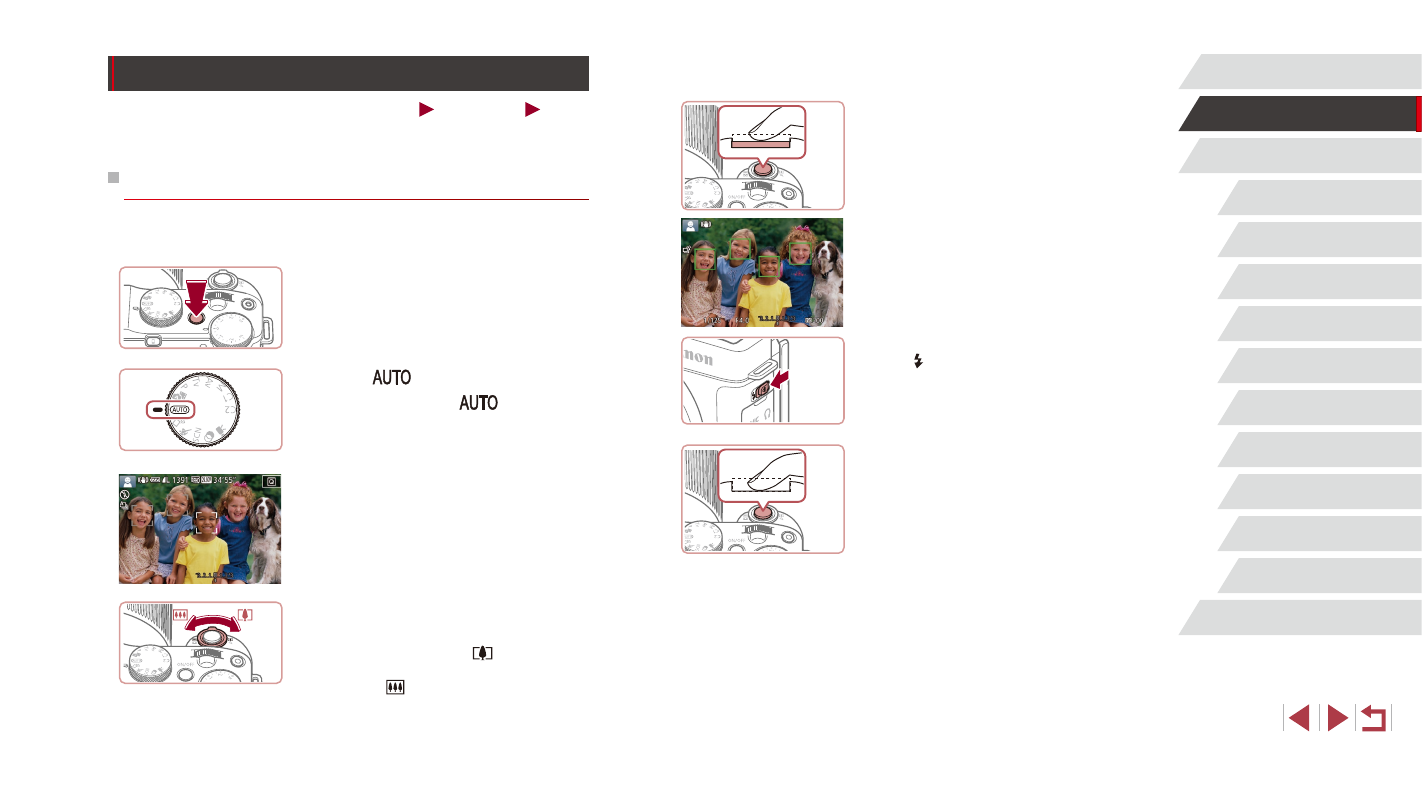
23
Camera Basics
Auto Mode /
Hybrid Auto Mode
Other Shooting Modes
P Mode
Tv, Av, M, C1, and C2 Mode
Playback Mode
Wi-Fi Functions
Setting Menu
Accessories
Appendix
Before Use
Index
Advanced Guide
Basic Guide
4
Shoot.
Shooting Still Images
1) Focus.
z
Press the shutter button lightly, halfway
down. The camera beeps twice after
focusing, and frames are displayed to
indicate image areas in focus.
z
If [Raise the flash] is displayed, move
the [ ] switch to raise the flash. It will fire
when shooting. If you prefer not to use
the flash, push it down with your finger,
into the camera.
2) Shoot.
z
Press the shutter button all the way
down.
z
As the camera shoots, a shutter sound
is played, and in low-light conditions
when you have raised the flash, it fires
automatically.
z
Keep the camera still until the shutter
sound ends.
z
After displaying your shot, the camera will
revert to the shooting screen.
Trying the Camera Out
Still Images
Movies
Follow these instructions to turn the camera on, shoot still images or
movies, and then view them.
Shooting (Smart Auto)
For fully automatic selection of the optimal settings for specific scenes,
simply let the camera determine the subject and shooting conditions.
1
Turn the camera on.
z
Press the ON/OFF button.
z
The startup screen is displayed.
2
Enter [
] mode.
z
Set the mode dial to [
].
z
Aim the camera at the subject. The
camera will make a slight clicking noise
as it determines the scene.
z
Icons representing the scene and image
stabilization mode are displayed in the
upper left of the screen.
z
Frames displayed around any detected
subjects indicate that they are in focus.
3
Compose the shot.
z
To zoom in and enlarge the subject, move
the zoom lever toward [
] (telephoto),
and to zoom away from the subject, move
it toward [ ] (wide angle).