Viewing – Canon PowerShot G3 X User Manual
Page 24
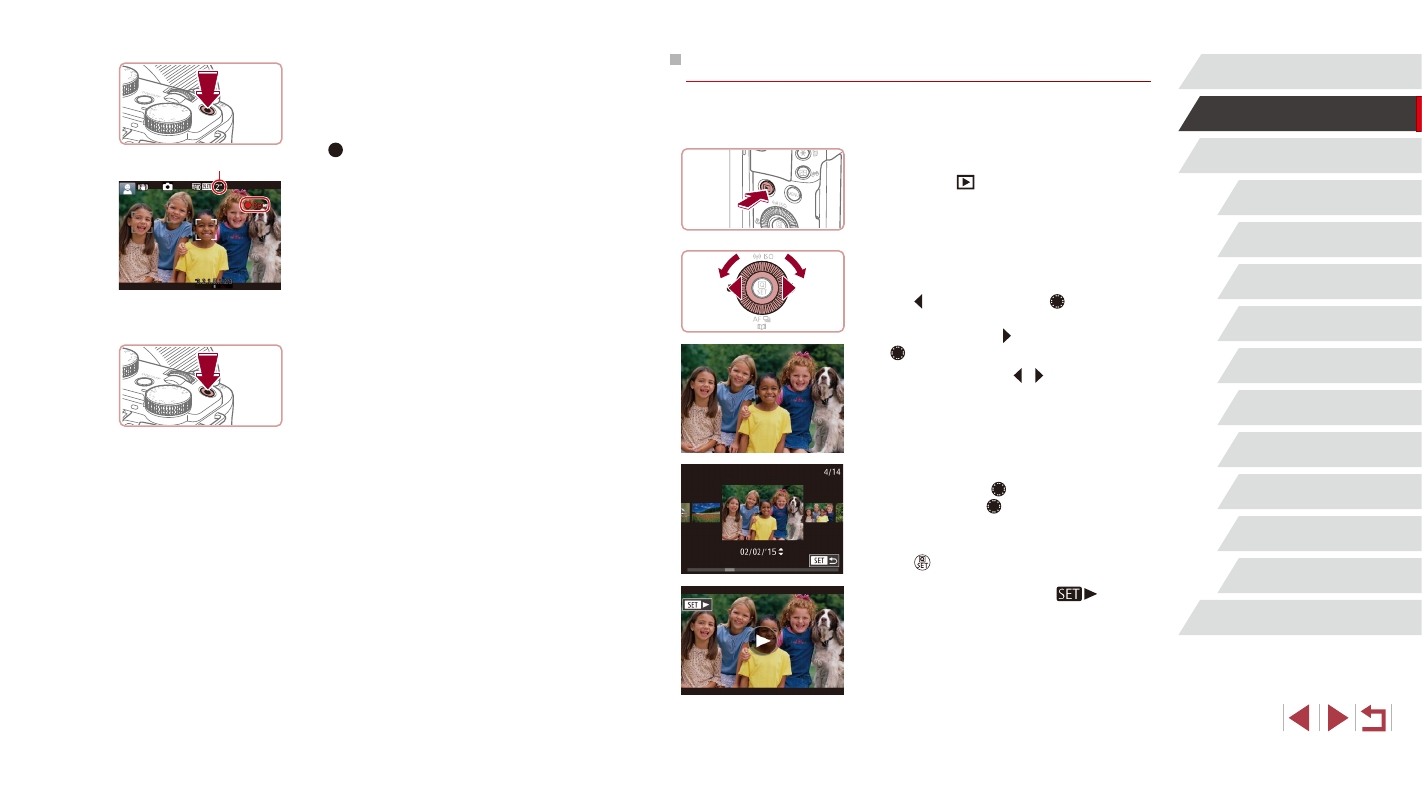
24
Camera Basics
Auto Mode /
Hybrid Auto Mode
Other Shooting Modes
P Mode
Tv, Av, M, C1, and C2 Mode
Playback Mode
Wi-Fi Functions
Setting Menu
Accessories
Appendix
Before Use
Index
Advanced Guide
Basic Guide
Viewing
After shooting images or movies, you can view them on the screen as
follows.
1
Enter Playback mode.
z
Press the [
] button.
z
Your last shot is displayed.
2
Choose images.
z
To view the previous image, press
the [ ] button or turn the [ ] dial
counterclockwise. To view the next
image, press the [ ] button or turn the
[ ] dial clockwise.
z
Press and hold the [ ][ ] buttons to
browse through images quickly.
z
To access this screen (Scroll Display
mode), turn the [ ] dial rapidly. In this
mode, turn the [ ] dial to browse through
images.
z
To return to single-image display, press
the [ ] button.
z
Movies are identified by a [
] icon.
To play movies, go to step 3.
Recording Movies
1) Start recording.
z
Press the movie button. The camera
beeps once as recording begins, and
[ Rec] is displayed with the elapsed
time (1).
z
Black bars are displayed on the top and
bottom edges of the screen, and the
subject is slightly enlarged. The black
bars indicate image areas not recorded.
z
Frames displayed around any detected
faces indicate that they are in focus.
z
Once recording begins, take your finger
off the movie button.
2) Finish recording.
z
Press the movie button again to stop
recording. The camera beeps twice as
recording stops.
(1)