On-screen frames, Common, convenient features, Zooming in closer on subjects (digital zoom) – Canon PowerShot G3 X User Manual
Page 41
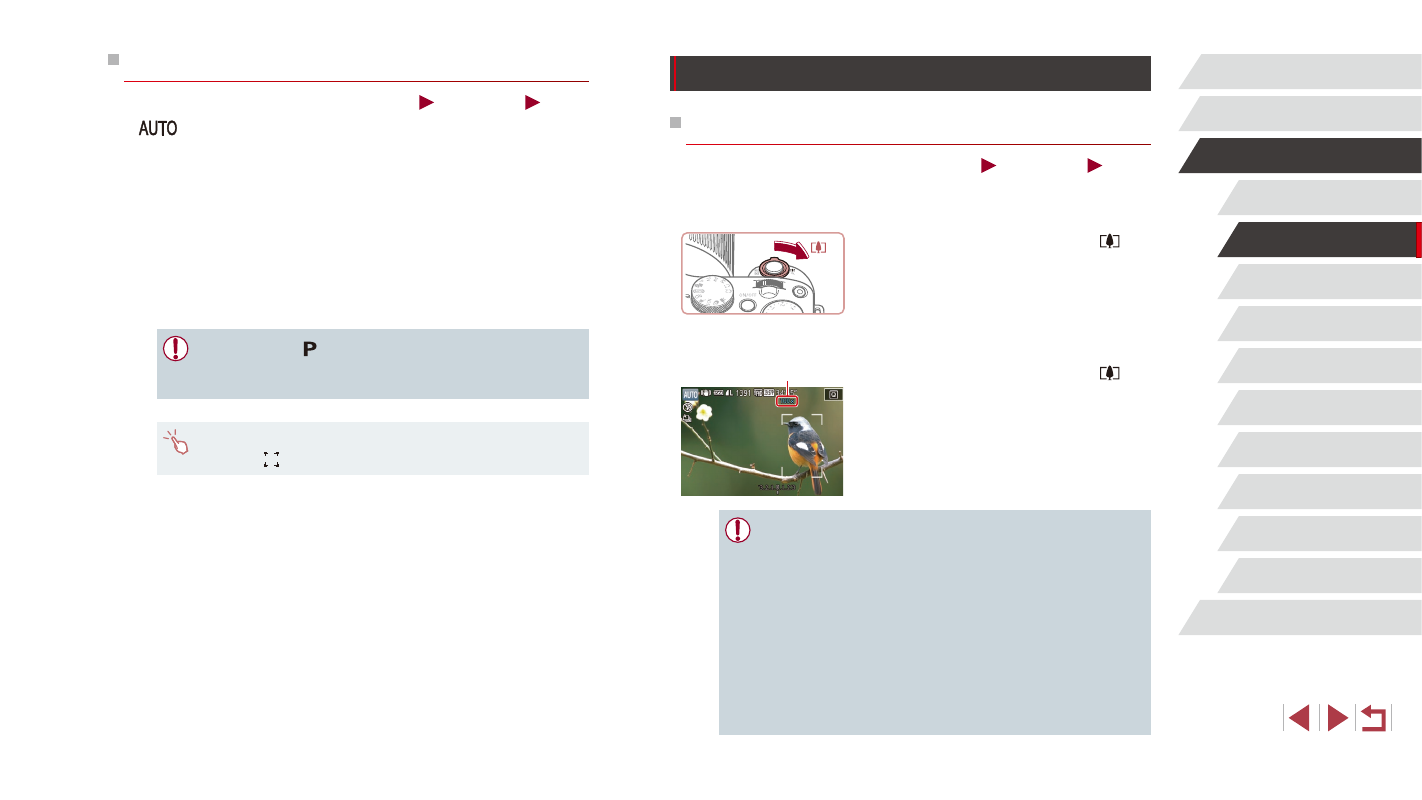
41
Playback Mode
Wi-Fi Functions
Setting Menu
Accessories
Appendix
Index
Other Shooting Modes
P Mode
Tv, Av, M, C1, and C2 Mode
Before Use
Basic Guide
Advanced Guide
Camera Basics
Auto Mode /
Hybrid Auto Mode
Common, Convenient Features
Zooming In Closer on Subjects (Digital Zoom)
Still Images
Movies
When distant subjects are too far away to enlarge using the optical zoom,
use digital zoom for up to about 100x enlargement.
1
Move the zoom lever toward [ ].
z
Hold the lever until zooming stops.
z
Zooming stops at the largest zoom factor
before the image becomes noticeably
grainy, which is then indicated on the
screen.
2
Move the zoom lever toward [ ]
again.
z
The camera zooms in even closer on the
subject.
z
(1) is the current zoom factor.
●
Moving the zoom lever will display the zoom bar (which indicates
the zoom position). The color of the zoom bar will change
depending on the zoom range.
-
White range: optical zoom range where the image will not
appear grainy.
-
Yellow range: digital zoom range where the image is not
noticeably grainy (ZoomPlus).
-
Blue range: digital zoom range where the image will appear
grainy.
●
Because the blue range will not be available at some recording
pixel settings (= 96), the maximum zoom factor can be
achieved by following step 1.
(1)
On-Screen Frames
Still Images
Movies
In [
] mode, a variety of frames are displayed once the camera
detects subjects you are aiming the camera at.
●
A white frame is displayed around the subject (or person’s face)
determined by the camera to be the main subject, and gray frames are
displayed around other detected faces. Frames follow moving subjects
within a certain range to keep them in focus. However, if the camera
detects subject movement, only the white frame will remain on the
screen.
●
When you are pressing the shutter button halfway and the camera
detects subject movement, a blue frame is displayed, and the focus
and image brightness are constantly adjusted (Servo AF).
●
Try shooting in [ ] mode (= 78) if no frames are displayed, if
frames are not displayed around desired subjects, or if frames are
displayed on the background or similar areas.
●
To choose subjects to focus on, touch the desired subject on the
screen. [ ] is displayed, and the camera enters Touch AF mode.