Canon PowerShot G3 X User Manual
Page 65
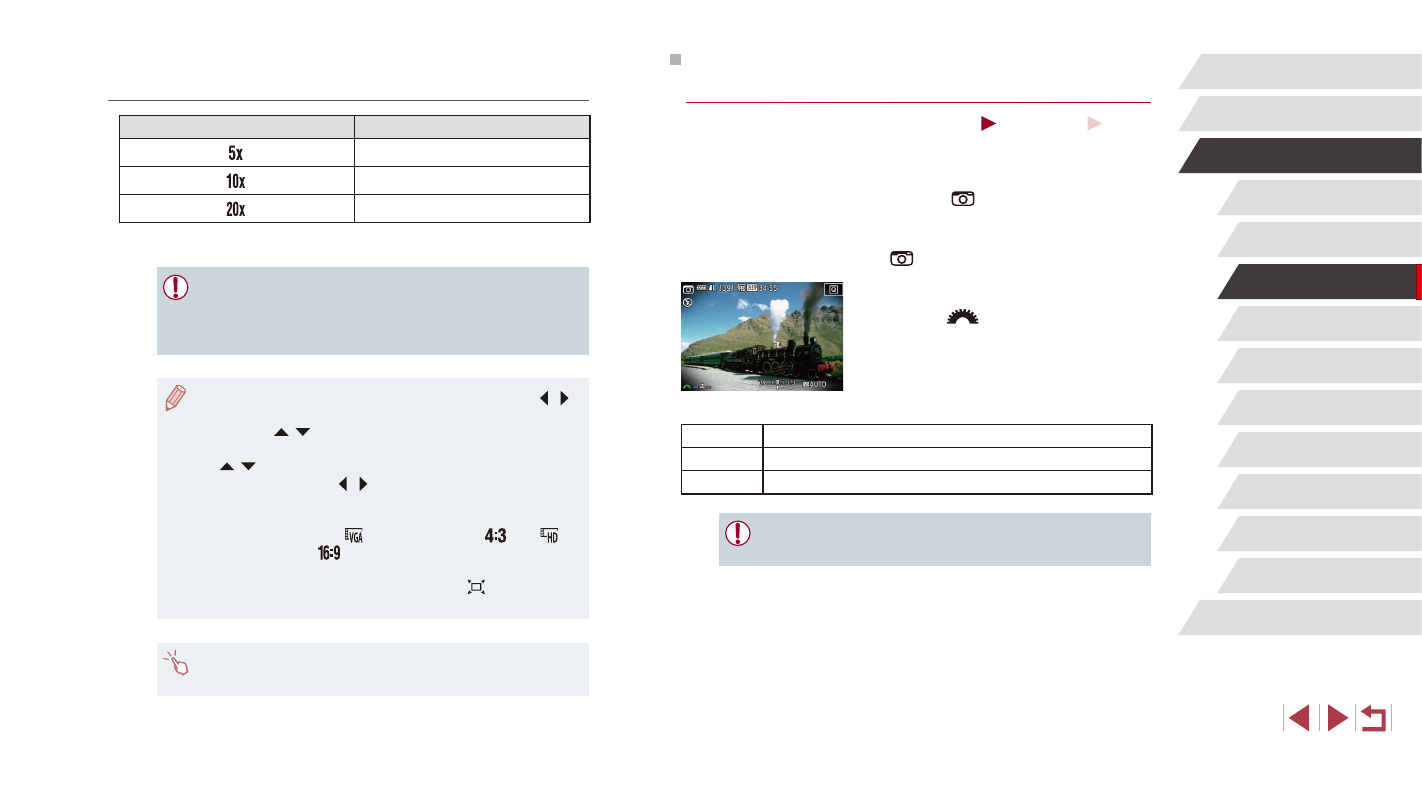
65
Playback Mode
Wi-Fi Functions
Setting Menu
Accessories
Appendix
Index
P Mode
Tv, Av, M, C1, and C2 Mode
Before Use
Basic Guide
Advanced Guide
Camera Basics
Auto Mode /
Hybrid Auto Mode
Other Shooting Modes
Shooting with a Toy Camera Effect
(Toy Camera Effect)
Still Images
Movies
This effect makes images resemble shots from a toy camera by vignetting
(darker, blurred image corners) and changing the overall color.
1
Choose [
].
z
Follow steps 1 – 2 in “Image Effects
(Creative Filters)” (= 62) and choose
[
].
2
Choose a color tone.
z
Turn the [
] dial to choose a color
tone.
z
A preview is shown of how your shot will
look with the effect applied.
3
Shoot.
Standard
Shots resemble toy camera images.
Warm
Images have a warmer tone than with [Standard].
Cool
Images have a cooler tone than with [Standard].
●
Try taking some test shots first, to make sure you obtain the
desired results.
Playback Speed and Estimated Playback Time
(for One-Minute Clips)
Speed
Playback Time
Approx. 12 sec.
Approx. 6 sec.
Approx. 3 sec.
Movies are played back at 30 fps.
●
The zoom is not available when shooting movies. Be sure to set
the zoom before shooting.
●
Try taking some test shots first, to make sure you obtain the
desired results.
●
To switch the orientation of the frame to vertical, press the [ ][ ]
buttons in step 2. To return the frame to horizontal orientation,
press the [ ][ ] buttons.
●
To move the frame when it is in horizontal orientation, press the
[ ][ ] buttons, and to move the frame when it is in vertical
orientation, press the [ ][ ] buttons.
●
Holding the camera vertically will change the orientation of the
frame.
●
Movie image quality is [
] at an aspect ratio of [
] and [
] at
an aspect ratio of [
] (= 52). These quality settings cannot
be changed.
●
The zoom factor cannot be changed with the [
] button on the
screens in steps 2 and 3, or while shooting movies.
●
You can also move the frame by touching or dragging across the
screen.