Shooting in monochrome, Special modes for other purposes, Auto shooting after face detection (smart shutter) – Canon PowerShot G3 X User Manual
Page 67: Auto shooting after smile detection (smile)
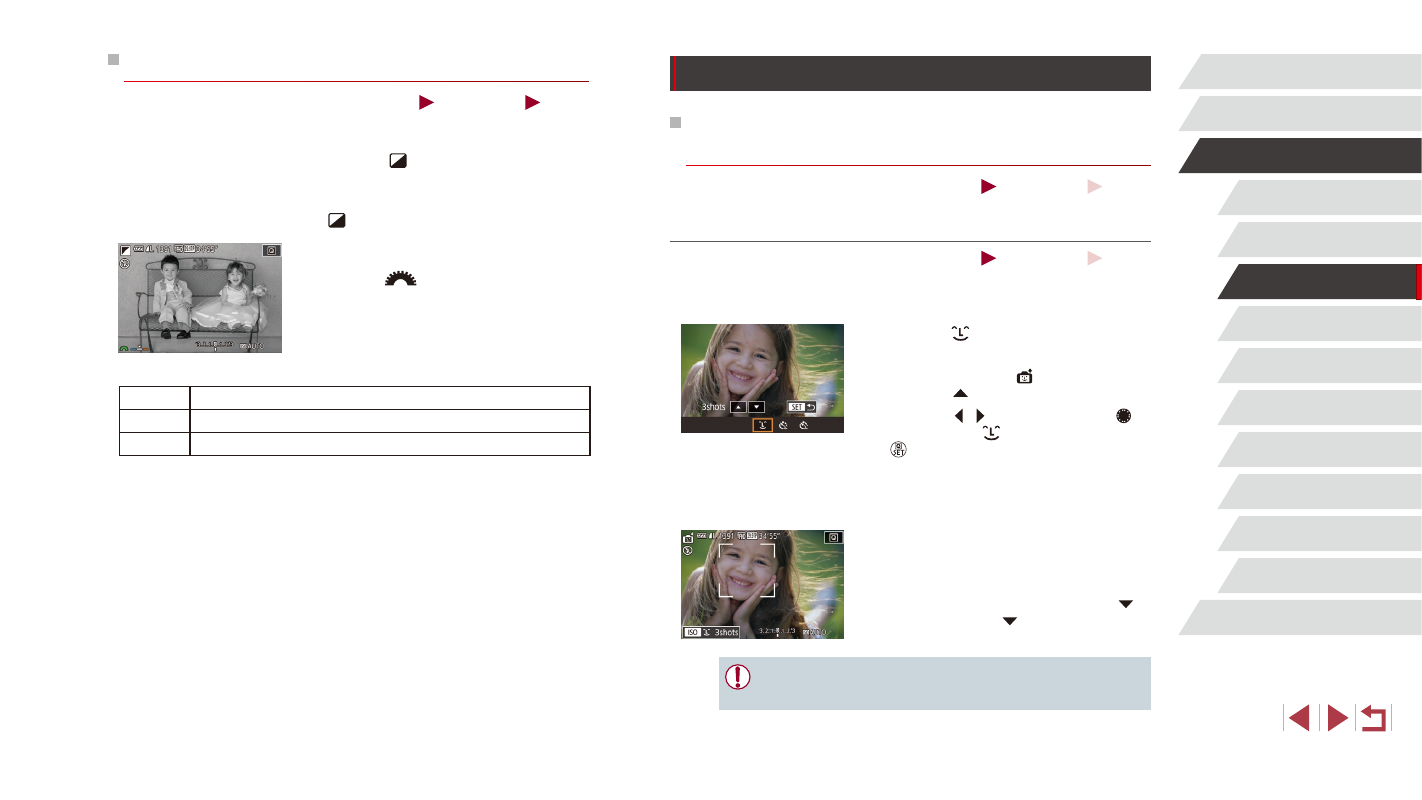
67
Playback Mode
Wi-Fi Functions
Setting Menu
Accessories
Appendix
Index
P Mode
Tv, Av, M, C1, and C2 Mode
Before Use
Basic Guide
Advanced Guide
Camera Basics
Auto Mode /
Hybrid Auto Mode
Other Shooting Modes
Special Modes for Other Purposes
Auto Shooting after Face Detection
(Smart Shutter)
Still Images
Movies
Auto Shooting after Smile Detection (Smile)
Still Images
Movies
The camera shoots automatically after detecting a smile, even without you
pressing the shutter button.
1
Choose [ ].
z
Follow steps 1 – 2 in “Specific Scenes”
(= 61) and choose [ ], and then
press the [ ] button.
z
Press the [ ][ ] buttons or turn the [ ]
dial to choose [ ], and then press the
[ ] button.
z
The camera now enters shooting standby
mode, and [Smile Detection on] is
displayed.
2
Aim the camera at a person.
z
Each time the camera detects a smile, it
will shoot after the lamp lights up.
z
To pause smile detection, press the [ ]
button. Press the [ ] button again to
resume detection.
●
Switch to another mode when you finish shooting, or the camera
will continue shooting each time a smile is detected.
Shooting in Monochrome
Still Images
Movies
Shoot images in black and white, sepia, or blue and white.
1
Choose [ ].
z
Follow steps 1 – 2 in “Image Effects
(Creative Filters)” (= 62) and choose
[ ].
2
Choose a color tone.
z
Turn the [
] dial to choose a color
tone.
z
A preview is shown of how your shot will
look with the effect applied.
3
Shoot.
B/W
Black and white shots.
Sepia
Sepia tone shots.
Blue
Blue and white shots.