Sending rated images – Canon EOS M10 User Manual
Page 130
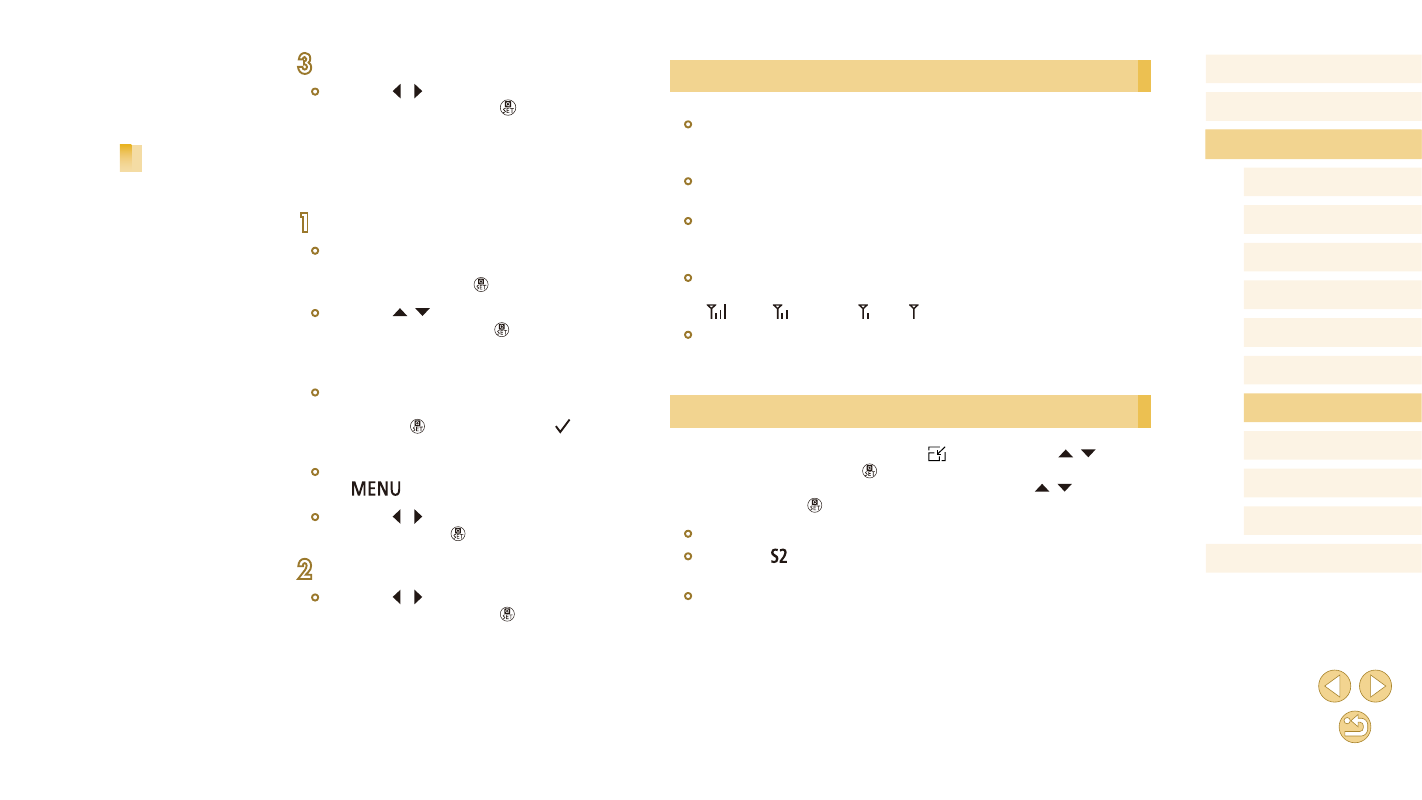
130
Before Use
Basic Guide
Advanced Guide
Camera Basics
Auto Mode /
Hybrid Auto Mode
Other Shooting Modes
Tv, Av, and M Mode
Playback Mode
Wi-Fi Functions
Setting Menu
Accessories
Appendix
Index
P Mode
Notes on Sending Images
●
Depending on the condition of the network you are using, it may take
a long time to send movies. Be sure to keep an eye on the camera
battery level.
●
Web services may limit the number of images or length of movies you
can send.
●
When sending movies to smartphones, note that the supported image
quality varies depending on the smartphone. For details, refer to the
smartphone user manual.
●
On the screen, wireless signal strength is indicated by the following
icons.
[
] high, [ ] medium, [ ] low, [ ] weak
●
Sending images to Web services will take less time when resending
images you have already sent that are still on the CANON iMAGE
GATEWAY server.
Choosing the Number of Recording Pixels (Image Size)
On the image transfer screen, choose [ ] by pressing the [ ][ ]
buttons, and then press the [ ] button. On the screen displayed, choose
the recording pixel setting (image size) by pressing the [ ][ ] buttons,
and then press the [ ] button.
●
To send images at original size, select [No] as the resizing option.
●
Choosing [ ] will resize images that are larger than the selected size
before sending.
●
Movies cannot be resized.
3
Send the images.
●
Press the [ ][ ] buttons to choose
[Send], and then press the [ ] button.
Sending Rated Images
Send multiple images with the same rating (= 105).
1
Choose [Rating Images].
●
Following step 2 in “Sending Multiple
Images” (= 129), choose [Rating
Images] and press the [ ] button.
●
Press the [ ][ ] buttons to choose a
rating, and then press the [ ] button. An
image selection screen is displayed that
includes only images with that rating.
●
You can also remove images from the
group to send, by choosing an image and
pressing the [ ] button to clear the [ ]
mark.
●
After you finish choosing images, press
the [
] button.
●
Press the [ ][ ] buttons to choose [OK],
and then press the [ ] button.
2
Send the images.
●
Press the [ ][ ] buttons to choose
[Send], and then press the [ ] button.