Canon EOS M10 User Manual
Page 162
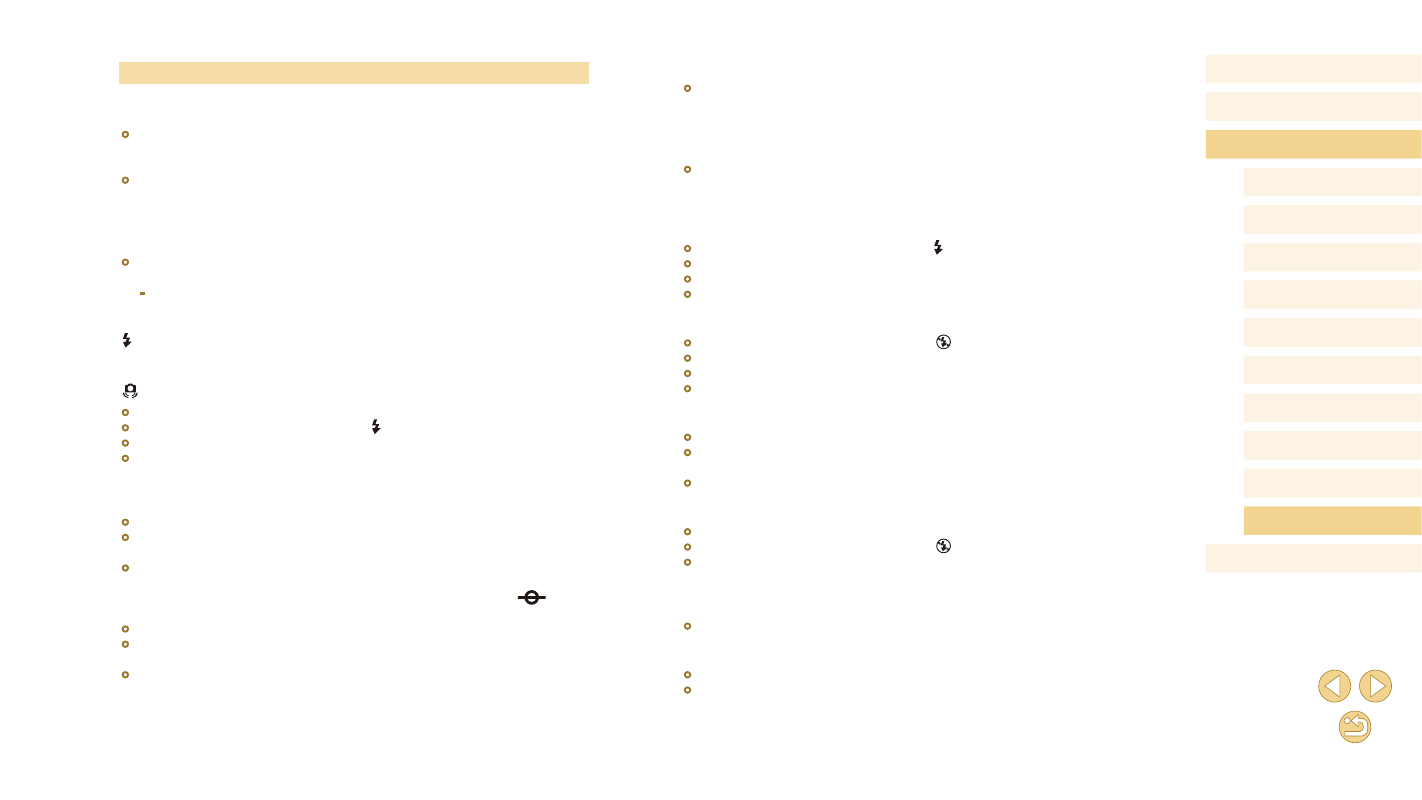
162
Before Use
Basic Guide
Advanced Guide
Camera Basics
Auto Mode /
Hybrid Auto Mode
Other Shooting Modes
Tv, Av, and M Mode
Playback Mode
Wi-Fi Functions
Setting Menu
Accessories
Appendix
Index
P Mode
Shots are blurry.
●
Blurring may occur more often when Touch Shutter is used to shoot, depending
on shooting conditions. Hold the camera still when shooting.
AF frames are orange and subjects remain out of focus when I press the
shutter button halfway.
●
Before you press the shutter button halfway, try centering higher-contrast portions
of subjects. Otherwise, try pressing the shutter button halfway repeatedly. These
approaches may help the camera focus, which is indicated by a green AF frame.
Subjects in shots look too dark.
●
Raise the flash and set the flash mode to [ ] (= 76).
●
Adjust brightness by using exposure compensation (= 63).
●
Adjust brightness by using the Auto Lighting Optimizer (= 66).
●
Use AE lock or partial metering (= 63, = 64).
Subjects look too bright, highlights are washed-out.
●
Lower the flash and set the flash mode to [ ] (= 36).
●
Adjust brightness by using exposure compensation (= 63).
●
Use AE lock or partial metering (= 63, = 64).
●
Reduce the lighting on subjects.
Shots look too dark despite the flash firing (= 38).
●
Shoot within flash range (= 190).
●
Adjust brightness by using flash exposure compensation or changing the flash
●
Increase the ISO speed (= 65).
Subjects in flash shots look too bright, highlights are washed-out.
●
Shoot within flash range (= 190).
●
Lower the flash and set the flash mode to [ ] (= 36).
●
Adjust brightness by using flash exposure compensation or changing the flash
White spots appear in flash shots.
●
This is caused by light from the flash reflecting off dust or airborne particles.
Shots look grainy.
●
Lower the ISO speed (= 65).
●
High ISO speeds in some shooting modes may cause grainy images (= 52).
Shooting
Cannot shoot.
●
The camera cannot shoot unless subjects are in focus. Wait until the frame turns
green, as you press the shutter button halfway and allow the camera to focus,
before attempting to shoot.
●
In Playback mode (= 91), press the shutter button halfway (= 29).
Strange display on the screen under low light (= 30).
Strange display on the screen when shooting.
●
Note that the following display problems are not recorded in still images but are
recorded in movies.
-
The screen may flicker and horizontal banding may appear under fluorescent
or LED lighting.
[ ] flashes on the screen when the shutter button is pressed, and shooting
[ ] is displayed when the shutter button is pressed halfway (= 38).
●
Shoot with image stabilization (= 79).
●
Raise the flash and set the flash mode to [ ] (= 76).
●
Increase the ISO speed (= 65).
●
Mount the camera on a tripod or take other measures to keep it still. In this case,
also disable image stabilization (= 79).
Shots are out of focus.
●
Shoot with auto focus (AF).
●
Press the shutter button halfway to focus on subjects before pressing it all the
way down to shoot (= 29).
●
Focusing is not possible if you are closer to the subject than the minimum
focusing distance of the lens. To determine the minimum focusing distance, check
the lens. The lens minimum focusing distance is measured from the [
] (focal
plane) mark on the top of the camera to the subject.
●
Set [AF-assist beam (LED) firing] to [0: Enable] (= 89).
●
Confirm that you have deactivated any features you do not wish to use, such as
manual focus.
●
Try shooting with focus lock (= 72).