Continuous shooting, Shooting by touching the screen (touch shutter) – Canon EOS M10 User Manual
Page 42
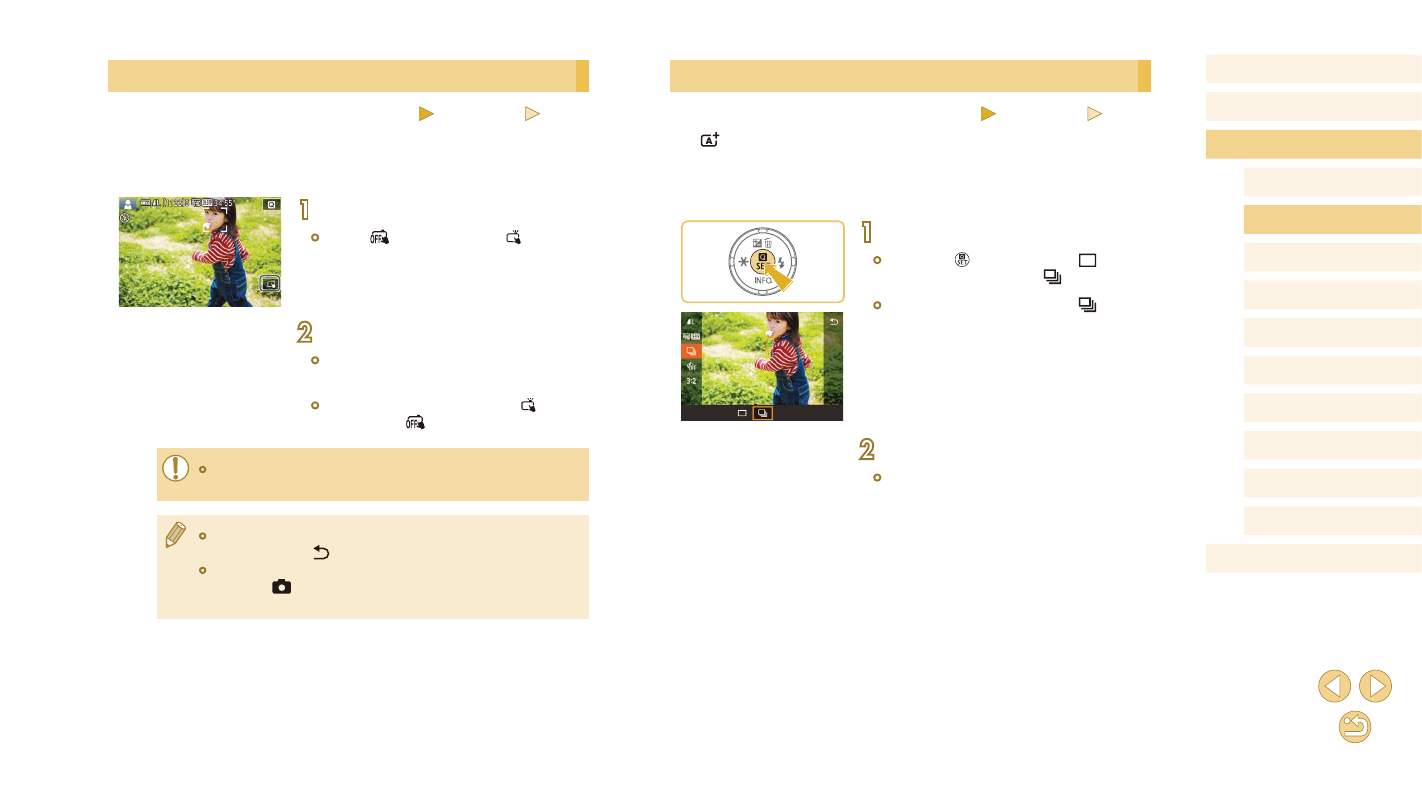
42
Before Use
Basic Guide
Advanced Guide
Camera Basics
Auto Mode /
Hybrid Auto Mode
Other Shooting Modes
Tv, Av, and M Mode
Playback Mode
Wi-Fi Functions
Setting Menu
Accessories
Appendix
Index
P Mode
Continuous Shooting
Still Images
Movies
In [ ] mode, hold the shutter button all the way down to shoot
continuously.
For details on the continuous shooting speed, see “Drive, Self-timer
1
Configure the setting.
●
Press the [ ] button, choose [ ] in the
menu, and then choose [ ] (= 31).
●
Once the setting is complete, [ ] is
displayed.
2
Shoot.
●
Hold the shutter button all the way down
to shoot continuously.
Shooting by Touching the Screen (Touch Shutter)
Still Images
Movies
With this option, instead of pressing the shutter button, you can simply
touch the screen and release your finger to shoot. The camera will focus
on subjects and adjust image brightness automatically.
1
Enable the touch-shutter function.
●
Touch [ ] and change it to [ ].
2
Shoot.
●
Touch the subject on the screen to take
the picture.
●
To cancel touch shutter, touch [ ] and
change it to [ ].
●
An orange AF frame indicates that the camera could not focus on
subjects. No shot will be taken.
●
Even while the shot is displayed, you can prepare for the next
shot by touching [ ].
●
You can also configure touch-shutter settings by choosing MENU
(= 32) > [
1] tab > [Touch Shutter]. To hide the Touch
Shutter setting icon, set [Touch shutter icon] to [Off].