Using the front dial to jump between images – Canon EOS M10 User Manual
Page 97
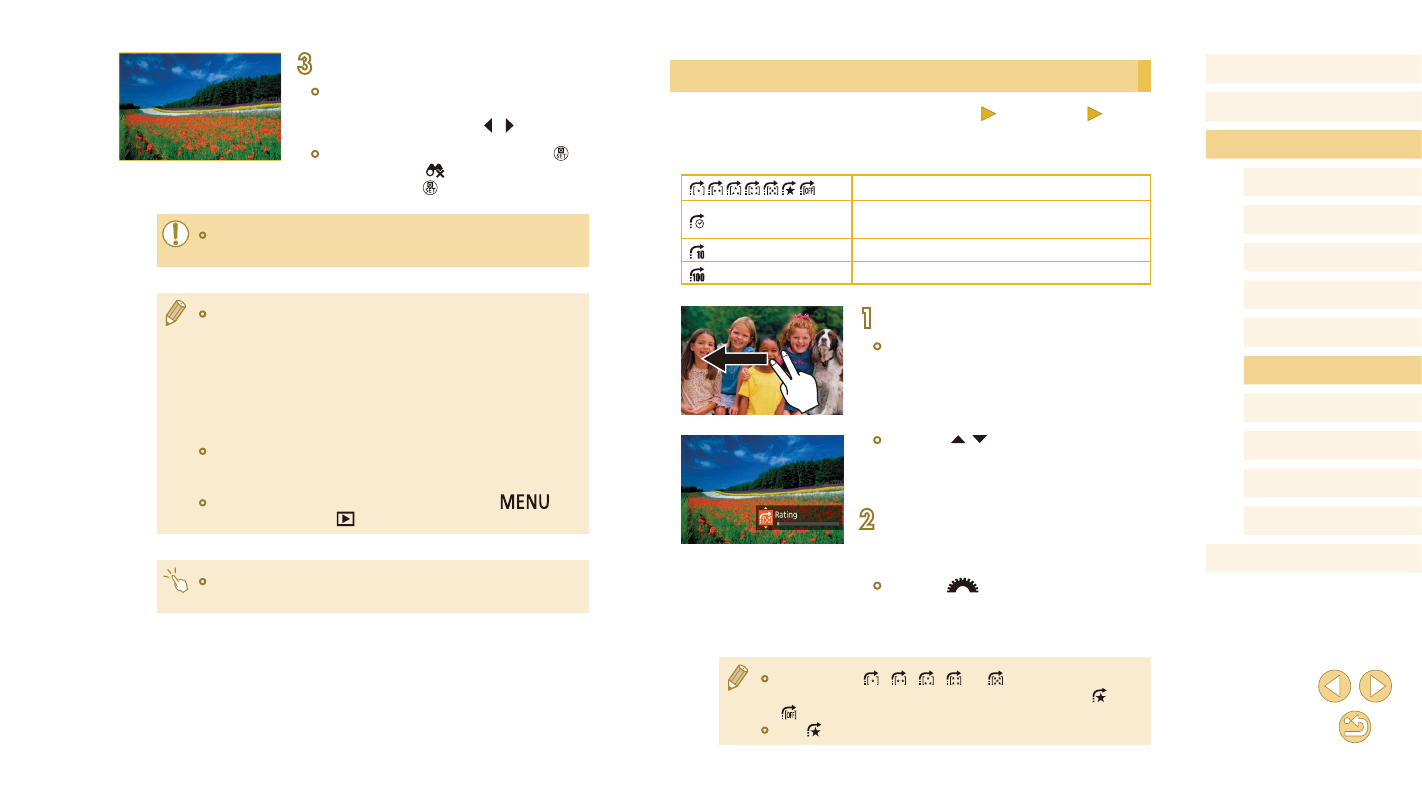
97
Before Use
Basic Guide
Advanced Guide
Camera Basics
Auto Mode /
Hybrid Auto Mode
Other Shooting Modes
Tv, Av, and M Mode
Playback Mode
Wi-Fi Functions
Setting Menu
Accessories
Appendix
Index
P Mode
Using the Front Dial to Jump between Images
Still Images
Movies
Use the front dial to find and jump between desired images quickly by
filtering image display according to your specified conditions.
Displays images you have rated (= 105).
Jumps to the first image in each group of
images that were shot on the same date.
Jumps by 10 images at a time.
Jumps by 100 images at a time.
1
Choose a condition.
●
In single-image display, drag left or right
with two fingers.
●
Press the [ ][ ] buttons on the screen at
left to choose a condition (or jump method).
2
View images matching your
specified condition, or jump by the
specified amount.
●
Turn the [
] dial to view only images
matching the condition or jump by the
specified number of images forward or
back.
●
The conditions [ ], [ ], [ ], [ ], or [ ] are displayed only when
some images have these ratings. Similarly, the conditions [ ] or
[ ] are displayed only when some images have these ratings.
●
Use [ ] to jump between images with any rating.
3
View the filtered images.
●
Images matching your conditions are
displayed in yellow frames. To view only
these images, press the [ ][ ] buttons.
●
To cancel filtered display, press the [ ]
button, choose [ ] in the menu, and
then press the [ ] button.
●
When the camera has found no corresponding images for some
conditions, those conditions will not be available.
●
Options for viewing the images found (in step 3) include
“Navigating through Images in an Index” (= 95), “Magnifying
Images” (= 98), and “Viewing Slideshows” (= 99). You can
also apply image operations to all images found, by choosing
[Protect All Images in Search] in “Protecting Images” (= 99) or
[Select All Images in Search] in “Erasing Multiple Images at Once”
(= 102), “Adding Images to the Print List (DPOF)” (= 158), or
“Adding Images to a Photobook” (= 160).
●
If you edit images and save them as new images (= 106 –
= 108), a message is displayed, and the images that were
found are no longer shown.
●
The same operations are available by pressing the [
]
button and choosing [
1] tab > [Image Search].
●
You can also choose conditions by touching the screens in steps
1 and 2.