Using the front dial to jump between images – Canon PowerShot SX60 HS User Manual
Page 106
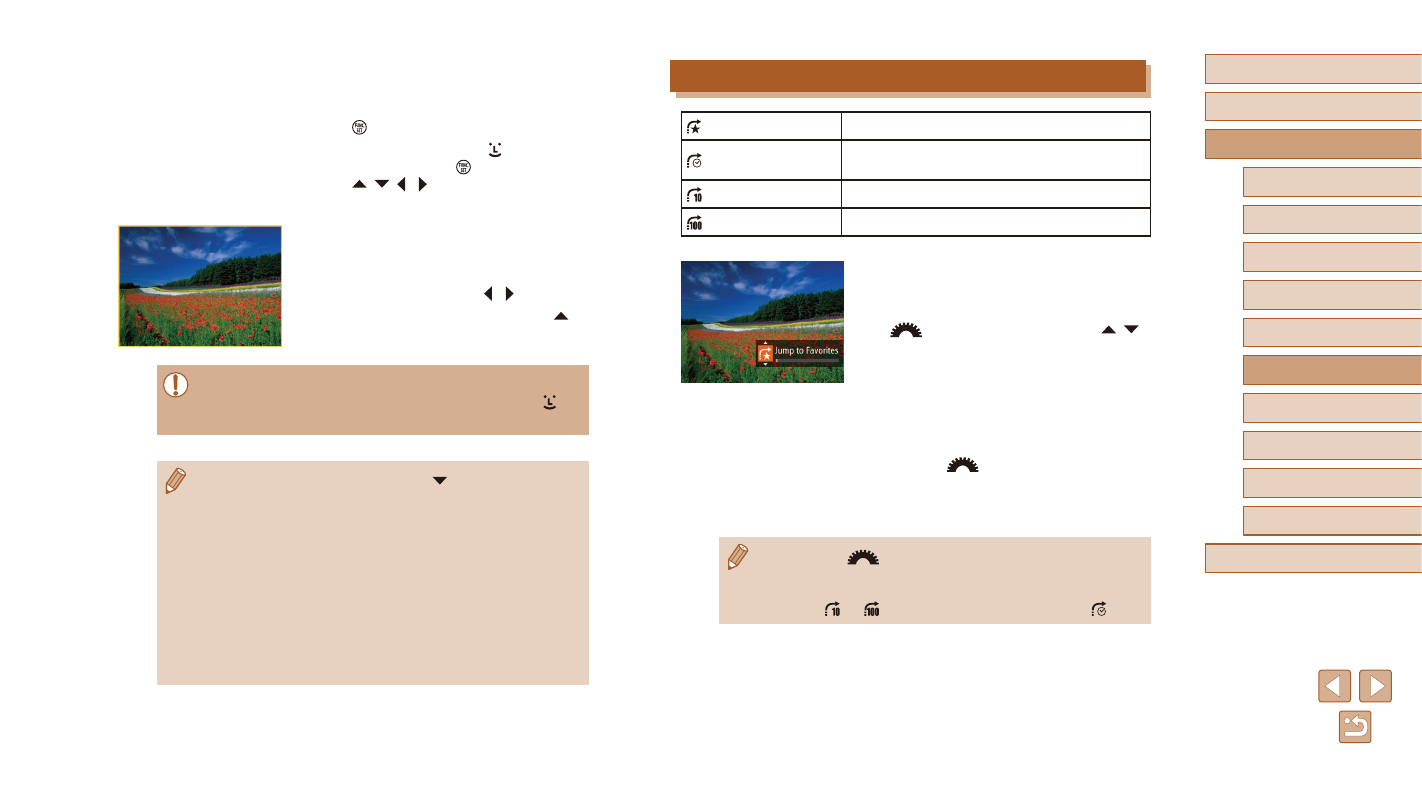
106
Before Use
Basic Guide
Advanced Guide
1
Camera Basics
2
Auto Mode /
Hybrid Auto Mode
3
Other Shooting Modes
5
Tv, Av, M, C1, and C2 Mode
6
Playback Mode
7
Wi-Fi Functions
8
Setting Menu
9
Accessories
10
Appendix
Index
4
P Mode
Using the Front Dial to Jump between Images
Jump to Favorites
Displays images tagged as favorites (= 115).
Jump Shot Date
Jumps to the first image in each group of
images that were shot on the same date.
Jump 10 Images
Jumps by 10 images at a time.
Jump 100 Images
Jumps by 100 images at a time.
1
Choose a condition.
●
Choose a condition (or jump method)
in single-image display by turning the
[
] dial and then pressing the [ ][ ]
buttons.
2
View images matching your
specified condition, or jump by the
specified amount.
●
Turn the [
] dial to view only images
matching the condition or jump by the
specified number of images forward or
back.
●
Turning the [
] dial when browsing images in index display
will jump to the previous or next image according to the jump
method chosen in single-image display. However, if you have
chosen [ ] or [ ], the jump method will be switched to [ ].
3
Choose the second condition and
check the images found.
●
To switch to filtered image display, press
the [ ] button and go to step 4.
●
When you have selected [ ] as the first
condition, press the [ ] button, and press
the [ ][ ][ ][ ] buttons on the next
screen to choose a person.
4
View the filtered images.
●
Images matching your conditions are
displayed in yellow frames. To view only
these images, press the [ ][ ] buttons.
●
To cancel filtered display, press the [ ]
button.
●
When the camera has found no corresponding images for some
conditions, those conditions will not be available. Note that [ ] is
not available unless people are registered (= 47).
●
To show or hide information, press the [ ] button in step 3.
●
Options for viewing the images found (in step 3) include
“Navigating through Images in an Index” (= 105), “Magnifying
Images” (= 108), and “Viewing Slideshows” (= 109). You can
also apply image operations to all images found, by choosing
[Protect All Images in Search] in “Protecting Images” (= 110) or
[Select All Images in Search] in “Erasing Multiple Images at Once”
(= 113), “Adding Images to the Print List (DPOF)” (= 170), or
“Adding Images to a Photobook” (= 172).
●
If you edit images and save them as new images (= 116 –
= 120), a message is displayed, and the images that were
found are no longer shown.