Correcting the image’s dark corners, 3correcting the image’s dark corners – Canon EOS 1300D User Manual
Page 124
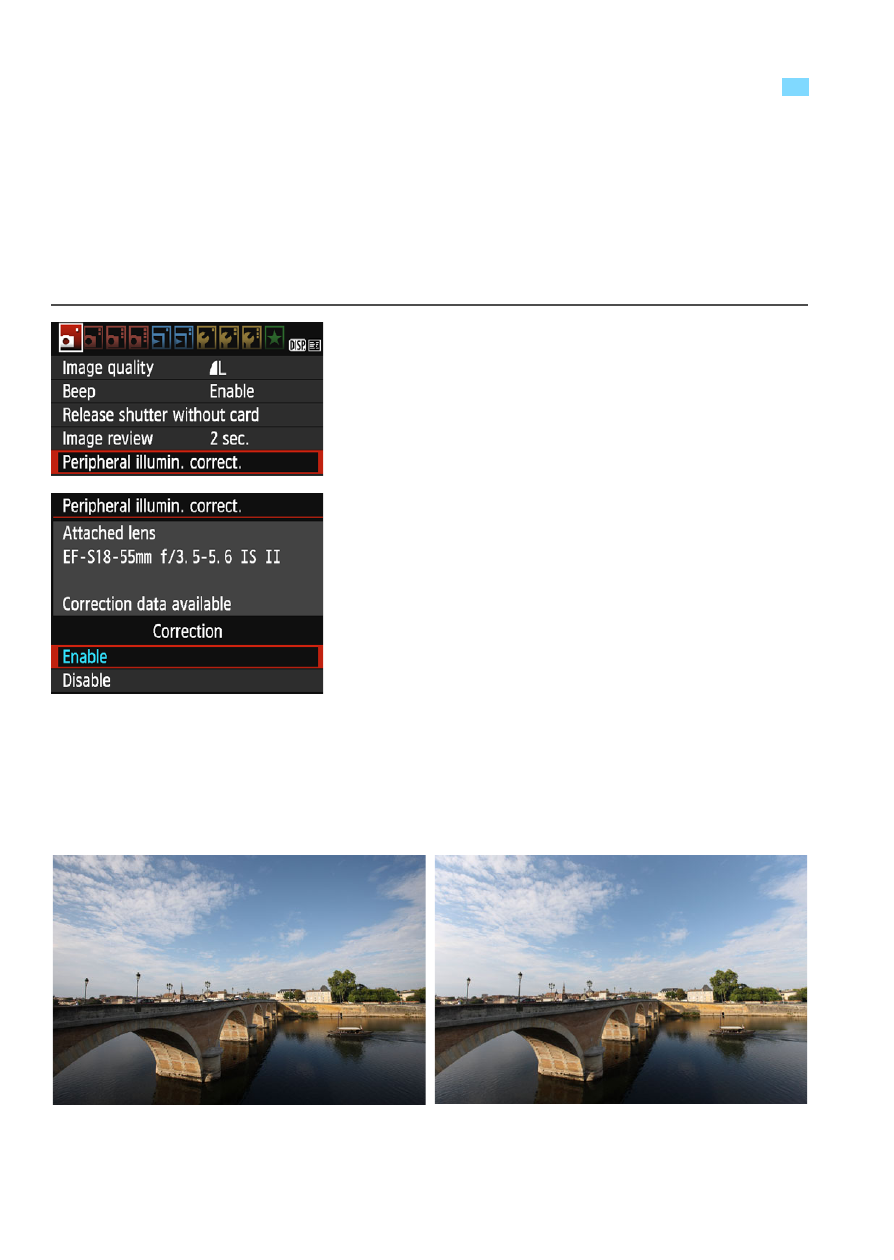
124
Due to the lens characteristics, the four corners of the picture may look
darker. This phenomenon is called lens light fall-off or drop in peripheral
illumination and can be corrected. The default setting is [Enable]. With
JPEG images, the correction is applied when the image is captured. For
RAW images, it can be corrected with Digital Photo Professional (EOS
software, p.314).
1
Select [Peripheral illumin.
correct.].
Under the [z1] tab, select
[Peripheral illumin. correct.], then
press <0>.
2
Select the setting.
Check that [Correction data
available] is displayed for the
attached lens.
If [Correction data not available] is
displayed, see “Lens Correction Data”
on the next page.
Select [Enable], then press <0>.
3
Take the picture.
The image will be recorded with the
peripheral illumination corrected.
3
Correcting the Image’s Dark Corners
Correction disabled
Correction enabled