Canon EOS 1300D User Manual
Page 245
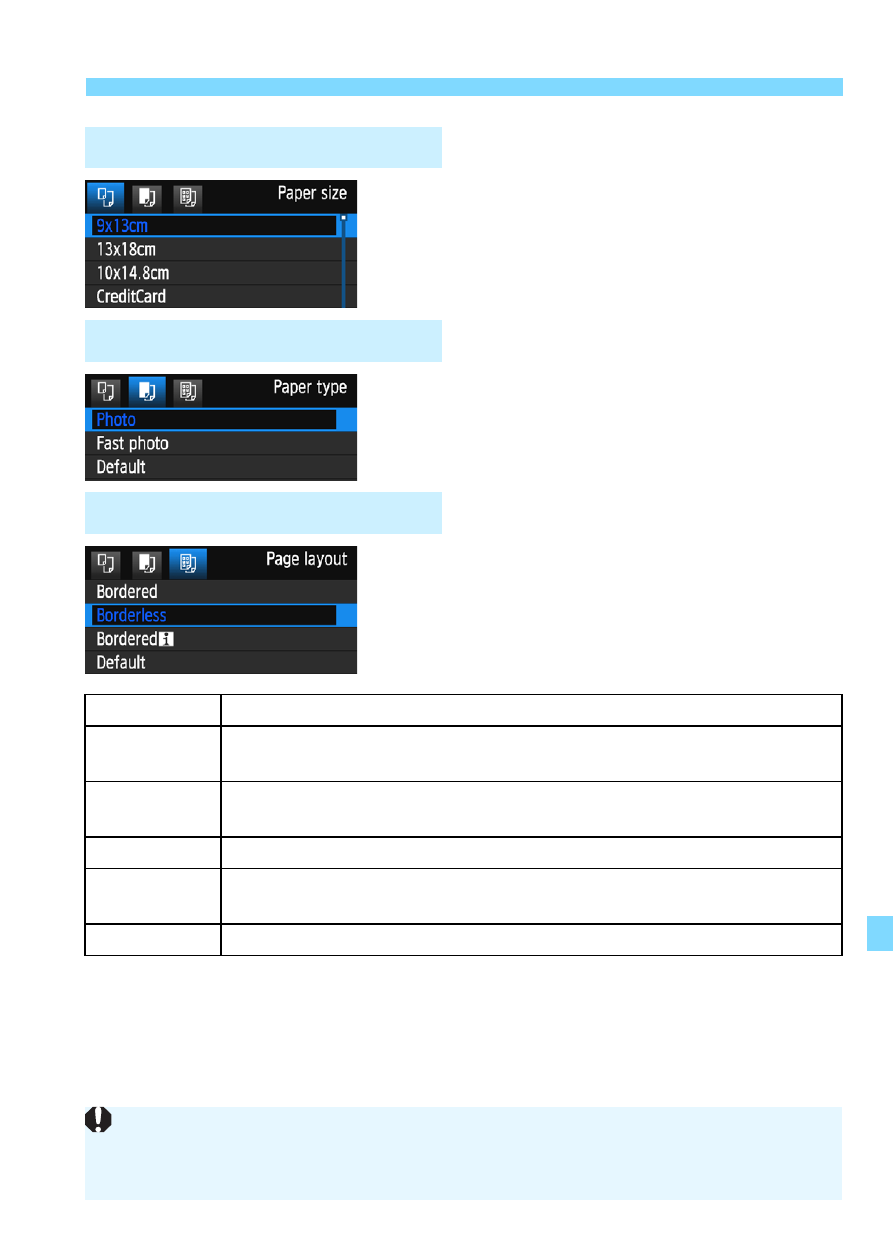
245
w Printing
Select the size of the paper loaded in
the printer, then press <0>.
The paper type screen will appear.
Select the type of the paper loaded in
the printer, then press <0>.
The page layout screen will appear.
Select the page layout, then press
<0>.
The print setting screen will reappear.
*1: From the Exif data, the camera name, lens name, shooting mode, shutter
speed, aperture, exposure compensation amount, ISO speed, white balance,
etc., will be imprinted.
*2: After ordering the prints with “Digital Print Order Format (DPOF)” (p.251),
printing by following “Direct Printing of Print-Ordered Images” (p.254) is
recommended.
QSetting the Paper Size
YSetting the Paper Type
USetting the Page Layout
Bordered
Prints with white borders along the edges.
Borderless
Prints with no borders. If your printer cannot print borderless
prints, the print will have borders.
Borderedc
Imprints the shooting information
*1
on the border on 9x13 cm or
larger prints.
xx-up
Option to print 2, 4, 8, 9, 16, or 20 images on one sheet.
20-upc
35-upp
Prints 20 or 35 images as thumbnails on A4 or Letter size paper
*2
.
• Imprints the shooting information
*1
with [20-upc].
Default
The page layout varies depending on the printer model or its settings.
If the image’s aspect ratio is different from the printing paper’s aspect ratio, the
image may be cropped significantly when you print it as a borderless print. If the
image is cropped, the print may look grainier due to the fewer number of pixels.